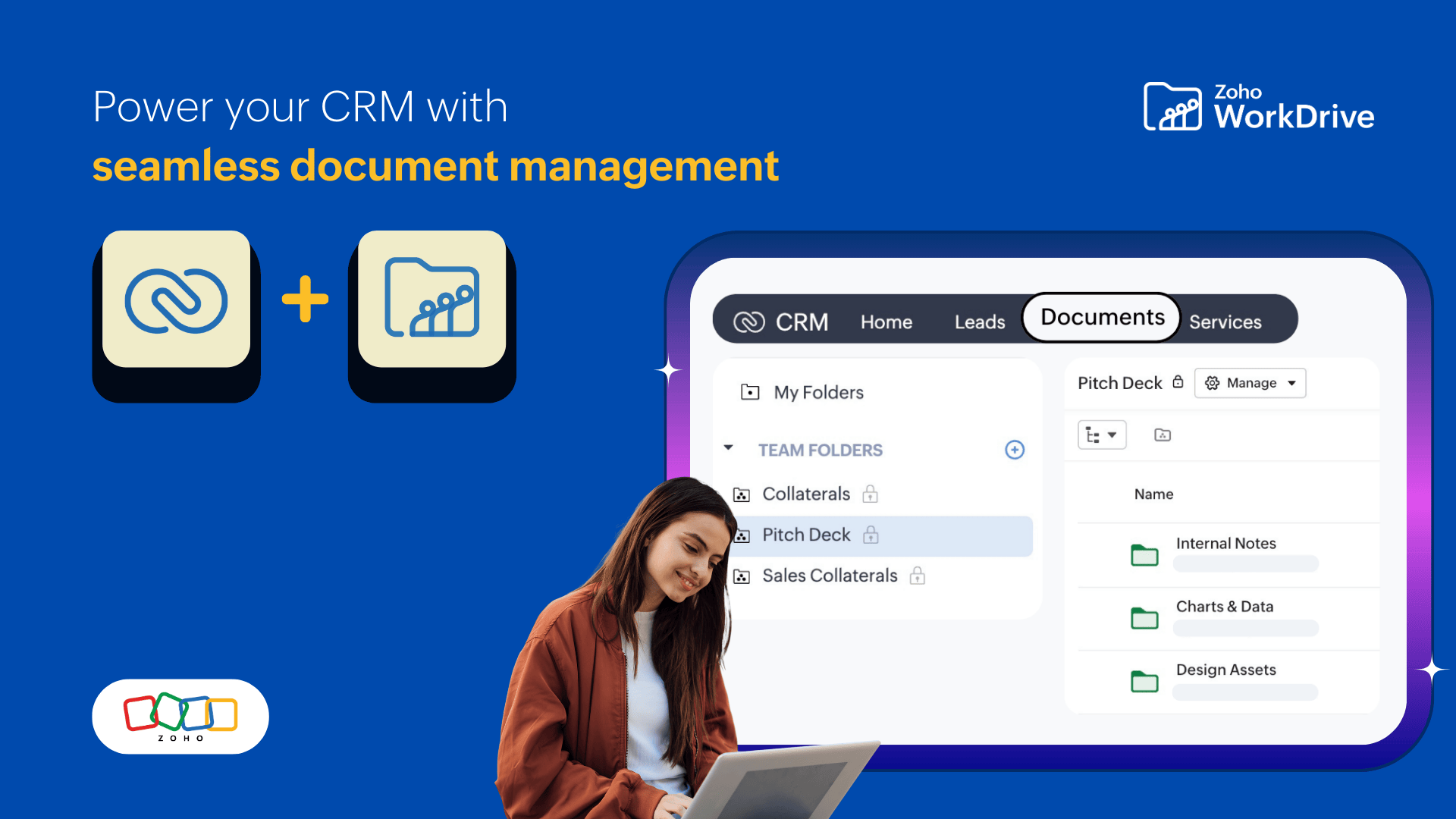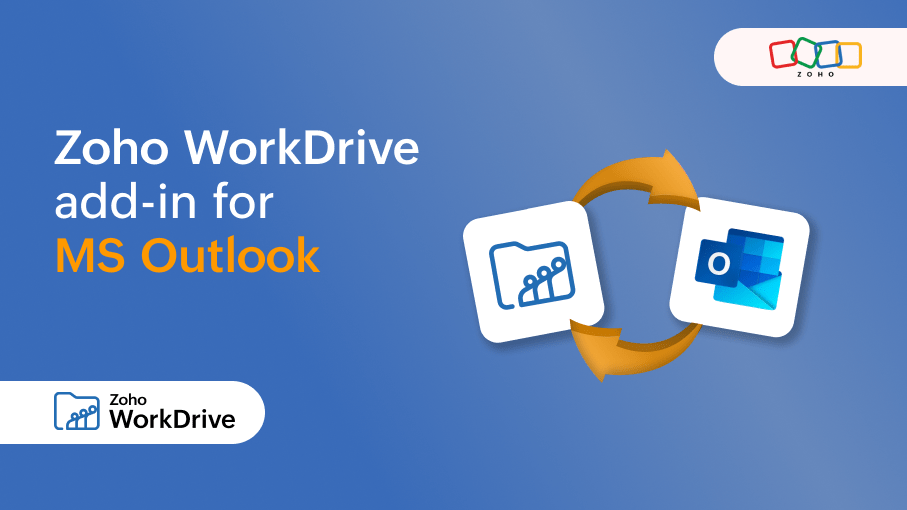Meet WorkDrive 5.0: Where content collaboration meets content intelligence
- Last Updated : May 9, 2025
- 414 Views
- 11 Min Read
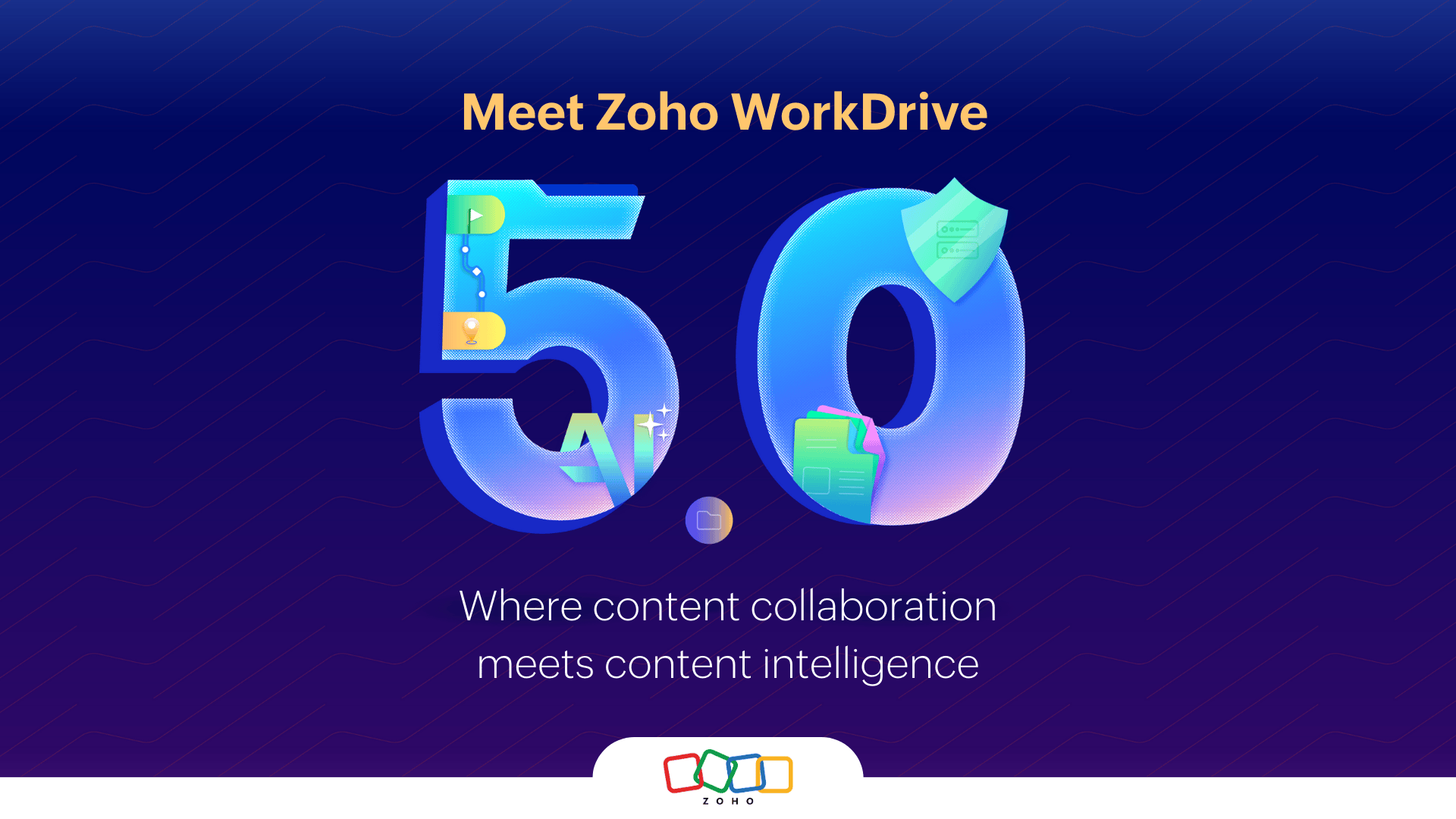
Every day, companies generate tons of data— invoices, contracts, videos, photos, research papers, proposals, and more. The challenge is that most of this data is unstructured. It's scattered across emails, different storage systems, and various applications, making it hard to access and often left untapped.
However, when managed correctly, this data can become a goldmine. By transforming raw, unstructured data into organized, actionable insights, businesses can work smarter, make better choices, and stay ahead of the competition.
At Zoho, we understand the true value of your data. That’s why WorkDrive has always been designed to go beyond storage. With every release of WorkDrive, we continue to make your content management and team collaboration easier, more productive, and better organized.
With the ZohoWorkDrive 5.0 release, we're enhancing your experience even further by helping you extract insights from your business content and turn them into impactful decisions. The introduction of content-centric workflows now automates your repetitive processes, making them faster and more efficient. With data loss prevention, your sensitive information is more secure than ever, while artificial intelligence empowers you to gain insights in seconds.
As we move towards becoming a content intelligence platform, WorkDrive 5.0 combines intelligent insights, seamless collaboration, and robust security to ensure your content is valuable, connected, and compliant. Let’s explore these exciting updates and see them in action.
Introducing WorkDrive Workflows:
Tired of repetitive tasks slowing you down? Say hello to WorkDrive's new Workflow builder! Automate most of your repetitive content-related tasks like document reviews, approvals, data collection, task assignments, contract reviews, and more—giving you more time to focus on what matters most.
How do I set up a workflow for my team?
With the no-code builder, designing a workflow is quick and simple. You can create workflows in just minutes by using an intuitive drag-and-drop interface, without needing technical assistance.
What types of workflows can be created with WorkDrive?
WorkDrive offers two types of workflows: automatic and manual.
Automatic workflows are triggered by a specific event. Once triggered, the workflow automatically moves through all its steps until completion. They are perfect for maintaining efficiency and consistency by handling repetitive tasks in your process.
Manual workflows require a person to start them. This allows flexibility in choosing who will participate and controlling the workflow’s progress, which makes them adaptable to various situations.
Examples of WorkDrive workflows in action:
Marketing teams can create an automatic workflow to streamline their content review process. Assign team members to review campaign assets, establish an approval hierarchy, set up conditions to ensure timely feedback, and reduce delays.
HR teams can automate the recruitment by setting up a workflow to streamline screening. Share resumes with the screening team to update candidate status, forward shortlisted candidates to the hiring manager, and move rejected applicants to the appropriate folder. Once HR decides, email notifications are triggered to selected and rejected candidates.
With WorkDrive's Workflows, you can automate your routine business process across every department and empower your team to prioritize tasks that drive growth.
New layers of protection for your business content
Meet data privacy regulations with confidence:
Worried about accidental data leaks? Don't worry. WorkDrive's Data Loss Prevention (DLP) policies can put you in control of your confidential information.
Organizations can set policies to automatically detect sensitive content like personal identifiable information (PII) and classify the content.
Once classified as sensitive, WorkDrive restricts unauthorized downloads, printing, and external sharing to keep your data secure.
Additionally, you can use keywords, file names, or file extensions to create customized rules for classification.
For instance, an insurance company handling client claims may deal with sensitive information such as policyholder details, Social Security numbers, and other PII. With DLP in WorkDrive, insurance companies can set up policies to automatically detect this sensitive content and prevent unauthorized downloading, printing, or external sharing of these important documents.
Similarly, financial services companies can set policies to automatically detect sensitive information like account numbers, transaction details, and other PII, to ensure that client information is kept secure.
For public sector organizations, WorkDrive’s DLP policies help safeguard classified documents and personal data, including PII like Social Security numbers, government IDs, and addresses, ensuring compliance with privacy regulations.
On top of this, WorkDrive offers manual classification as an additional layer of control. This empowers users to step in and manually label content according to their needs to ensure that any sensitive information is properly identified and protected.
Customized folder permissions for secure sharing:
As business operations grow more intricate, different roles are required to handle various tasks, making precise access control essential rather than optional. Folder customization ensures that users have access to only the specific data they need.
Previously, WorkDrive’s Team Folders granted all team members access to every file and folder within them. With folder customization, however, you gain the flexibility to:
Restrict a member’s access to certain folders
Hide specific folders entirely from Team Folder members or collaborators
Assign role-based permissions (Organizer, Editor, Commenter, and Viewer) for members.
Take these scenarios:
In educational institutions, professors and research scholars can have full access to academic resources, while students only see course materials relevant to them, with no access to internal planning folders.
In a law firm, access to case records can be customized to ensure that only authorized attorneys or legal assistants can review or edit specific aspects of a case, such as legal briefs, contracts, and correspondence.
In a software development team, the prototype blueprints can be restricted to engineers, while the marketing team gains access only to the product screenshots and documentation needed for their campaigns.
Folder customization gives teams better control by allowing members to access only what they need while maintaining data security.
Protect your intellectual property with watermarking:
Worried about protecting your intellectual property? With WorkDrive's watermarking feature, you can now add watermarks—such as text, logos, or images—to safeguard your assets from unauthorized use, duplication, or theft. Businesses can easily customize their watermarks by adjusting size, opacity, and position to meet their specific needs. Adding watermarks to the content makes ownership clear and helps prevent misuse.
Practical examples of using a watermark:
A watermark like “Confidential” discourages unauthorized sharing of sensitive information.
Adding unique watermarks, such as “Employee ID: 200,” helps track leaks and misuses.
Watermarks like “Sample - Not for Use” protect intellectual property by marking content that cannot be used without permission.
Logos on brand collaterals maintain consistent branding across all distributed materials.
A watermark reading “Draft - Not Final” ensures that incomplete versions aren’t mistakenly shared or used.
Note: Watermarking is currently supported for image files, and we're working on adding support for PDFs.
AI-driven features to speed up your projects
Transcript video and audio to text:
Skimming through hours of video or audio recordings to find the right point? WorkDrive now allows you to generate transcripts to make your content searchable and accessible while simplifying the documentation process for your teams.
This makes content easier to consume, enables translations for global teams, and transforms data into more actionable resources. You can also click on a timestamp to jump straight to that part of the file and save time when conducting manual reviews.
Get key insights with Zia's instant summary:
Imagine having a 100-page report to review—but you only received it a few minutes before an important meeting. With WorkDrive's file summary, it's possible to get an instant overview of the key points in the document and be prepared for your meeting.
Whether it's a sales report, story script, or contract agreement, WorkDrive's AI-powered file summary understands your content's context and delivers a concise, digestible overview of the key information.
Make global collaboration easier with translations:
Collaboration should be seamless, no matter where your team is or what language they speak. WorkDrive helps you break communication barriers and foster global teamwork by translating comments into your preferred language, making it easier to understand feedback and respond appropriately. We currently support translation for 57 languages.
Improved external sharing
Control content sharing with whitelisting:
For businesses that require controlled communication and content sharing, WorkDrive's whitelisting allows you to create a list of approved email addresses or domains with which your employees can share content. This ensures that files are only sent to trusted collaborators when sharing externally via email, while all other unapproved users are restricted.
Banks provide a good example of organizations that can benefit from whitelisting trusted partners, financial analysts, and clients to share sensitive financial information, reports, and customer data securely.
Easily manage sharing permissions in bulk:
Struggling to keep track of all your externally shared information? With the Shared Items section in Data Administration, admins can easily view all shared items categorized by different types of sharing and bulk remove access or disable links from multiple files and folders in just a few clicks. This allows your organization to maintain control of content to ensure your data stays secure.
Picture an event management team sharing schedules and vendor contracts with external partners. After the event concludes, the admin can revoke access to those files to keep sensitive information secure.
Manage storage with smart retention controls:
One of the standout advantages of using WorkDrive is that it offers unlimited file versioning, giving users the flexibility to manage and access multiple versions of a file.
To help you better manage your storage, we’ve introduced version retention settings. This feature lets you set a cap on how many versions of a file you’d like to keep—options range from 10 to 100 versions. Once you reach the set limit, WorkDrive will automatically remove older versions, freeing up space without any manual intervention.
If there’s a particular version you want to retain, simply mark it as Keep forever, and it won’t be deleted, even when the file reaches the version limit.
For easier management, the new Bulk delete versions option allows you to select the number of recent versions you’d like to retain (5, 10, 15, or 20) and delete older ones. This helps users maintain an organized workspace and optimize their utilization of available storage capacity.
Here's a practical application: A design team working on large video files uses WorkDrive’s version retention to limit the number of file versions automatically, keeping only the latest updates. This helps save storage space and manage large files. They can also mark important versions as Keep forever to prevent automatic deletion and retain any past versions that could be valuable to keep for reference.
Note: Version retention settings currently do not apply to office suite files (Writer, Sheet, and Show) where storage is completely free.
Our new integrations
Zoho WorkDrive and Zoho CRM integration:
One of WorkDrive's core missions is to ensure seamless integration between your content management system and other business apps. Whether it’s pulling an invoice into WorkDrive from your chat app or creating content directly from your project management space, we are committed to making it easy for information to flow smoothly across platforms.
Building on this principle, we’ve tightly integrated Zoho CRM with WorkDrive. The Documents module in CRM is now powered by WorkDrive, which ensures that any attachments added to a lead or contact are automatically synced and stored under the record owner's My Folders in WorkDrive.
Let's see exactly how this works:
A law firm uses Zoho CRM to manage client records and case progress. Legal documents, such as contracts, agreements, and ID proofs—can be attached directly to relevant CRM modules like Leads, Contacts, or Deals. This keeps every file contextually organized and right where the legal team needs it. These files are automatically synced to WorkDrive, where they are organized by client name.
Also, whether it’s creating documents or uploading recordings, teams can do it all from within the CRM and save them to the right Team Folders—which automatically sync back to their WorkDrive account.
If an associate needs to review a contract, they can open the latest version right from Zoho CRM and collaborate in real time—no manual sharing, duplicate copies, or app-switching needed.
Save MS outlook attachments directly to WorkDrive:
Managing email attachments and important conversations just got easier with the Zoho WorkDrive add-in for Microsoft Outlook.
With this addition, you'll be able to:
Save email attachments directly to WorkDrive
Store a copy of emails in .eml format for easy reference
Share WorkDrive files as links in email conversations
Stay organized and be more productive
Manage content with WorkDrive in Zoho Projects Plus:
Zoho WorkDrive is now part of the all-new Zoho Projects Plus bundle, which brings together Zoho Projects, Analytics, Sprints, and WorkDrive. Projects Plus is a data-driven hybrid project management platform that unifies both classic and agile project methodologies. It enables teams to manage projects efficiently, gain a bird’s-eye view of each project's status through comprehensive dashboards, forecast future outcomes, manage content, and seamlessly collaborate in a single, unified platform.
Drive productivity with the latest updates
Allow non-Zoho users to edit Zoho Office Suite files:
External users who don’t have a Zoho account can now directly edit Zoho Office Suite files (Writer, Sheet, Show) and add comments, making it easier to collaborate on shared documents after verifying their email address via OTP authentication.
Sync desktop folders instantly with WorkDrive TrueSync:
Tired of manually backing up your important desktop files and folders? With WorkDrive TrueSync, you can now select specific desktop folders to sync automatically to the cloud.Any changes or new files added to these folders via desktop or via the WorkDrive web app will be instantly backed up, ensuring seamless two-way synchronization.
All-in-one tool for image annotations and edits:
Struggling with multiple apps to edit and annotate images? With WorkDrive's built-in Image Editor, you can do it all in one place. Easily select, move, or delete objects, highlight key areas, crop your image, add annotations, and draw arrows or lines. Use text and tagging tools to provide clear feedback, and apply concealing tools to blur or hide sensitive content.
Example from the field: A customer support team can use the Image Editor to annotate screenshots by drawing arrows to highlight necessary steps and adding text to guide customers through troubleshooting. The ability to conceal sensitive information while sharing ensures data privacy and makes the process more secure and productive.
Organize your links just like files:
Browser bookmarks are useful, but they can be difficult to manage when switching devices or using multiple accounts. With WorkDrive’s new Links feature, you can store and organize URL links just like files, right alongside your other business content. You can even create bookmarks for files and folders in WorkDrive to ensure they are always within reach and easy to access.
In a sales environment, teams frequently need to access competitor research tools, pricing calculators, and CRM dashboards. With WorkDrive’s Links feature, they can store these important links alongside sales proposals and contracts to keep everything organized in one place. This allows quick access, reduces time spent searching for URLs, and improves productivity.
Improve content discovery with Index view:
The Index view lets you set a Zoho Writer document as the main guide for a folder. Whether it’s a list of links or just a plain text guide, this document acts as a quick reference to help users easily find important files and folders without sifting through everything. Once selected as the index, this document becomes the default view for anyone accessing the folder, offering a clearer, more efficient way to navigate and prioritize key content.
Imagine you're overseeing a training program for new employees and have a folder with various training materials, including manuals and videos. To make it easier for employees to find what they need, you create a Zoho Writer document that includes links to key resources, such as the training schedule, step-by-step guides, and video tutorials. You set this document as the Index for the folder.
Now, whenever an employee opens the training folder, they are immediately presented with an organized list of essential resources, which supports a more structured learning experience.
Endnote
That’s a wrap from us! With WorkDrive 5.0, we’ve taken a big leap toward a future where you don’t just store or collaborate on content—you make it work for you and derive real value through the power of content intelligence. And this is just the beginning. With collaboration and intelligence working hand in hand, we're building new ways for businesses to interact, present, and manage their information like never before.
In the meantime, try out the new features and let us know what you think! More blogs and short videos with industry-specific use cases are on the way. Stay tuned and follow us on Twitter, Instagram, LinkedIn, Facebook, and Quora for further updates!