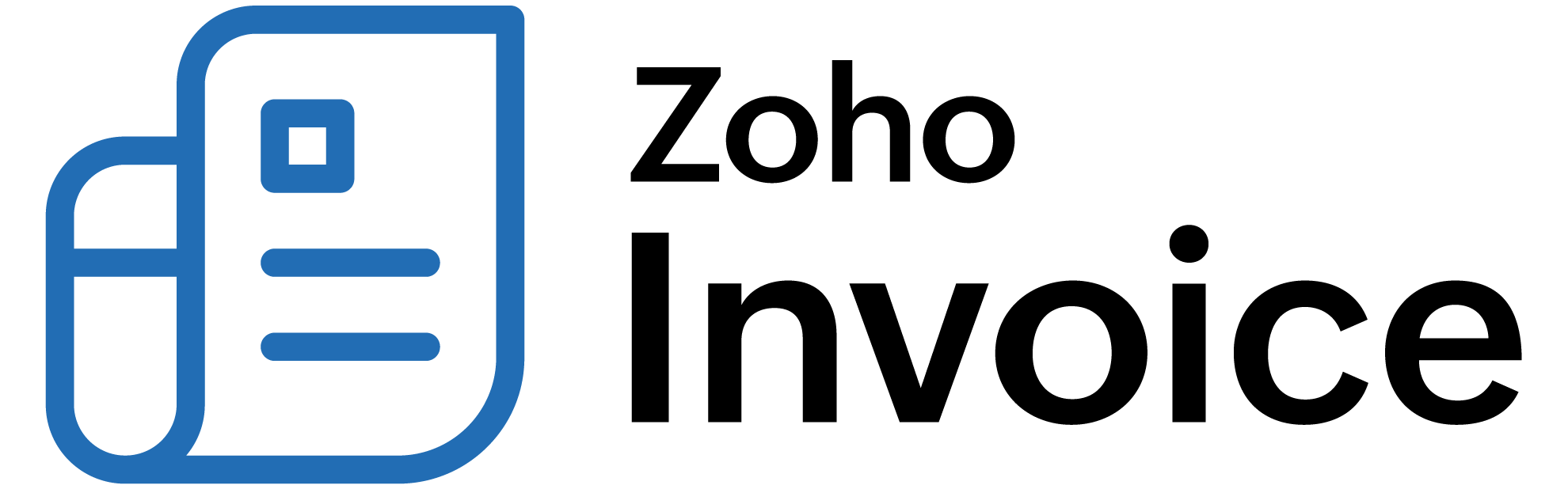
Manual Revenue Recognition in Zoho Billing
Manual Revenue Recognition allows you to take full control of when and how much revenue you want to recognize for services that you are yet to provide.
Note: This feature is in Early Access and available only in plans that support Revenue Recognition. Visit our pricing page or contact our support at support@zohobilling.com to know whether your plan is supported.
ON THIS PAGE
Why is Manual Revenue Recognition Important?
There are business scenarios, involving complex transactions, where rule-based automated revenue recognition cannot be applied. Manual revenue recognition is helpful in the following business scenarios:
- Subscriptions with uncertain service periods - In scenarios where the start date is unknown,manual revenue recognition is the ideal mode of revenue recognition.
- Milestone-based projects - Many projects, such as in the construction industry, recognize revenue based on completion of specific project milestones. Users can recognize the revenue manually to align revenue recognition accurately along with the completion of project milestones.
Associate Manual Revenue Recognition
You can set revenue recognition as manual in items, plans, or addons. Whenever you create a transaction with the same, it will follow manual revenue recognition by default.
To associate manual revenue recognition for an item:
Note: The steps are similar for plans and addons as well.
- Navigate to Items under Product Catalog.
- Create or edit an item.
- Select the Revenue Recognition Type dropdown.
- Select Manual.
- Click Save.
You can now create transactions and manually recognize revenue based on your business needs.
Associate Manual Revenue Recognition in Transactions
You can set manual revenue recognition for each line-item in your invoices, credit notes, or subscriptions.
To associate manual revenue recognition:
- Navigate to the transaction module.
- Create or edit a transaction.
- Select the Revenue Recognition dropdown for a line item.
- Select Manual under the Revenue Recognition Type dropdown.
- Click Save.
- Click Save as Draft or Save and Send.
Recognize Revenue Manually
Once you have created a transaction with manual revenue recognition, you can start recognizing the amount manually, when you need to, according to your needs.
To recognize revenue manually:
-
Navigate to the Invoices module.
-
Select an invoice.
-
Click More and select Recognize Revenue.
-
Select the line-item, date and recognition type.
Recognition Type Description Fixed Amount Select a specific amount of revenue to be recognized. Percentage of Item Amount Select a percentage of the item’s amount to be recognized. Percentage of Remaining Amount Select a percentage of the remaining amount to be recognized. -
Enter the Recognized Amount/Percentage that you want to recognize.
-
Click + Add New to recognize more revenue on another date.
-
Click Save.
You can click the Delete icon to delete the recognized revenue.
Revenue Recognition Summary
You can view the revenue recognition details for each invoice directly from the invoice’s Overview page. You can also view a summary of the recognized revenue for each line-item from the Revenue Recognition Summary section.
To view the Revenue Recognition Summary for each line-item of an invoice:
- Navigate to the Invoices module.
- Select an invoice.
- Go to the Revenue Recognition Details tab.
- Click the line-item for which you want to view the recognized revenue.
You can also click the Edit icon to edit the recognized revenue and Delete icon to delete the same.
 Thank you for your feedback!
Thank you for your feedback!