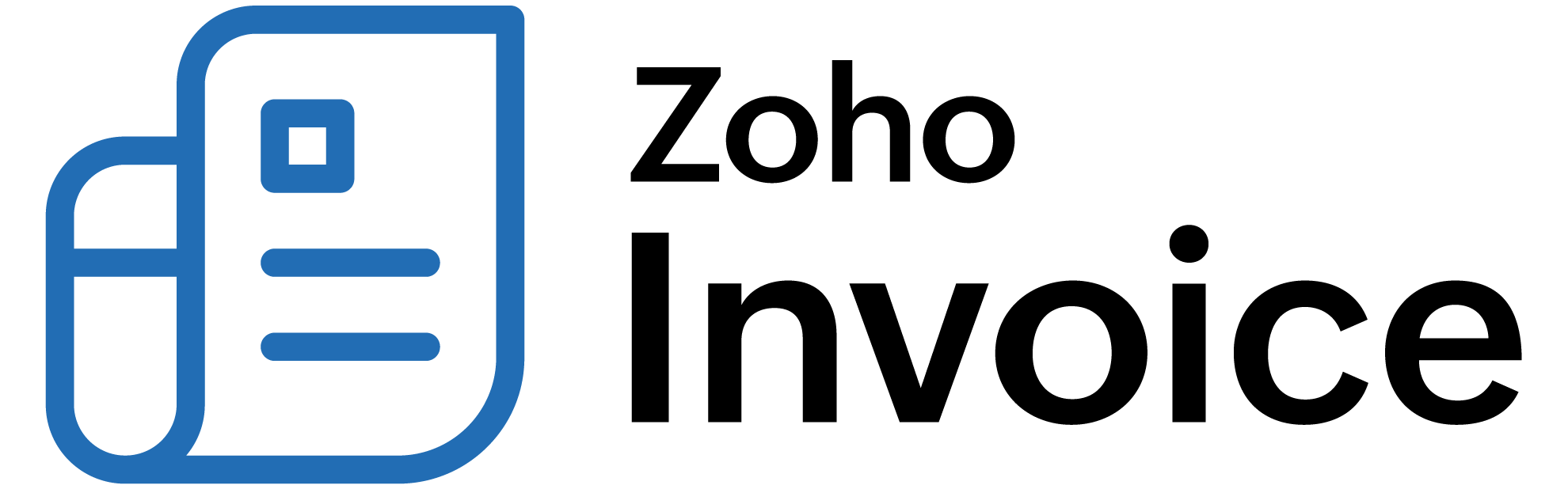
Usage Billing
ENTERPRISE EDITIONON THIS PAGE
Usage Billing allows you to charge your customers based on the actual consumption of a service or goods, offering dynamic and flexible pricing. By charging customers only for what they use, you can offer a more personalized and transparent billing experience, leading to increased customer satisfaction and retention. This approach is ideal for businesses that provide scalable services, such as cloud storage, bandwidth, API calls, or other metered resources.
In Zoho Billing, you can implement usage based pricing by adding your service or good as addons. You can record usage of these addons anytime during a billing cycle. The system will automatically bill the recorded usage at renewal, or you can choose to bill it at any time as needed. You can also track usage records anytime and combine multiple instances of the same addon into a single line item on generated invoices.
Scenario: Patricia, a customer of Zylker Cloud, subscribes to a base storage plan that includes 100 GB of storage for $100 per month. Zylker Cloud offers a usage based billing model, where customers are charged $1 for every additional GB used beyond the included limit. In one billing cycle, Patricia uses 150 GB of storage. The billing breakdown includes the base subscription fee of $100, plus an excess usage charge for the additional 50 GB, calculated at $1 per GB, totalling $50. This results in a total invoice amount of $150.
Zylker Cloud can track this storage usage in Zoho Billing by adding it as a usage based addon and recording the usage. The usage gets automatically charged during subscription renewal. If required, Zylker can also bill Patricia immediately instead of waiting until the next cycle.
Enable Usage Billing
To record and charge usage via addons, you need to enable Usage Billing in your settings. Here’s how to enable it:
- Go to Settings.
- Select General under Subscriptions.
- Slide the toggle next to Usage Billing to enable it.
- Mark Consolidate addon quantities if you want to consolidate multiple instances of the same addon in invoices automatically.
Insight: Consolidating addon quantities simplifies invoices by reducing duplication of the same entry, and making it easier for both you and your customers to understand the charges.
You can now create usage based addons in your organization.
Create Usage Based Addons
Here’s how to create usage based addons which will let you charge your customers based on their usage of feature or service:
- Go to Addons under Product Catalog.
- Click + New to create a new addon.
- Select a product to associate with the addon.
Note: Usage-based addons are only supported with recurring addons because they rely on a billing cycle to track and charge usage over time.
- Navigate to the Pricing tab and mark Enable usage tracking.
- Enter the other required details and click Save.
You can now associate the addon with a subscription and record the usage whenever the customer makes a purchase.
Record Usage
Here’s how to record the usage of this type of addons associated with subscriptions.
- Go to Subscriptions.
- Select the subscription in which you want to record usage.
- Navigate to the Usage Records tab and click + Add Usage.
- Select an addon, enter quantity and choose start and end date.
Note: You can choose the start and end dates for the addon only within the subscription period.
- Click Save to record usage.
You can record usage for as many addons you want within the subscription period.
Charge Customers for Their Usage
The usage recorded for the addons will be billed automatically along with the subscription’s renewal. You can also choose to charge the customers whenever you need.
Note: When you change plans in a subscription that has associated usage based addons or you remove the usage based addons from the subscription, any usage already recorded for those addons will be billed automatically.
Here’s how to charge your customers:
- Go to Subscriptions.
- Select the subscription in which you want to charge.
- Navigate to the Usage Records tab and click Charge Now.
Invoice will be created and sent to the customer, and the status next to the usage record will be changed to Invoiced.
Import & Export Usage Records
Importing usage records helps you to consolidate external data into your Zoho Billing organization and to ensure accurate billing when usage is tracked outside the system. Here’s how you import usage records:
- Go to Subscriptions.
- Select the subscription for which you want to perform this action.
- Navigate to the Usage Records tab and click the More icon.
- Select Import to import usage records into your organization.
Exporting usage records enables you to sync usage data with accounting or ERP platforms for reconciliation and revenue forecasting. Here’s how you export usage records:
- Go to Subscriptions.
- Select the subscription for which you want to perform this action.
- Navigate to the Usage Records tab and click the More icon.
- Select Export to export the usage records from your organization.
 Thank you for your feedback!
Thank you for your feedback!