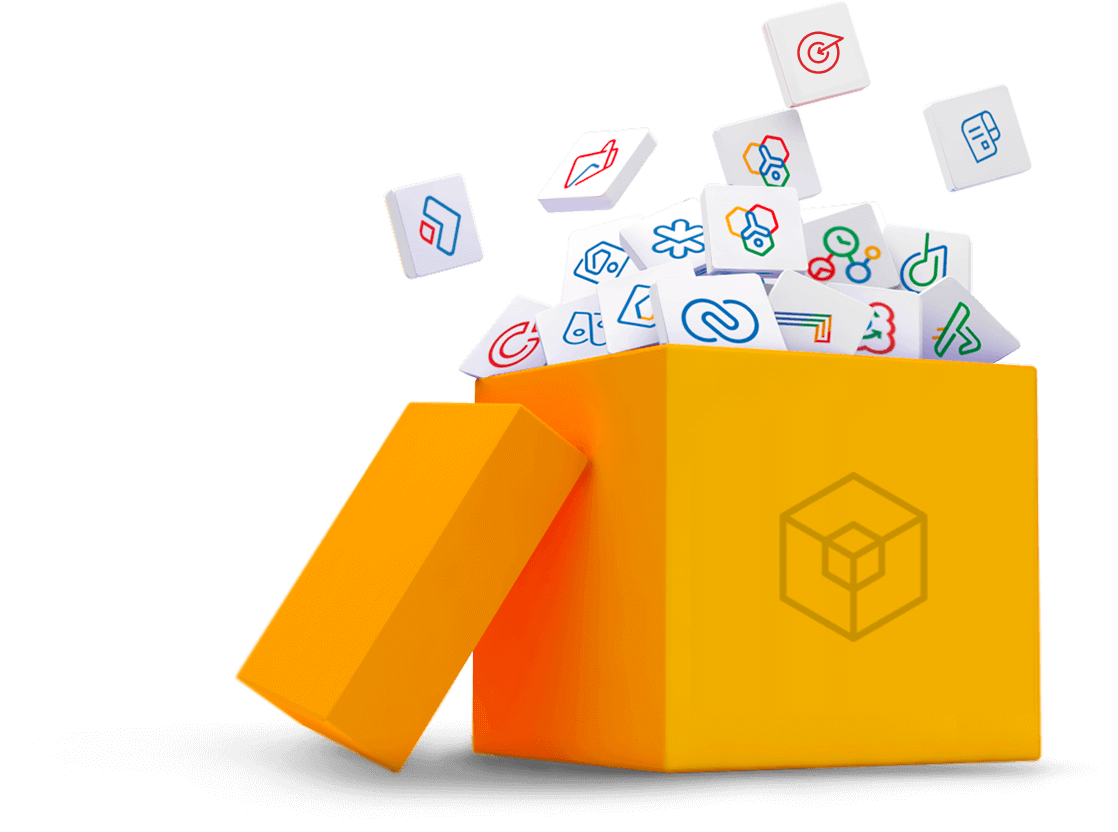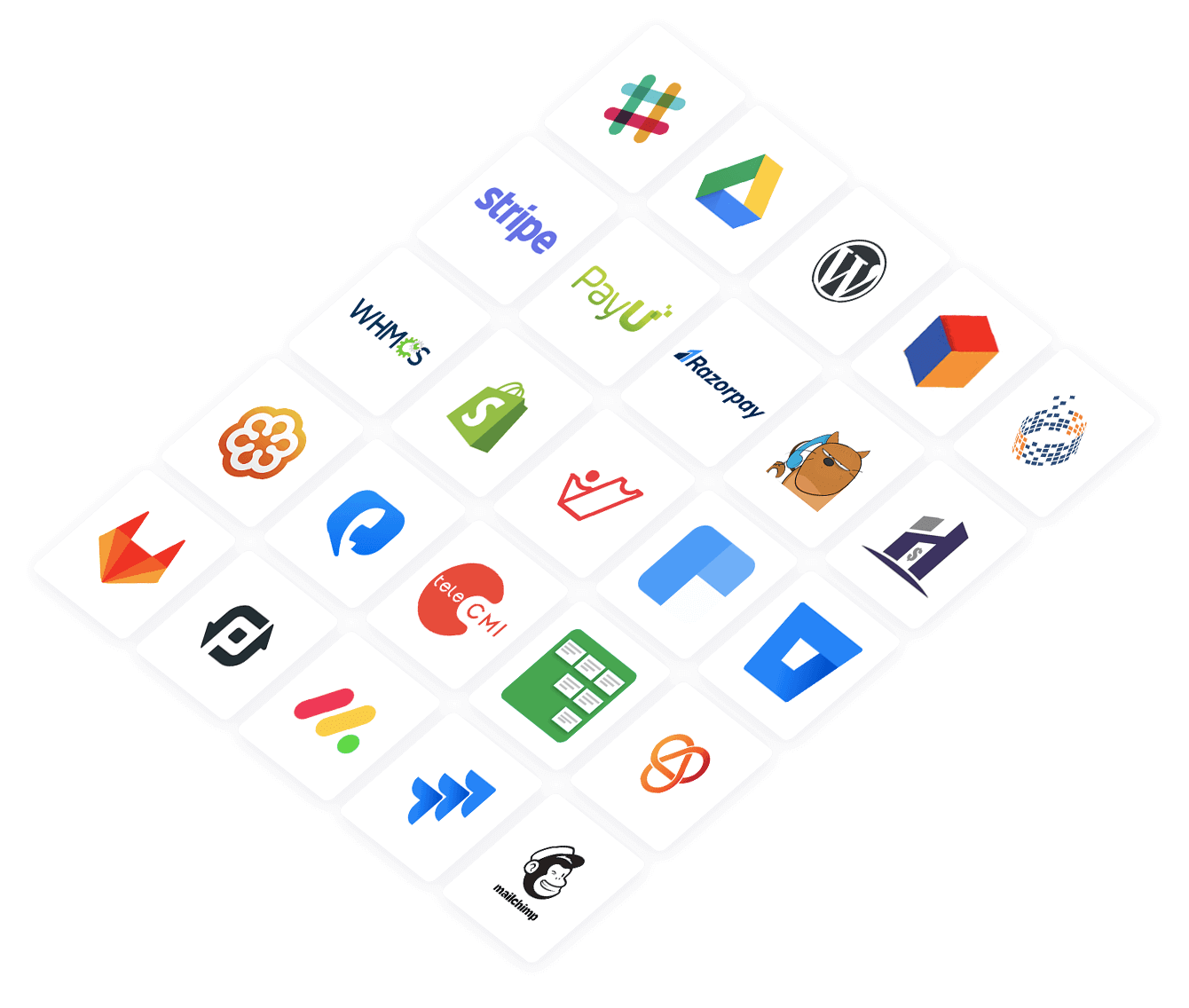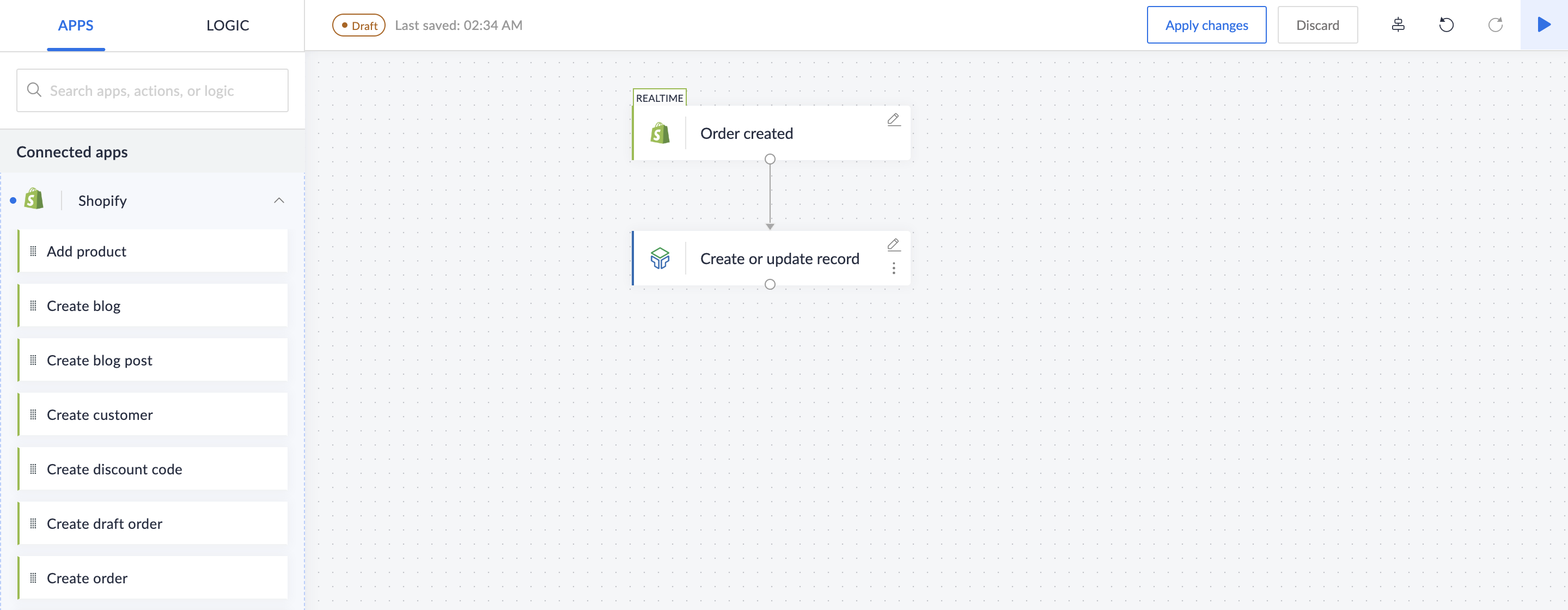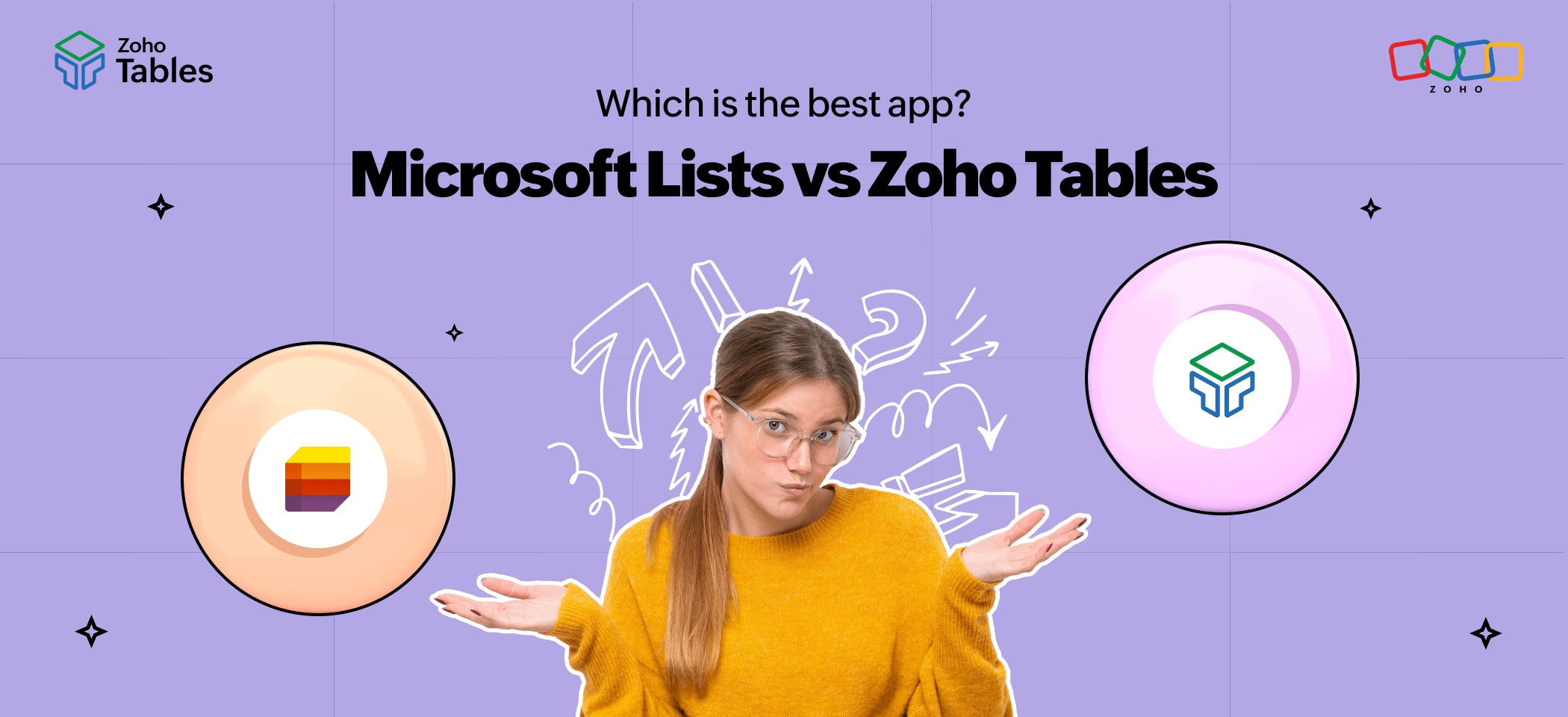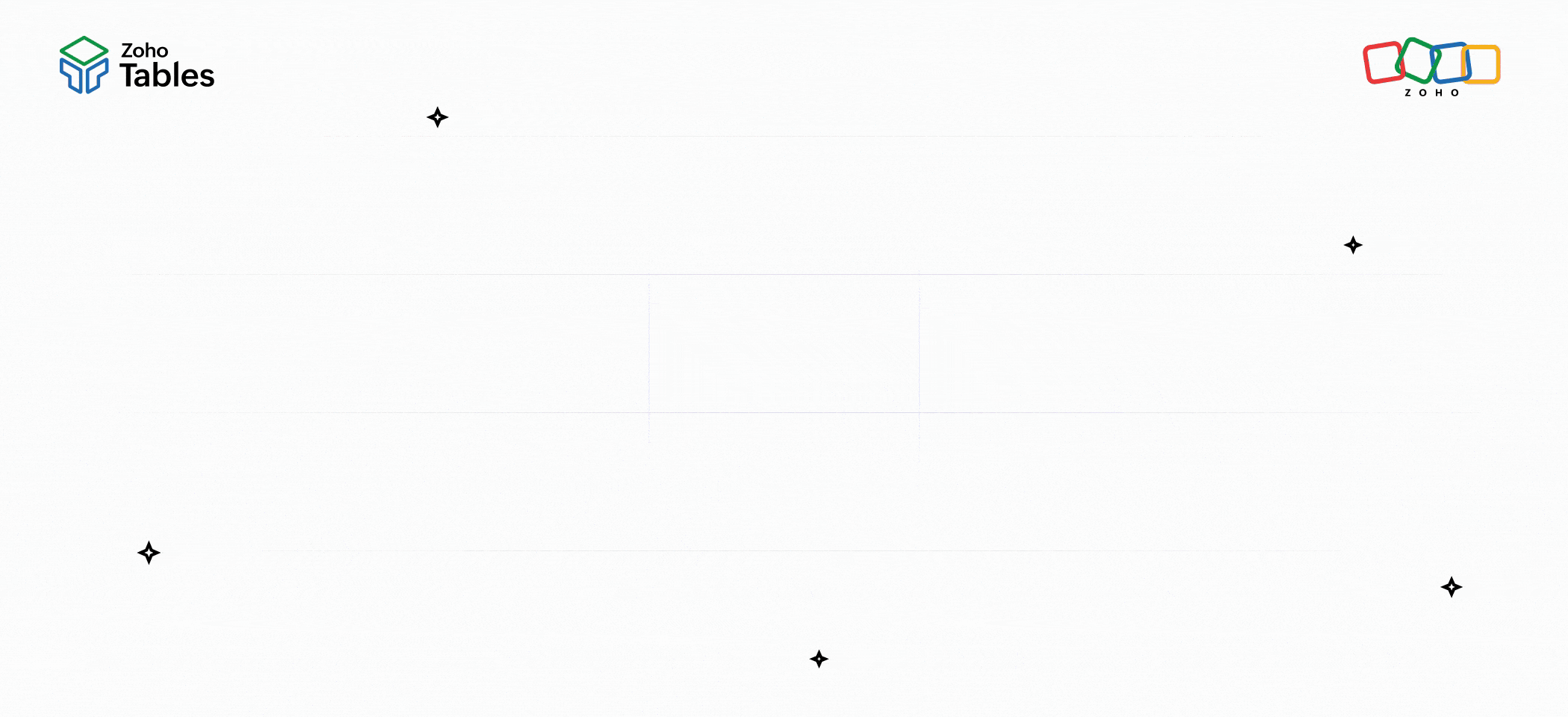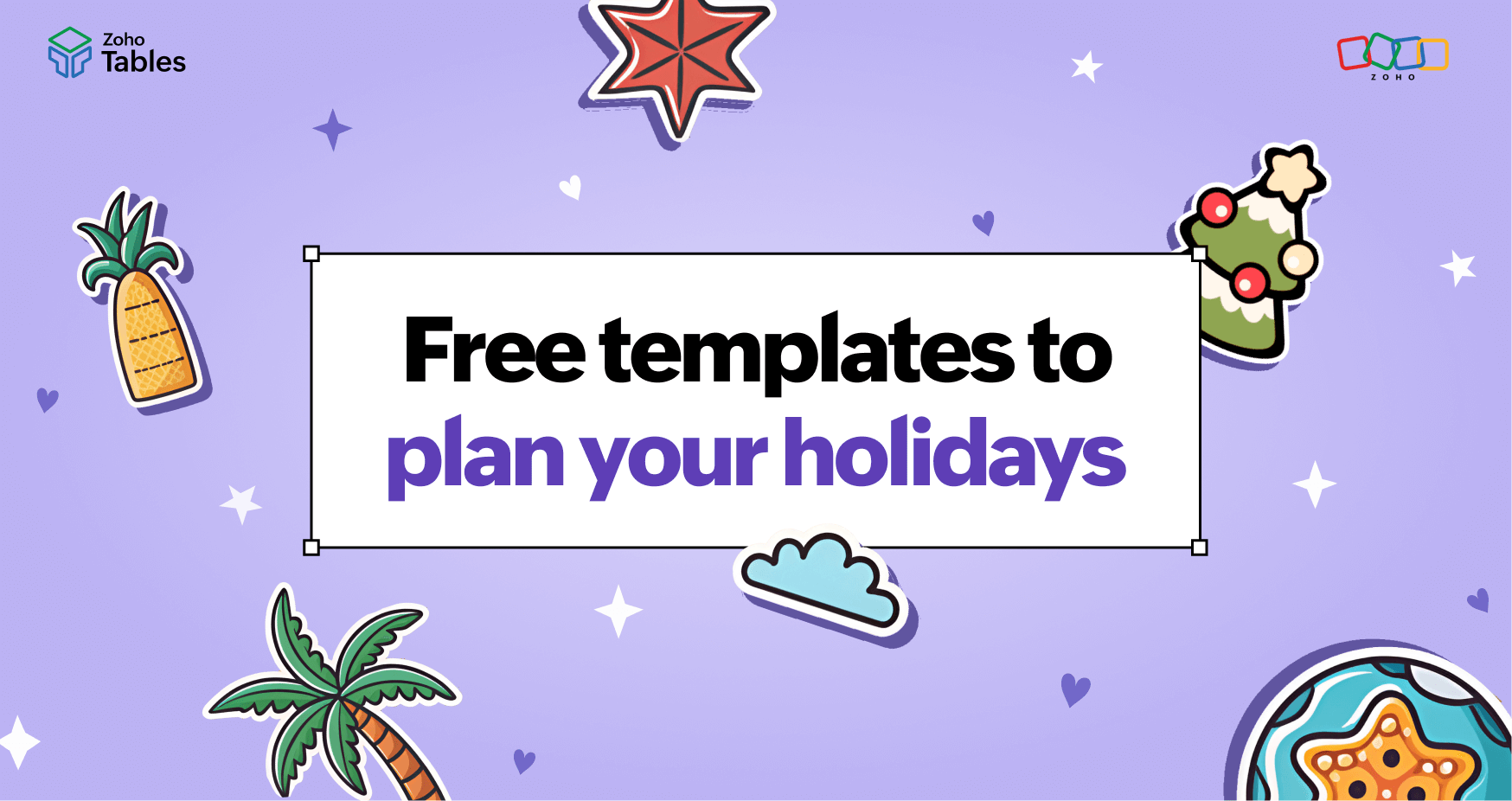- HOME
- Product Spotlight
- Seamlessly automate your workflows: Zoho Tables now available in Zoho Flow
Seamlessly automate your workflows: Zoho Tables now available in Zoho Flow
- Last Updated : January 24, 2025
- 161 Views
- 3 Min Read
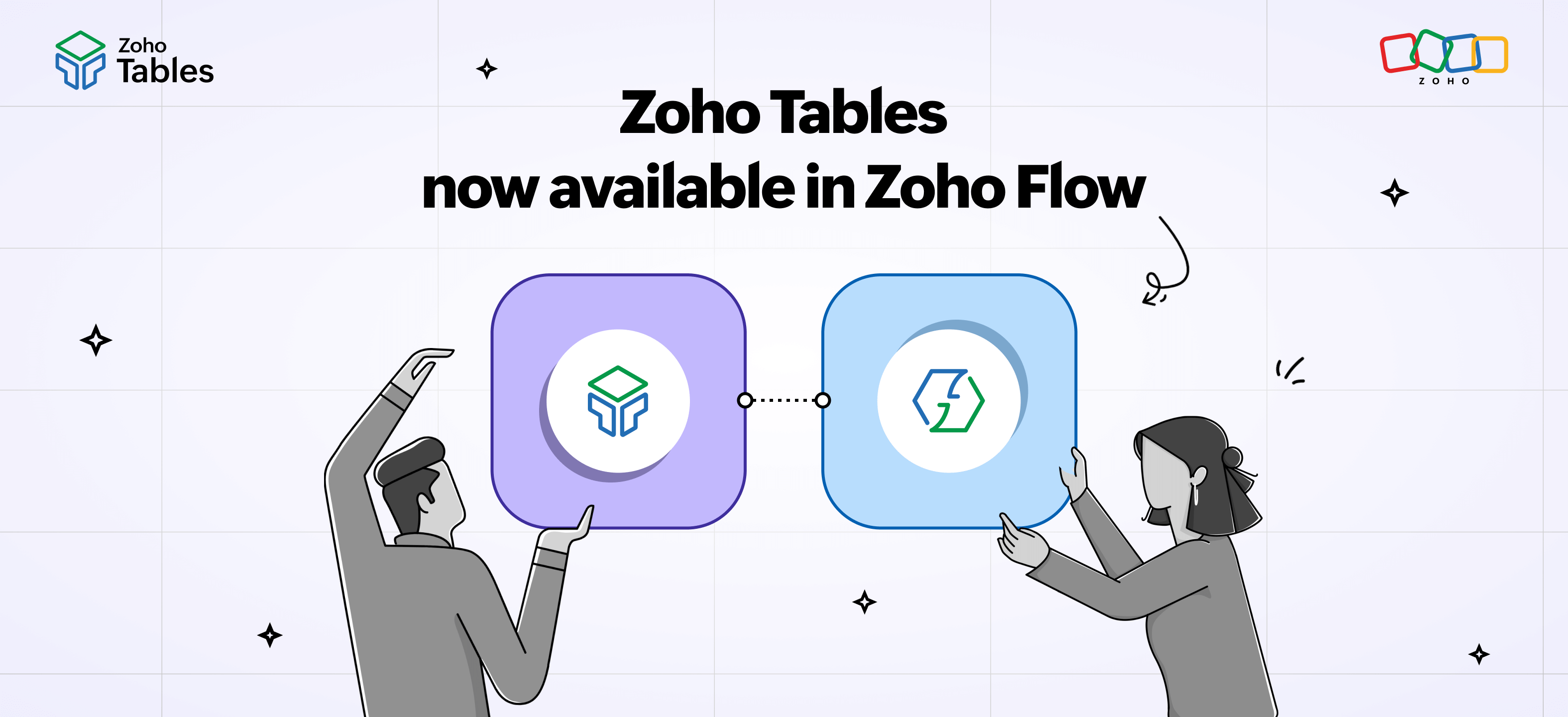
We're thrilled to announce that Zoho Tables is now available in Zoho Flow, opening up millions of possibilities for individuals and businesses to automate their workflows.
Scattered data across multiple apps and tedious manual labor can now be a thing of the past. Get instant updates from any third-party app, set approval mechanisms, assign tasks, escalate issues, and more. The best part is that you don't need any prior coding experience—you can streamline workflows with Flow's simple drag-and-drop builder.
What is Zoho Flow?
Zoho Flow is a no-code integration platform that helps you connect apps and automate workflows. Whether you're managing sales, marketing, customer support, software development, or project management, Flow seamlessly integrates a wide range of Zoho and third-party applications. With Zoho Flow, you create "flows"—automated, bespoke integrations between apps—to eliminate repetitive manual tasks and streamline workflows.
Highlights of Zoho Flow
- Vast library of integrations: Flow supports over 850 cloud-based and on-premises apps, including the Zoho suite and popular third-party tools like Google Workspace, Slack, Jira, and Mailchimp.
- No-code builder: Create workflows from multiple sources and tailored to your business needs using an intuitive drag-and-drop builder. This visual builder gives you a clear view of your automation sequence, making it easier to design, modify, and deploy complex workflows with ease.
- Custom functions: Use Deluge, Zoho's scripting language, to solve sophisticated integration demands. Add advanced decision trees to your workflows, perform mathematical calculations on app data, or reformat data to help it pass smoothly from app to app.
- Error handling: Get notified of errors and debug them easily with detailed logs. Audit every activity that happens in your account.
- Instant execution: Flow ensures that workflows execute as soon as triggers are activated.
How Zoho Flow and Zoho Tables work together
Integrating Flow and Tables opens up a world of possibilities for automating workflows across different applications:
- Automate data synchronization: Keep the data in Zoho Tables synchronized with other tools like CRMs, marketing platforms, or support software. Say goodbye to data mismatch and manual updates.
- Streamline approvals: Automate approval processes by sending tasks from Zoho Tables to communication tools like Cliq, Slack, or Microsoft Teams.
- Trigger notifications: Use Flow to set up triggers for sending notifications or alerts based on specific actions in Tables.
- Manage complex workflows: Combine Zoho Tables' collaborative and organizational power with Zoho Flow's integration capabilities to manage multi-step workflows across apps.
How teams can use Flow triggers
Social media marketing
- Plan and automate social media campaigns seamlessly with Zoho Tables.
- Assign campaigns to teammates for better task delegation and collaboration.
- Automatically send email notifications to managers when a task is marked as complete.
- Enable managers to approve tasks by marking them as finalized, and instantly schedule posts using third-party tools like Buffer.
Customer support
- Assign or reopen support tickets directly from communication platforms like Slack or Zoho Cliq.
- Simplify ticket management, ensuring quicker resolutions and enhanced customer satisfaction.
Human resources
- Organize and manage candidate information efficiently in Zoho Tables.
- Automatically create a candidate profile in Zoho People when a candidate's status is updated to "shortlisted", reducing manual effort.
Ecommerce
- Automatically import order details from Shopify into Zoho Tables for centralized tracking.
- Monitor the entire order lifecycle in Zoho Tables, from order placement to dispatch, ensuring efficient operations and transparency.
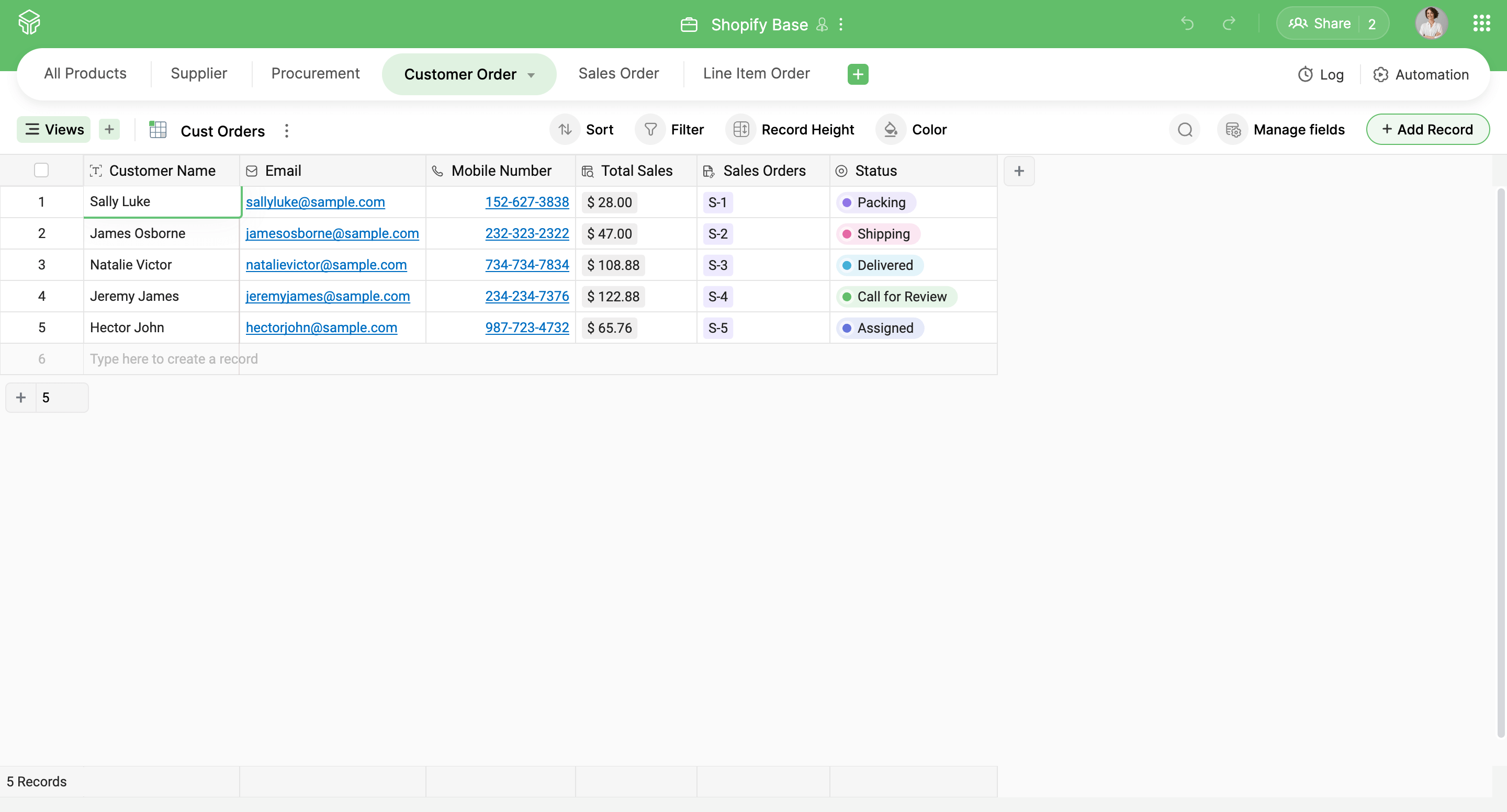
How the Zoho Tables and Zoho Flow integration works
- Define your workflow: Identify the processes that need automation, and break them down into triggers and actions.
- Set up Zoho Flow: Log in to Zoho Flow, choose Zoho Tables and the app you want to integrate, and start creating your new flow.
- Customize and test: Configure triggers, actions, and conditions. Then test your flow to ensure it works as expected.
Monitor and optimize: Use Zoho Flow's logs and analytics to monitor and optimize your workflows for better performance.
By combining the versatility of Zoho Flow’s app integrations with Zoho Tables’ organizational features, businesses can save time, reduce errors, and improve collaboration. Whether you're a small business or a growing enterprise, leveraging these powerful tools can significantly impact your operations.
 Archanaa
ArchanaaA fantasy writer who found a home in product marketing.