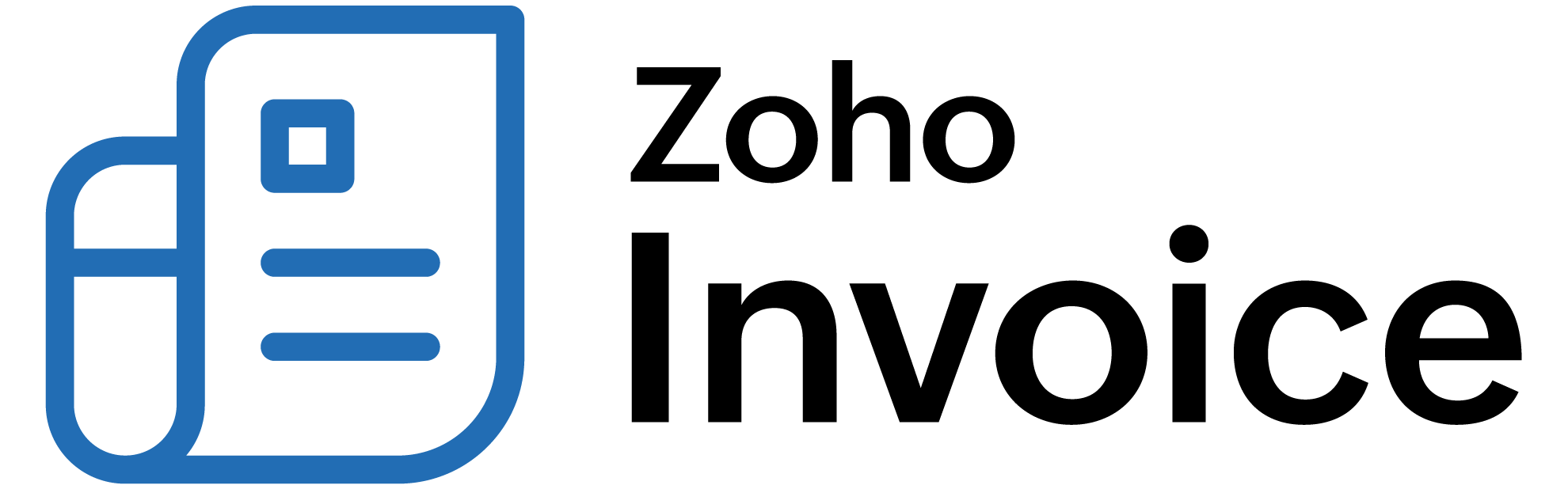
ON THIS PAGE
Customer Portal - Preferences
Zoho Billing offers extensive Customer Portal configurations, so you can get it to work exactly the way you want it to for your customers.
General
To configure the Customer Portal:
- Go to Settings from the top-right corner.
- Select General under Customer Portal.
Portal URL & Banner
The URL that your customers use to access the Customer Portal can be changed. To do this, you must change the Portal Name. The name that you enter here will be used to form the new portal URL.
Warning: If you change the portal URL, customers can no longer use the old URL to access the portal. To ensure that your existing customers are aware of the new portal URL, you can go to the Customers module, select a customer, and click Resend Portal Link from their Overview screen.
You can change the Banner Message that is displayed to your customers at the top of the Home screen of the portal.
Insight: If the banner message is left empty, the default banner message will be used.
Portal Preferences
This section contains preferences that determine the actions that your customers are allowed to perform from the Customer Portal.
| Option | Description |
|---|---|
| Enable the portal for customers automatically | The Customer Portal will be enabled, and an invitation email will be sent to new users who complete their subscription payment via the Hosted Payment Pages. |
| Enable multi-factor authentication (MFA) | You can add an extra layer of security to the Customer Portal by enabling Multi-Factor Authentication (MFA). Once enabled, your customers will need to verify their identity using a one-time code from an authenticator app, in addition to their password. This helps prevent unauthorized access, even if login credentials are compromised. |
| Allow customers to add payment methods | Your customers will be able to add new payment methods directly from the Customer Portal. These payment methods can be used for both new and existing transactions and can also be set up for autocharge. |
| Prevent duplicate payments | You can prevent duplicate payments by restricting subsequent payments for invoices with pending transactions. If a payment is in progress via ACH or any other method that takes longer to process, additional payments will not be allowed. However, if the previous payment attempt fails, your customers will be able to attempt the payment again. |
| Allow customers to sign up to the Customer Portal | Your customers and their contacts can sign up for the Customer Portal on their own using signup links. These links will be displayed to them while making invoice payments or after completing subscription payments via the Hosted Payment Pages. A signup link will also be available on the portal’s sign-in page. |
| Notify me about Customer Portal activity | You will receive notifications about your customers’ activity in the Customer Portal, including payments, comments, and transaction approvals. |
| Send an email notification to customers when I comment on transactions | Your customers will receive email notifications whenever you comment on transactions with the Show in portal option enabled. |
| Allow customers to share documents | Your customers will be able to share documents, such as images and PDFs, with you directly through the Customer Portal. |
| Allow customers to edit their GST treatment and share documents | Your customers will be able to update their GST treatment if it is incorrect or if their business details have changed. They can also share documents, such as images and PDFs, with you directly through the Customer Portal. |
| Allow customers to forward documents from the portal | Your customers will be able to forward invoices and other documents to their contact persons, via the Customer Portal. This will be done via email with an attachment of the document. |
| Enable customers to make bulk payments for invoices | Your customers will be able to select multiple invoices and make a single payment for all the selected invoices at once, simplifying the payment process. |
| Enable customer reviews for my service | Your customers will be able to rate your organization and provide feedback from the Customer Portal. These reviews are not public and will be visible only to you and your organization’s users. |
| Display credit notes in the portal | Your customers will be able to view all their credit notes, along with details of the invoices they were applied to and any refunds issued, directly in the Customer Portal. |
| Allow customers to view projects and timesheets | Your customers will be able to access project-related information in the Customer Portal, including the project name, description, logged time, billed and unbilled hours, and the project’s fixed cost. They will also be able to view customer approvals and approve them as needed. |
Saving Payment Methods
When your customers enter their account details during payment, the option Use this card/account for future transactions will be preselected or left unchecked based on your preference. You can choose whether this option should be:
- Checked by default – The payment method will be saved unless the customer opts out.
- Unchecked by default – The payment method will not be saved unless the customer chooses to do so.
Subscription Management
Your customers will be able to view their subscriptions from the portal and make changes to them, based on the permissions that you’ve configured.
Trials
To configure the trial management options that you want to offer your customers in the portal:
- Go to Settings from the top-right corner.
- Select Subscription Management under Customer Portal.
- Click the Trials tab at the top.
| Option | Description |
|---|---|
| Extend Trials | Your customers will be able to extend trial subscriptions when they expire. You can also configure the number of trial extensions allowed. |
| Activate Trials Immediately | Your customers will be able to convert trial subscriptions to Live at any point during a subscription’s trial period. You can also configure whether this option applies to Auto-charge enabled and Auto-charge disabled subscriptions. |
Cancellations
To configure the subscription cancellation options that you want to offer your customers in the portal:
- Go to Settings from the top-right corner.
- Select Subscription Management under Customer Portal.
- Click the Cancellations tab at the top.
| Option | Description |
|---|---|
| Cancel Subscriptions | Subscriptions can be cancelled from the Customer Portal, either immediately or at the end of the current term, depending on your configuration. |
| Reactivate Subscriptions | Subscriptions that have been cancelled or have expired can be reactivated from the Customer Portal. |
| Remove Scheduled Cancellations | The scheduled end-of-term cancellation can be removed for subscriptions that are non-renewing. |
Pause & Resume
To configure the pause subscription options that you want to offer your customers in the portal:
- Go to Settings from the top-right corner.
- Select Subscription Management under Customer Portal.
- Click the Pause & Resume tab at the top.
| Option | Description |
|---|---|
| Pause Subscriptions | Your customers will be able to pause their subscriptions from the Customer Portal. Enabling this option will also provide your customers with permission to change or delete any existing pause schedules. You can configure whether subscriptions can be paused immediately, on a scheduled date, or both. Prerequisite: You must enable Pause & Resume for your organization first. |
| Resume Subscriptions | Your customers will be able to resume their subscriptions from the Customer Portal. Enabling this option will also provide your customers with permission to change or delete any existing resume schedules. You can configure whether subscriptions can be resumed immediately, on a scheduled date, or both. Prerequisite: You must enable Pause & Resume for your organization first. |
Payments
To configure the payment and auto-charge preferences that you want to offer your customers in the portal:
- Go to Settings from the top-right corner.
- Select Subscription Management under Customer Portal.
- Click the Payments tab at the top.
| Option | Description |
|---|---|
| Toggle Autocharge | Your customers can turn autocharge on or off for their subscriptions that have a saved payment method. If a subscription is Past Due and the customer disables autocharge, the subscription status will change from Past Due to Live because automatic payment attempts will stop. However, turning autocharge back on will not automatically collect any unpaid invoices. Your customers will need to pay them manually. |
| Remove Associated Payment Method | Your customers can remove the payment method linked to their subscriptions. If autocharge is enabled and they remove their payment method, their subscription invoices both existing and future will not be charged automatically. |
Advanced
The following preferences allow you to configure exactly what actions your customers are allowed to perform when editing subscriptions from the Customer Portal. You can also configure whether they’re allowed to make these changes based on a subscription’s status and billing mode (Auto-charge enabled/disabled).
To configure the actions that your customers can perform for such subscriptions in the portal:
- Go to Settings from the top-right corner.
- Select Subscription Management under Customer Portal.
- Click the Advanced tab at the top.
| Option | Description |
|---|---|
| Subscriptions | This option lets you configure how your customers can apply the changes they make to subscriptions. You can allow changes to be saved immediately, at the end of the current term (scheduled), or both. |
| Remove end-of-term changes | Your customers will be able to remove any changes to subscriptions that are scheduled to be applied at the end of the current term. |
| Plans | Your customers will be able to change their current plan, or update the quantity of their current plan, depending on your configuration.
Insight: After enabling this option, you will have to configure it for each plan individually, while creating or editing the plan. |
| Manage addons | This option lets your customers associate new recurring addons to their subscriptions, as well as remove any existing recurring addons, depending on your configuration.
Insight: After enabling this option, you will have to configure it for each addon individually, while creating or editing the addon. |
| Update Quantity | Your customers will be able to update the quantity of one-time and recurring addons that are already associated with their subscription. |
| Coupons | Your customers can apply a new coupon to their subscriptions, or remove an existing coupon. |
Custom Tabs
You can create custom tabs in the Customer Portal to display additional information for your customers. For example, you can use a custom tab to showcase your product catalog from your website or share special offers and important announcements.
To create a custom tab:
- Go to Settings from the top-right corner.
- Select Subscription Management under Customer Portal.
- Click + New Custom Tab at the top.
- Enter the tab name and the URL that you want to display.
- Click Save.
The custom tab you create will appear on the left sidebar of the Customer Portal.
Customer Fields
Your customers’ account information, such as their name and address, can be displayed in the Customer Portal. You can choose the level of access they have to various fields by setting them as Optional, Mandatory, Read-only, or Hidden based on your preferences.
To configure customer fields:
- Go to Settings from the top-right corner.
- Select Customer Fields under Customer Portal.
- Click Save after configuring the access.
If you want to hide all of the customer fields in the Customer Portal, you can disable them by clicking Disable in the top-right corner.
 Thank you for your feedback!
Thank you for your feedback!