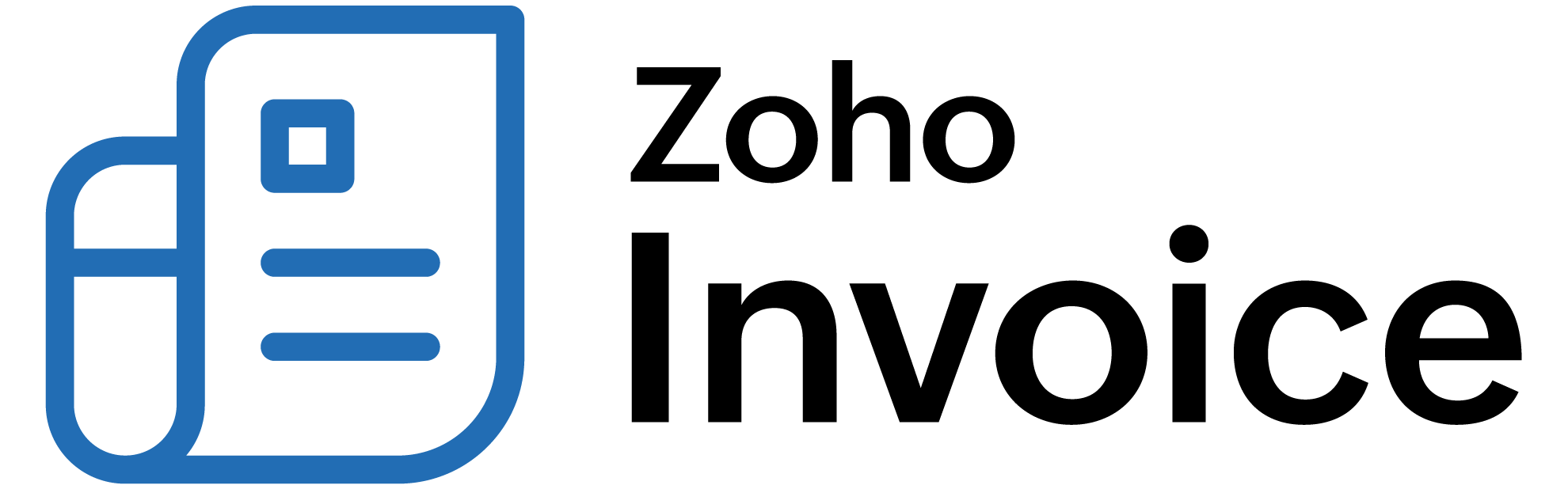
Coupons
Coupons are used to provide discounts and special offers to customers. These coupons can be applied to a subscription at any time.
Below are some of the things that can help you how coupons work in Zoho Subscriptions. You can use the Coupon Operations section to know how you can perform operations like creating, editing, deleting and making a coupon inactive. The Coupon Fields section describes all the coupon fields.
ON THIS PAGE
Coupon Operations
Creating a coupon
To create a coupon, please follow the below steps.
- Go to Subscription Items tab and select the subscription item for which a coupon is to be created.
- Click the Add Coupon button.
- Fill out the Add Coupon form with the required details and click Save.

Editing coupon details
You can change the coupon’s name, postpone the expiry date of the coupon and update the Maximum Redemption field. To edit coupon details, please follow the below steps.
- Go to Subscription Items tab and click Show details in the coupon to be edited.
- Click the Edit button to go to the Edit Coupon form.
- Make the required changes and click Save.

Making a coupon inactive
A coupon can be made inactive if you do not want to apply it to new subscriptions but want subscriptions for which the coupon has already been applied to still make use of the coupon.
To make a coupon inactive, go to Subscription Items tab and click Mark as inactive on the required coupon.

Deleting a coupon
A coupon can be deleted only if it is not associated with any subscriptions.
To delete a coupon, go to Subscription Items tab and click Delete under the coupon to be deleted.
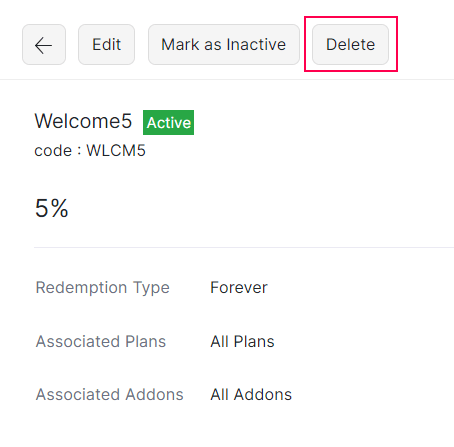
Removing a coupon from a subscription
There might be occasions where a coupon needs to be removed from a subscription. This can be achieved by manually removing the coupon from the subscription. Here’s how.
- Go to Subscription Items tab and click Overview.
- Choose the subscription from which the coupon has to be removed.
- Remove the coupon by clicking the ‘Remove Coupon’ option.
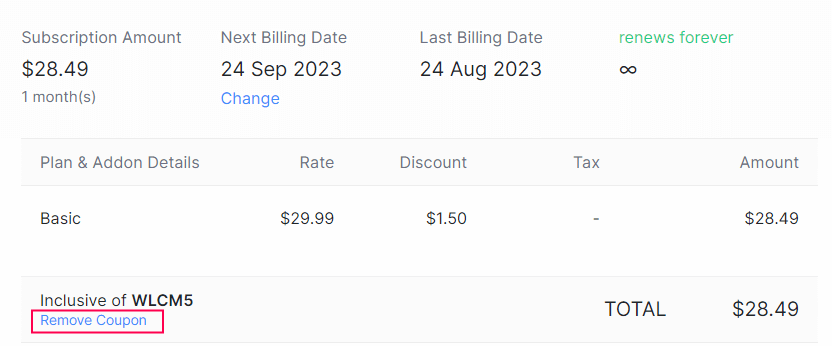
Coupon Fields
The new coupon form looks like this.

Redemption Type
Coupons in Zoho Subscriptions are differentiated by their redemption type.
Redemption Type refers to the number of times a coupon can be applied to a particular subscription.
Coupons are of three redemption types.
- One Time
- Forever
- Limited number of times

One Time
One Time can be chosen as the redemption type when a coupon is to be applied only once for a subscription. In other words, a coupon of one time redemption type can be used only once.
Forever
Forever can be chosen as the redemption type when a coupon needs to be applied each time an invoice is raised for a subscription.
Limited number of times
Limited time coupon can be chosen as the redemption type when you want the coupon to be redeemed for a specific number of times per subscription. This coupon will be automatically removed from the subscription once it has been fully utilized.
Associating Coupons with Selected Plans and Addons
A coupon can be applied to either all plans and addons or specific plans and addons of your choice.
Coupons are associated with plans and addons at the time of creation of a coupon. You cannot change this association once a coupon is created. However, you can create a new coupon and associate it with the plans and addons of your choice.
Associating Plans with Coupons

Associating Addons with Coupons
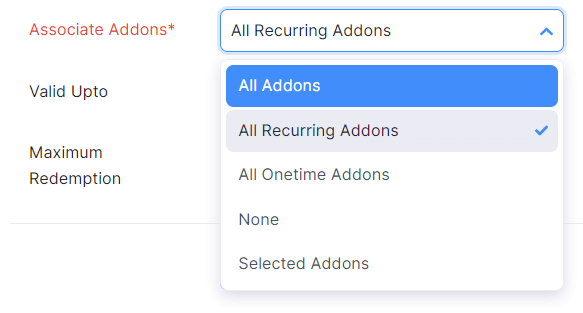
Discount Type
You can use coupons to either offer a flat discount or a percentage discount.
Flat - If a flat discount is chosen, the specified amount will be deducted from the invoice line item.
Line item cost: $100
Discount: $20
After discount: $80
Percentage - If a percentage discount is chosen, the discount will be deducted from the line item.
Line item cost: $100
Discount: 50%
After discount: $50
How are discounts deducted?
Discounts will be deducted from the cost of each entity the coupon is associated with.
Example
Coupon: Flat10 (Flat discount of $10)
Plans: Plan 1 = $50
Addons: Addon 1 = 20$, Addon 2 = $30
Coupon associated with: Plan 1 and Addon 1
Invoice Total = Plan 1 + Addon 1 + Addon 2
On applying Flat10 coupon, $10 will be deducted from Plan 1 AND Addon 1.
Invoice Total = (Plan 1 - $10) + (Addon 1 - $10) + Addon 2
Note that the Flat10 coupon does not apply to Addon 2. This is because the coupon was associated only with Plan 1 and Addon 1 at the time of creation. A new coupon can be created and associated with Plan 1, Addon 1 and Addon 2 in case the discount has to be applied to Addon 2 as well.
Expiry Date
A coupon cannot be applied to new as well as existing subscriptions beyond this date.
However, coupons with forever as the redemption type which are already applied to subscriptions can still be redeemed until they are manually removed.
Maximum Redemption
This refers to the maximum number of subscriptions a coupon can be used for.
If Maximum Redemption is set to 2, the coupon cannot be applied to more than 2 subscriptions.
If there isn’t a value set for Maximum Redemption, the coupon can be used for any number of subscriptions.
Maximum Redemptions Per Customer
ENTERPRISE EDITIONThis refers to the maximum number of times a customer can use a coupon.
If the Maximum Redemption Per Customer is set to 3, the coupon cannot be applied to more than 3 transactions associated with the customer.
Note: Maximum Redemptions Per Customer can be specified only when the Redemption Type is chosen as One-Time.
Advanced Coupons
ENTERPRISE EDITIONAdvanced Coupons in Zoho Billing allow businesses to create flexible, rule based discounts that go beyond simple flat rate or percentage offers. These coupons can be tailored to specific customers, products, or usage conditions, making them a strategic tool for running promotions, rewarding loyalty, or boosting customer engagement. By defining parameters such as redemption limits, eligibility criteria, and expiration dates, businesses can ensure that discounts are applied exactly where and when they are intended.
Enable Advanced Coupons
If your business requires more control over how discounts are applied, such as setting customer eligibility, discount preferences, or customer redemption limits, you can enable the Advanced Coupons feature.
Note: Enabling Advanced Coupons is a one-time action and cannot be undone. Once enabled, all coupons created will be migrated to advanced coupons and the feature will remain enabled even if you change your subscription plan.
Here’s how to enable Advanced Coupons:
- Go to Settings.
- Select Products under Product Catalog.
- Mark Enable coupons with advanced features to enable Advanced Coupons.
You will receive a notification once the migration to advanced coupons is completed.
Create Advanced Coupons
Coupons will be available as a separate module once you enable Advanced Coupons, where you can create and manage your coupons.
To create advanced coupons:
-
Create a new coupon.
-
Enter the required details.
-
Navigate to the Applicability tab and enter the details in the following fields.
Field Description Applicable Products Specify which products the coupon can be applied to. You can select specific plans and addons to associate with the coupon. Eligible Customers Specify the customers whom you want to apply this coupon to. Note: Applicable Products can be specified only when the Discount Preference is chosen as Item-Level.
-
Navigate to the Validity tab and enter the required details.
-
Click Save.
Additional Coupon Codes
Multiple additional coupon codes can be generated from a single primary coupon. These inherit all properties of the primary coupon except the coupon code and the maximum redemption count. This is useful for running bulk promotions while tracking redemptions individually.
To create additional coupons:
- Go to Coupons under Product Catalog.
- Select the coupon for which you want to create additional codes.
- Navigate to the Coupon Codes tab.
- Click + New dropdown and select how you want to create the codes.
- Create Codes Manually: Manually enter each coupon code along with its maximum number of redemptions.
- Generate Codes Automatically: Generate multiple codes in bulk by specifying a prefix, suffix, and the desired number of characters for each code.
Note:
- If a prefix or suffix is not provided, it will be ignored.
- The maximum redemption count of any additional coupon should not exceed that of the primary coupon.
- If no maximum redemption count is specified for an additional coupon, it will default to one.
Copy Additional Codes
If you need to share coupon codes externally, you can copy them and distribute them through your preferred channels. To copy the generated codes:
- Navigate to the Coupon Codes tab.
- Hover over the code you want to copy.
- Click the Copy icon next to it.
Delete Additional Codes
If certain codes are no longer needed or were added by mistake, you can delete them from your organization to keep your coupon list organized and up to date. To delete the additional codes:
- Navigate to the Coupon Codes tab.
- Hover over the code you want to delete.
- Click the Delete icon next to it.
- You can delete the codes in bulk by selecting the codes and clicking the Delete icon at the top.
Import Additional Codes
If you already have coupon codes generated externally, you can import them into your Zoho Billing organization instead of creating them manually to ensure consistency across your promotional campaigns. To import additional codes:
- Navigate to the Coupon Codes tab.
- Click the More icon next to Additional Codes.
- Select Import to import additional codes into your organization.
Export Additional Codes
If you need to use existing coupon codes outside of Zoho Billing, you can export them from your organization to access and manage them externally. To export additional codes:
- Navigate to the Coupon Codes tab.
- Click the More icon next to Additional Codes.
- Select Export to export additional codes from your organization.
Additional coupons can be applied only on hosted pages and are valid only when the primary coupon is active and has not reached its redemption limit. When an additional coupon is redeemed, it reduces the redemption count for both the additional and the primary coupons.
 Thank you for your feedback!
Thank you for your feedback!