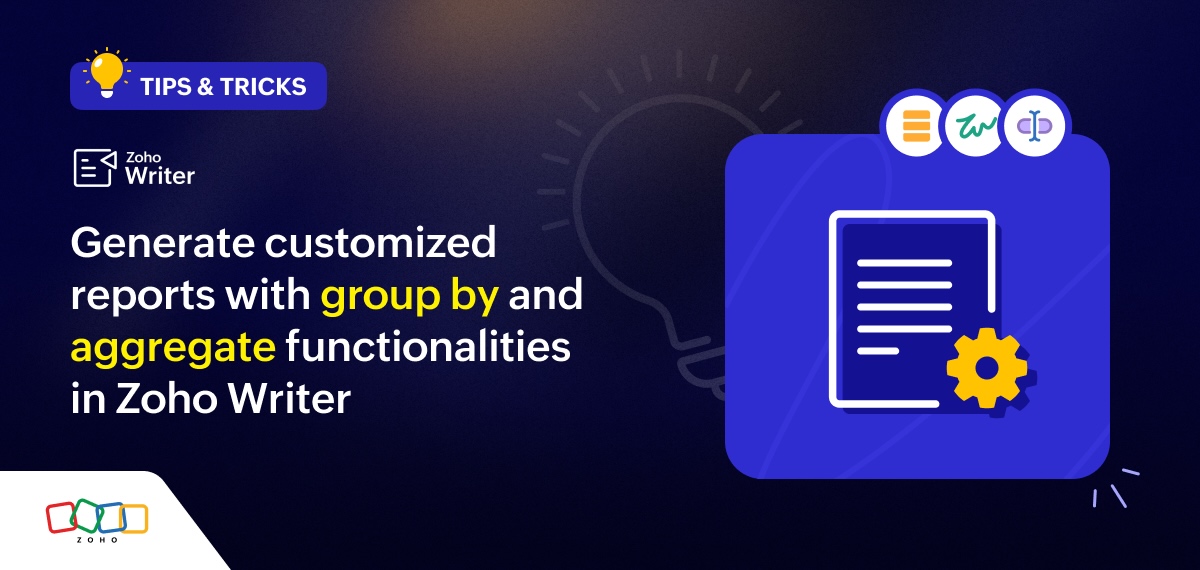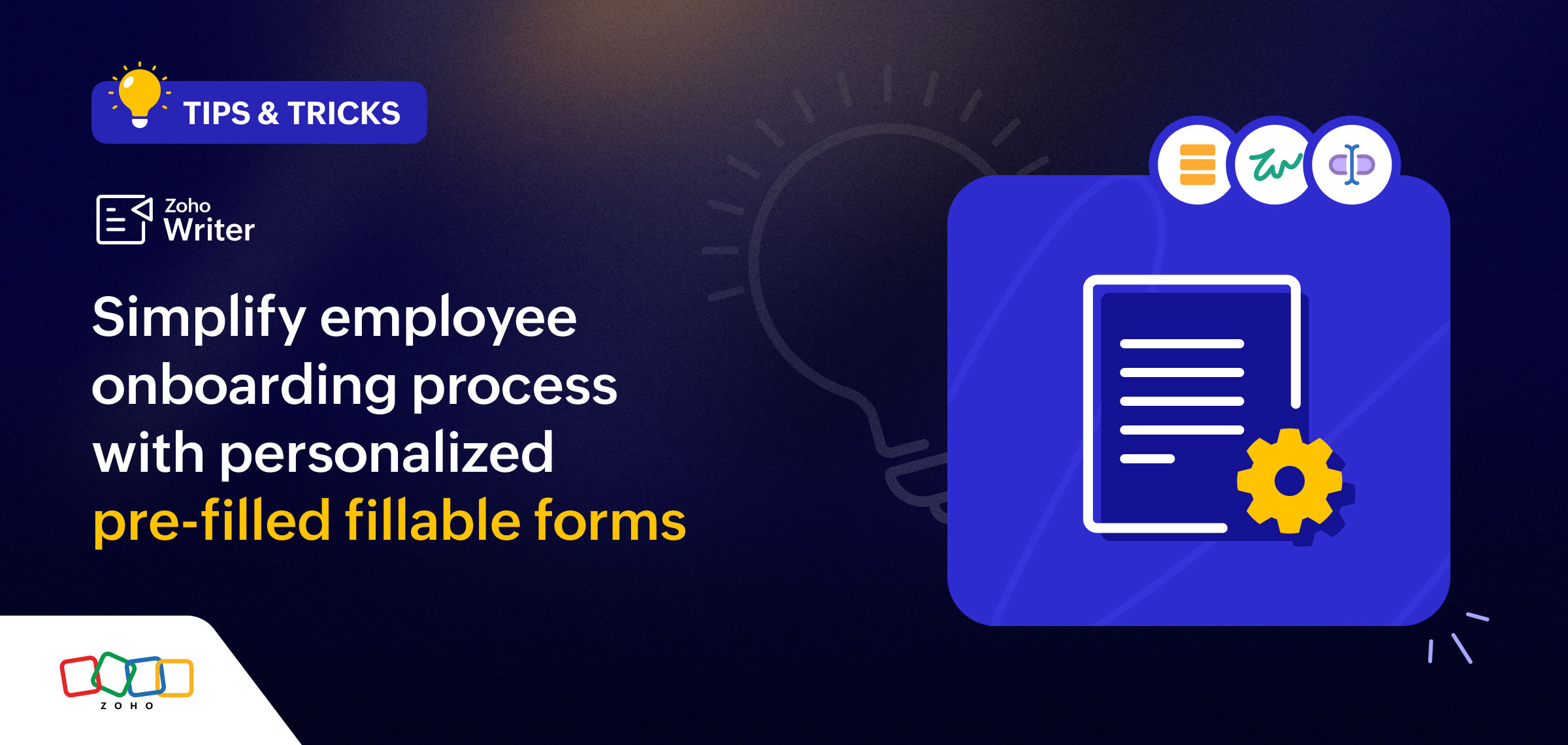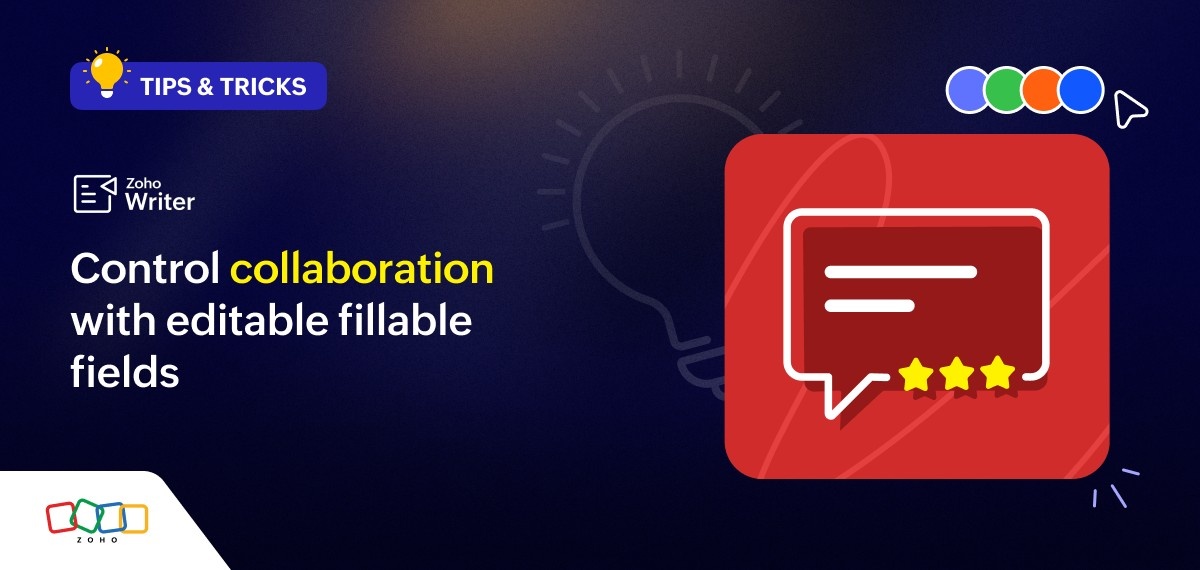- HOME
- Tips and Tricks
- How to use image fields in document generation using Zoho Writer's merge templates
How to use image fields in document generation using Zoho Writer's merge templates
- Last Updated : April 11, 2025
- 45 Views
- 2 Min Read
Hello everyone,
Zoho Writer's document merge templates support a variety of fields, including image fields, for greater flexibility in document generation.
This article focuses on the image field and explains how to use it, with an example: Let's say you are a realtor and wish to send monthly newsletters to your clients highlighting new property listings with images and floor plans.
You can use Zoho Writer's merge templates to design the newsletter with various editing and formatting options. You can also use the image field in Zoho Writer's merge templates to populate each property's images and floor plan and send the newsletter to clients.
Here's a step-by-step guide:
Step 1: Open a blank merge template and design your newsletter's layout.
Step 2: Insert a table and add the image fields in the table column. You can insert a repeating region to repeat the table based on the number of images and floor plan. Note: You need to have the images as public URLs in mail merge templates.
Step 3: Connect to the data source with the client information and map the fields in the template to the corresponding fields of the data source.
Step 4: Click Preview Merge to ensure that the property's images and floor plans are populated correctly.
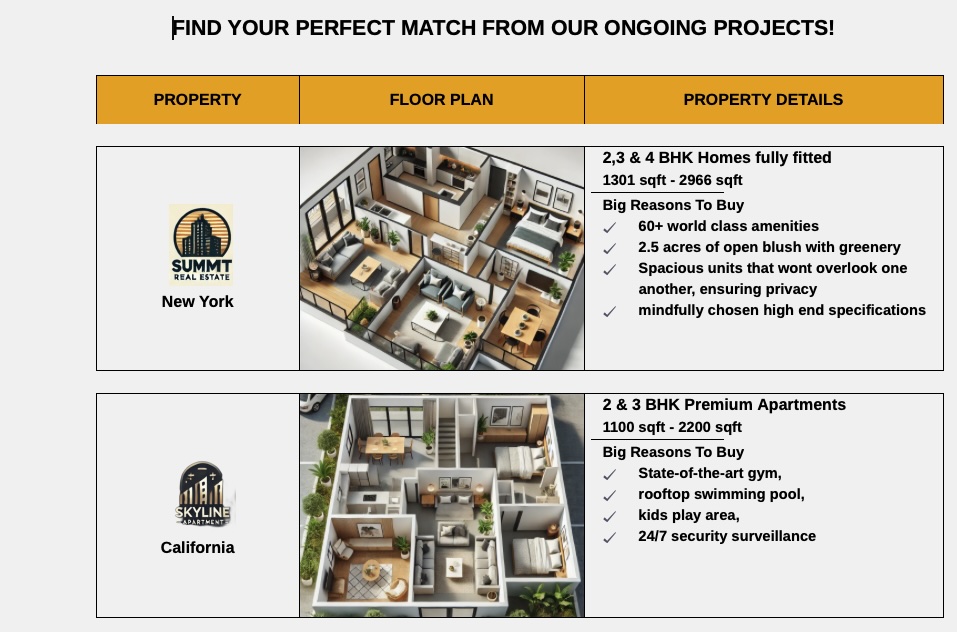
Step 5: Choose Merge & Send via email as the output option to share the newsletters with the clients. Detailed steps on merging for emails.
Step 6: Click Run Merge to generate and share the newsletters with your clients. You can also schedule the merge to generate and share the newsletter at a specified time.
This is just one example of how you can leverage the image fields in Zoho Writer's merge templates to automatically populate images from your data source.
Zoho Writer offers custom functions to perform specific actions within your documents. You can also use Zoho Writer's custom functions to dynamically populate the images when generating documents via APIs.
Learn more: User guide for Writer’s advanced merge templates.
Try the image fields in Zoho Writer's merge templates and share your feedback with us at support@zohowriter.com or support@eu.zohowriter.com or in the comments below.