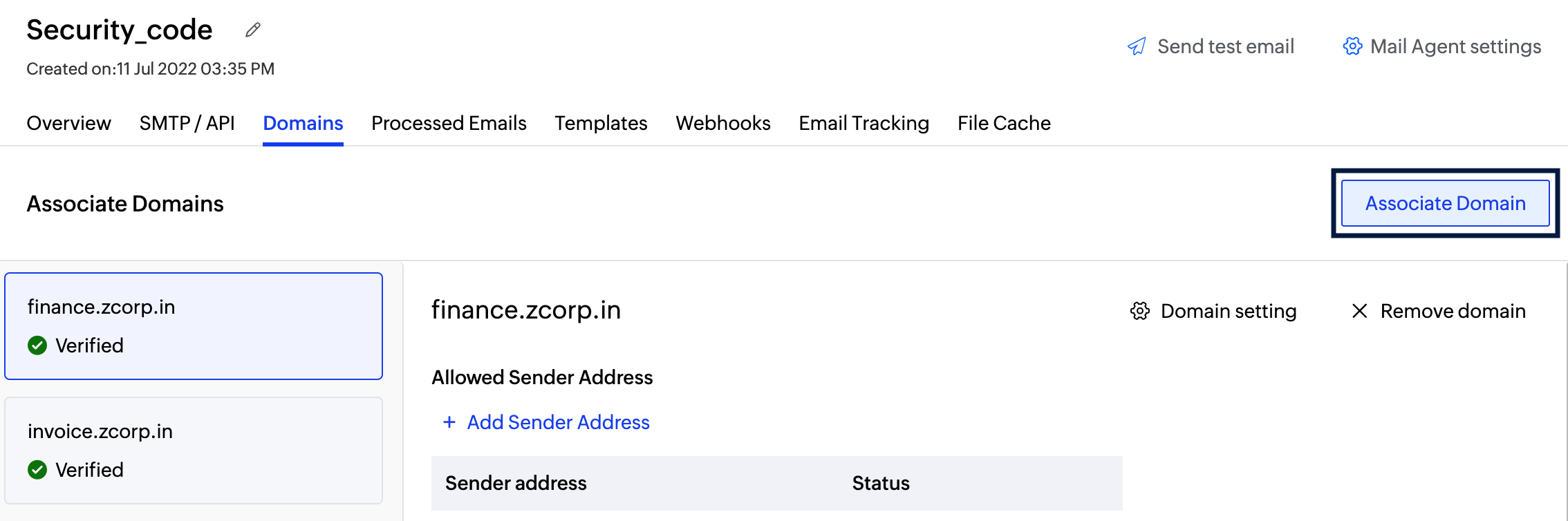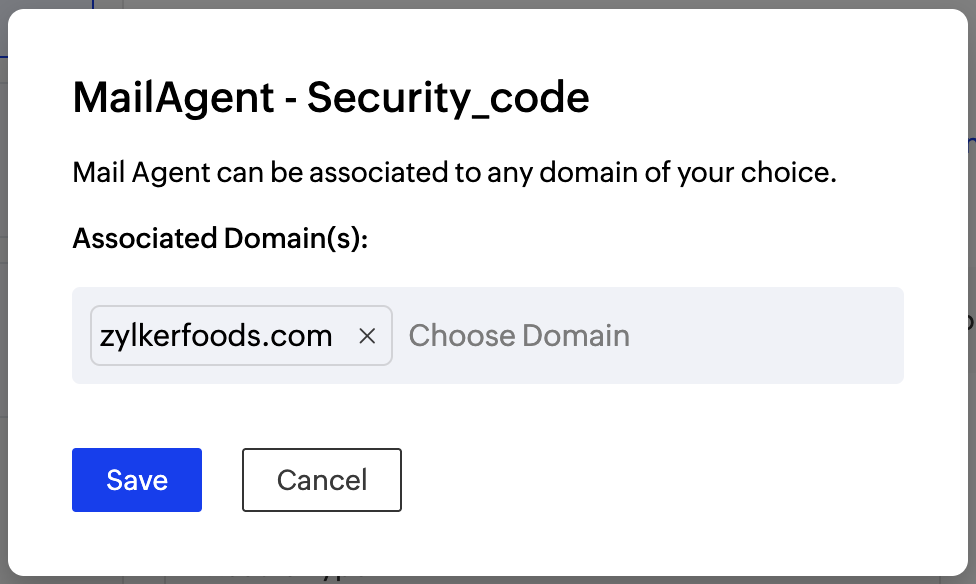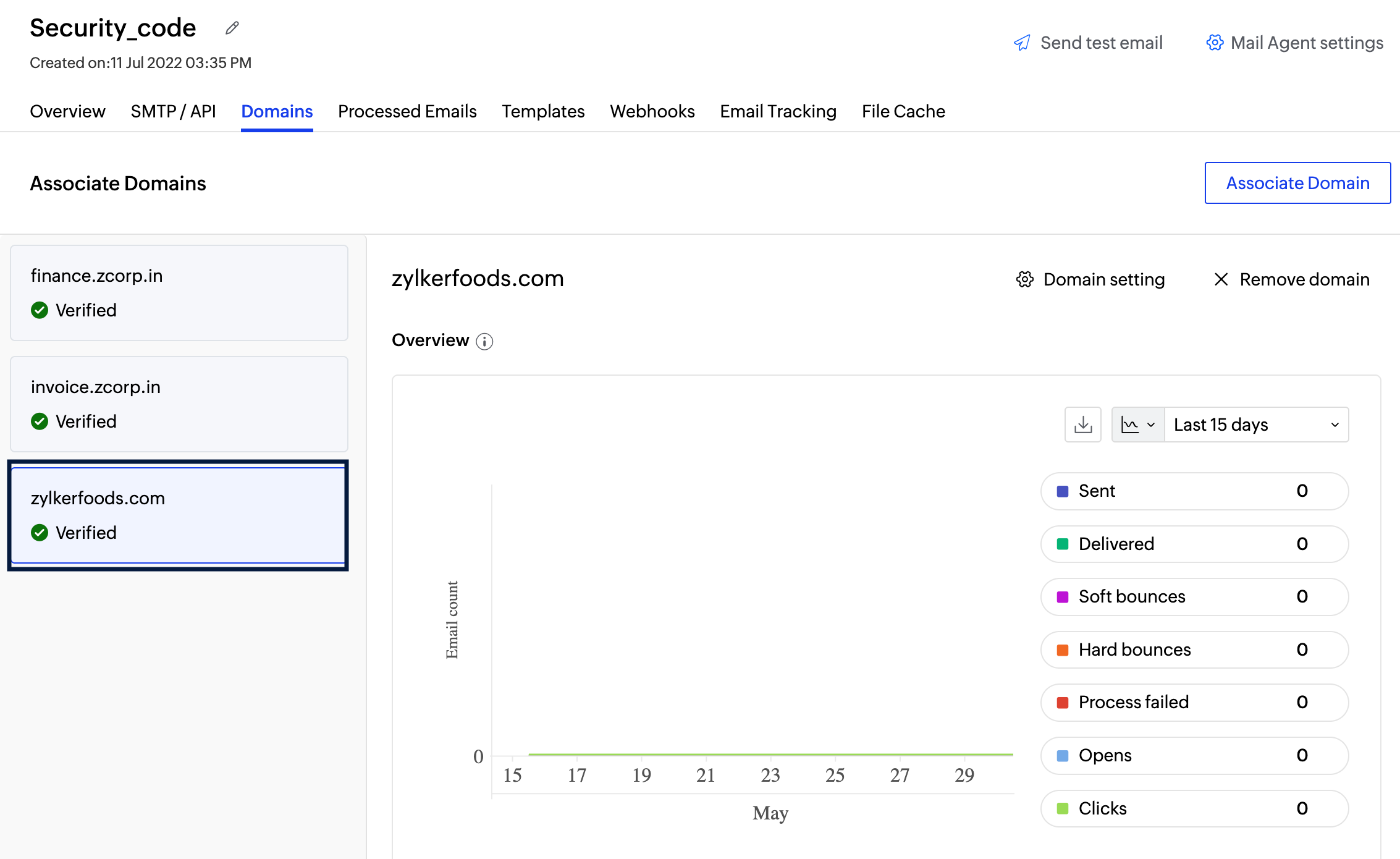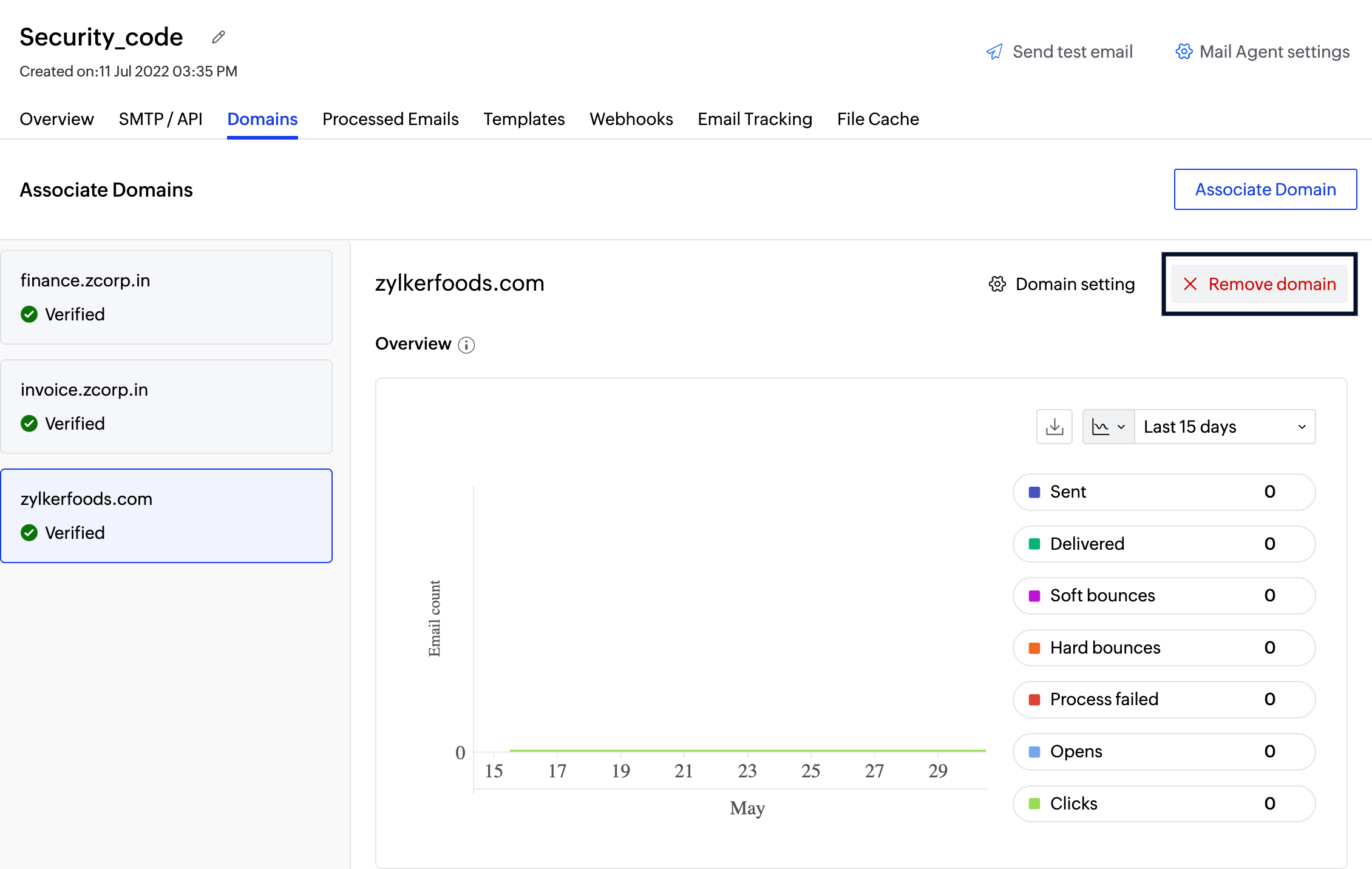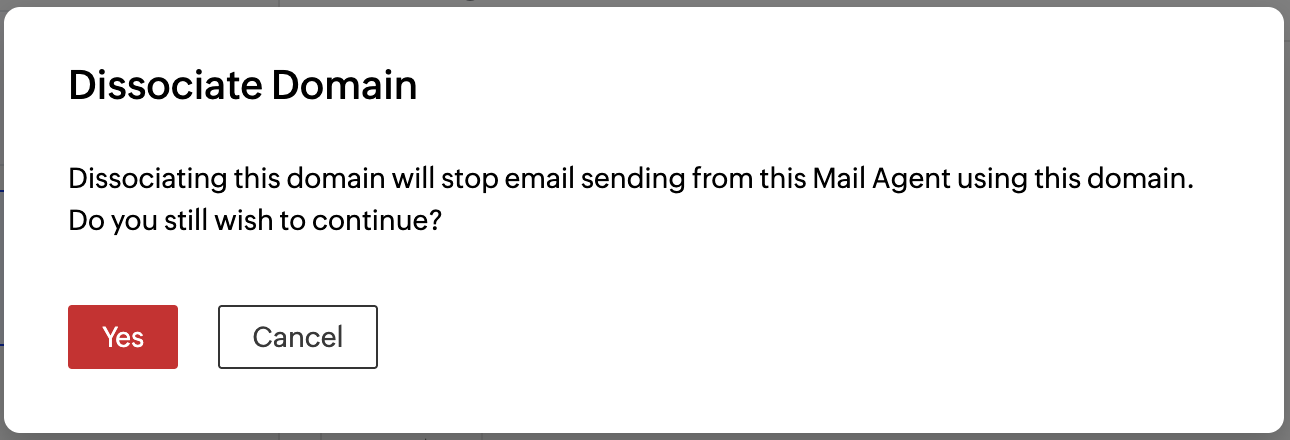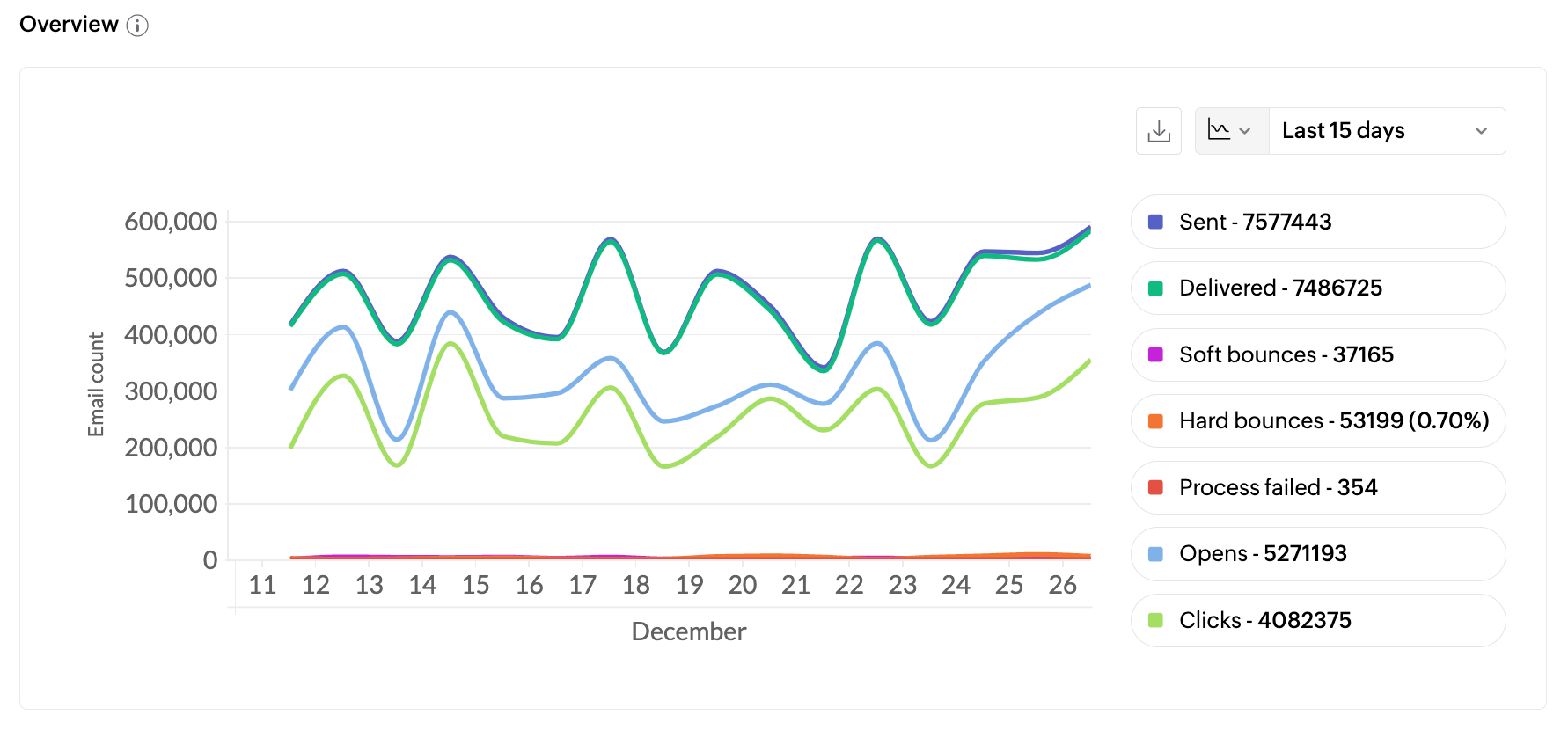Associating Domains with Mail Agents
The domains section within the Mail Agent lists all the associated domains along with their verification statuses. Only the domains associated with a particular Mail Agent can be used for email-sending. You can add upto 100 domains in a Mail Agent.
Table of Contents
Associate a domain
You would have associated a domain while creating the Mail Agent. Follow the steps to associate new domains.
- From the left panel, select a Mail Agent to which a new domain has to be added. Before this step ensure that this domain is already created under the Domains tab.
- Click on Associate Domain.
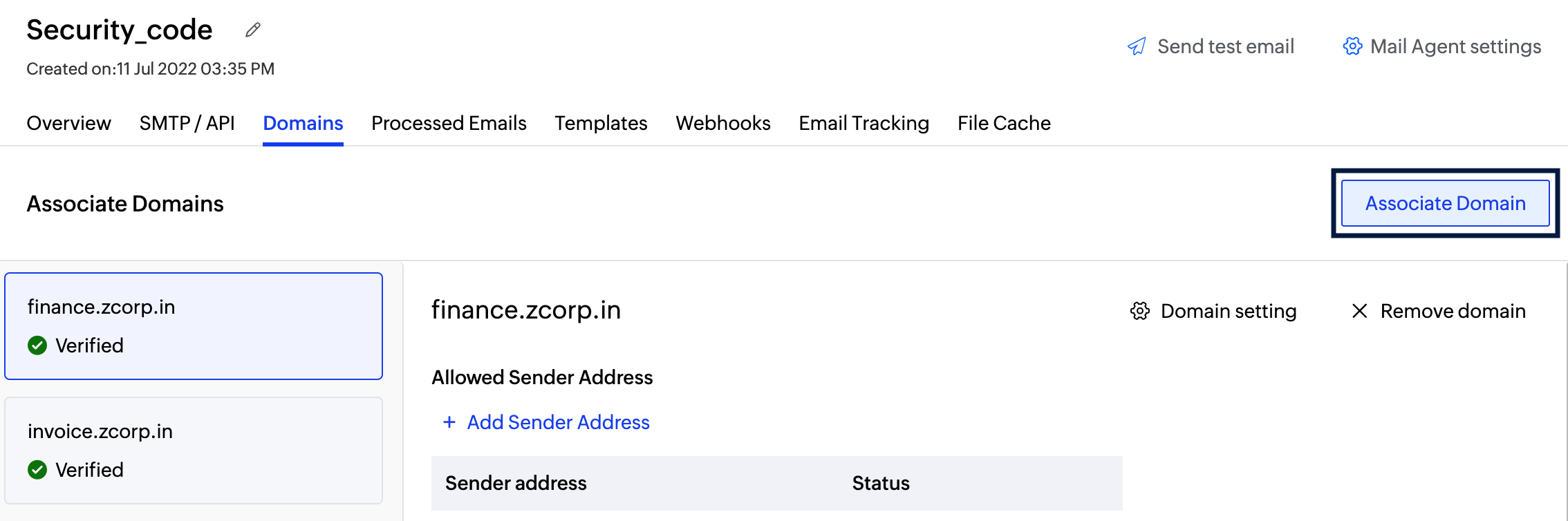
- In the pop-up box select the domain(s) you want to associate. Add more domains by clicking on Choose Domain.
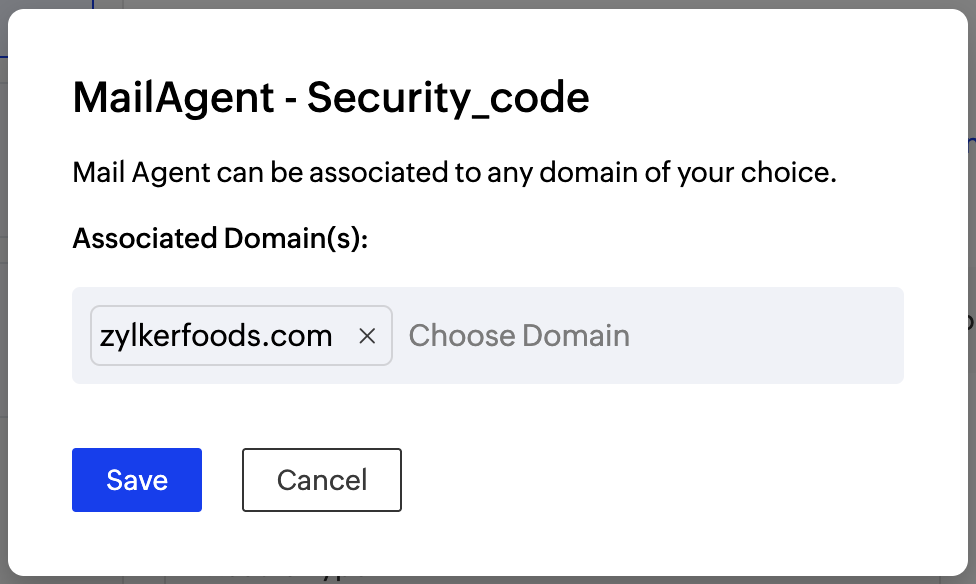
- Click on Save. The domain will be associated with the Mail Agent.
- The associated domain will be listed under the Mail Agent Domains tab along with its Verification Status.
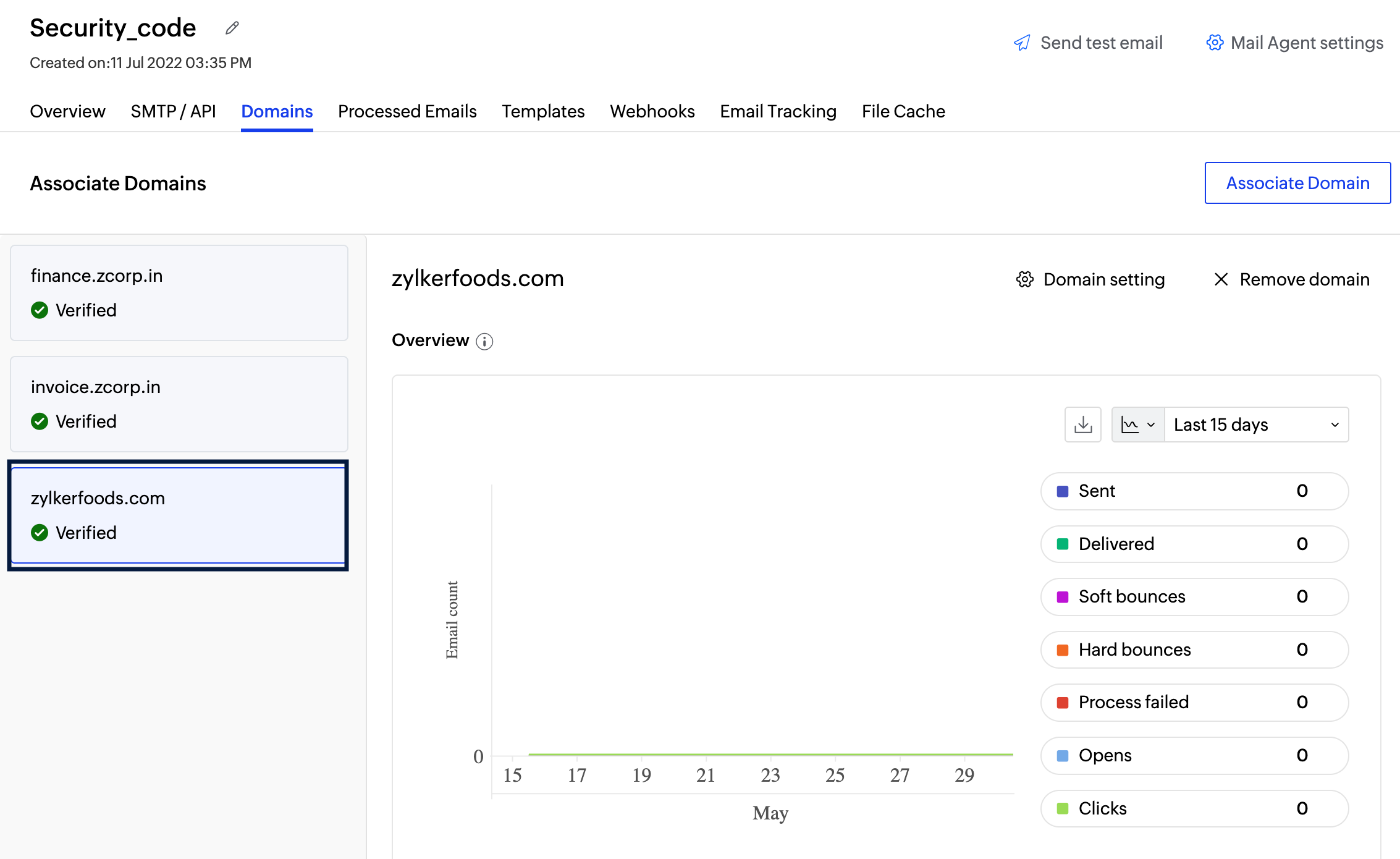
- Complete the domain verification for the domains that has the Verification Status as Pending. Click on the domain to see the DNS records.
- Select your DNS provider and complete the domain verification process. Refer here for instruction specific to popular DNS providers like GoDaddy. If your DNS provider is not listed, you can select Other from the drop-down.
- Click on Verify after your domain DNS records are added. It may take 24-48 hours for the records to be published in the DNS. So your domain will not be verified until that time and you will not be able to send any emails.
Note:
Mandatory Domain Verifications to be done:
- DKIM validation is configured for domain verification.
- CNAME record is configured for bounce address setup. Once the bounce address is created, use this bounce address in your SMTP/ API.
Remove Domain from a Mail Agent
- From the left panel, select the Mail Agent.
- Hover on the domain in the listing you want to remove. Click on Remove domain button.
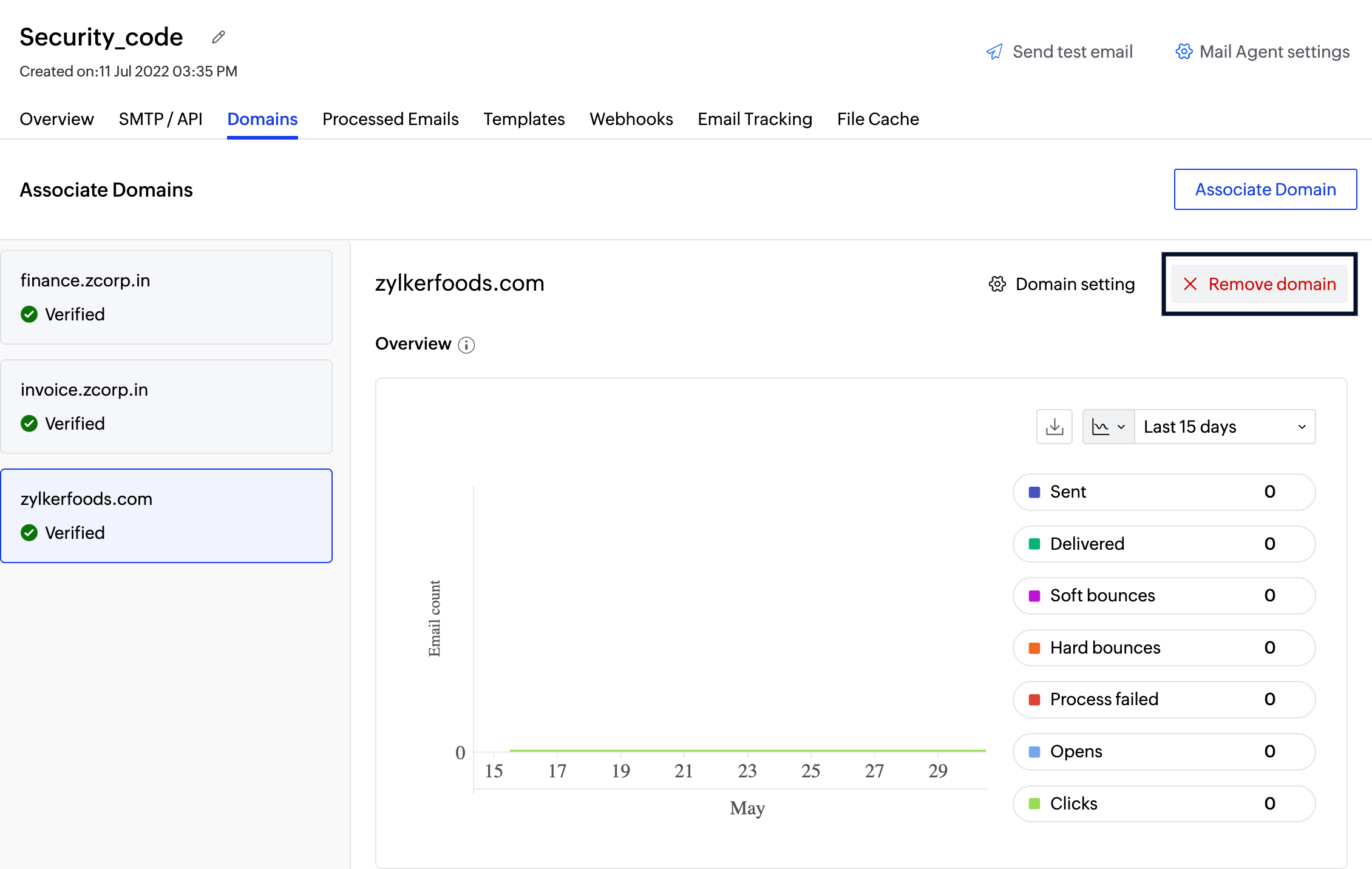
- Click on OK to confirm the Domain dissociation.
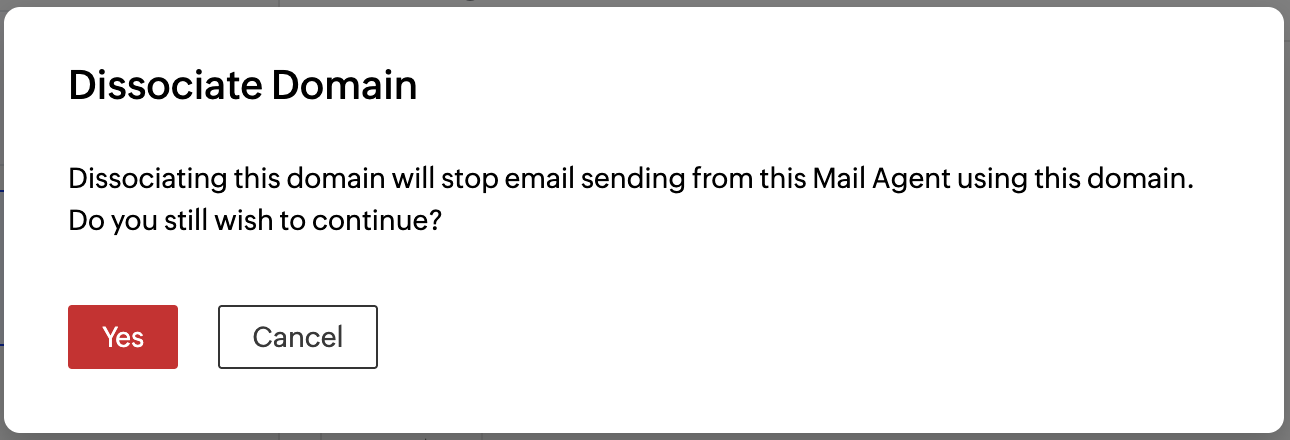
- After the domain is removed all the emails sent using this domain will not be processed.
Overview
Apart from listing domains, you will be able to view the delivery statuses of emails sent from the domain and the Mail Agent. The count of the below-mentioned parameters will be shown :
- Sent - Total number of emails processed. If your email has 1 recipient in the 'to' field, 1 recipient in the 'cc' field, and 1 recipient in the 'bcc' field; then the total count of emails sent is 3.
- Delivered - Number of emails delivered to the recipient's inbox.
- Hard Bounces - Number of emails that did not deliver due to permanent reasons like invalid recipient address.
- Soft Bounces - Number of emails that did not deliver due to temporary reasons like the recipient server being down or the recipient's inbox being full.
- Clicks - These clicks are for the links embedded in your email body.
- Opens - Number of times the recipient opened your emails
- Process failed - Emails that have not been sent out due to various reasons.
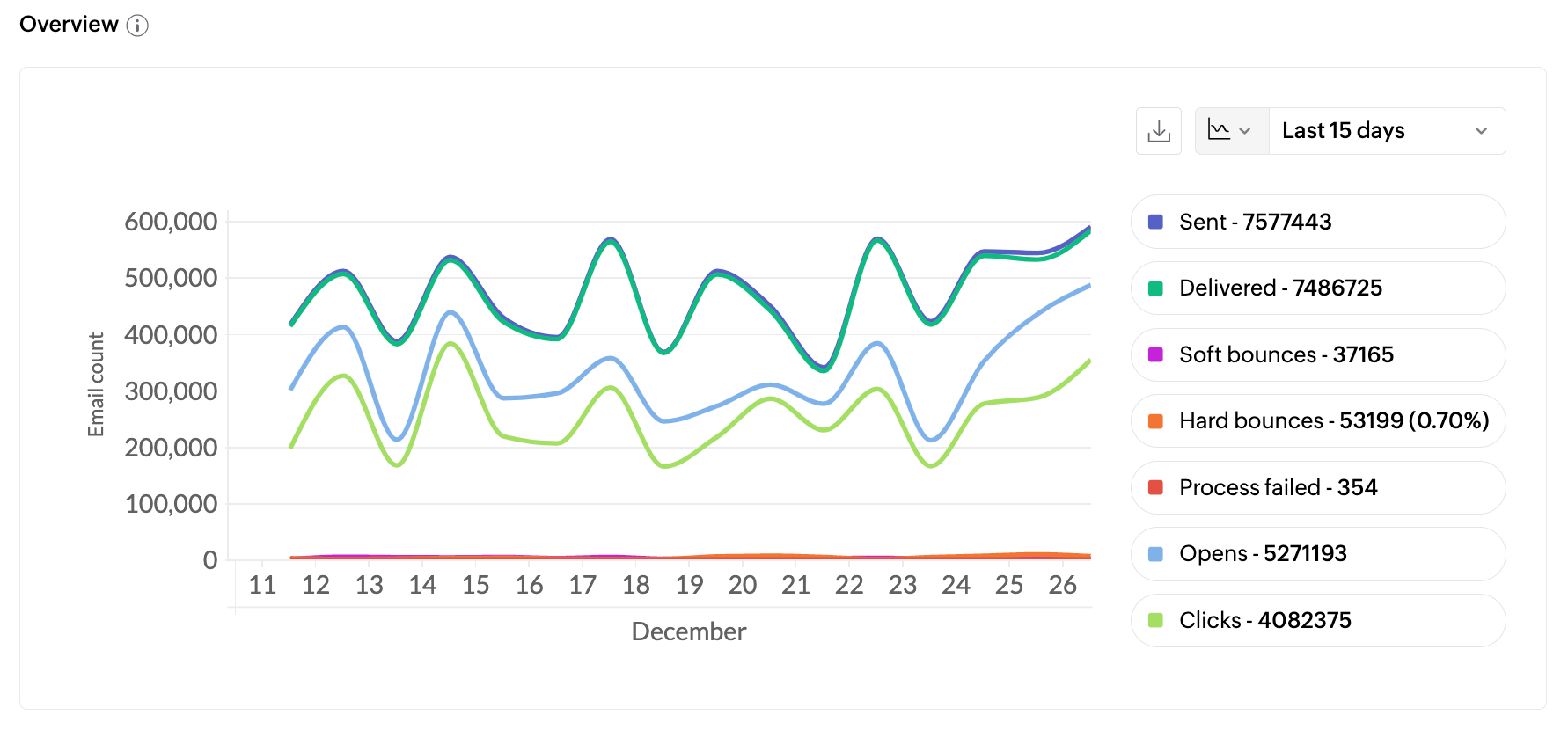
Note:
Before you get started it is important to know that ZeptoMail is for sending transactional emails like welcome emailers, password resets emails, OTPs. We do not support sending of bulk emails or promotional emails like newsletters or marketing campaign emails. If you are looking for a bulk email provider, you can visit Zoho Campaigns.