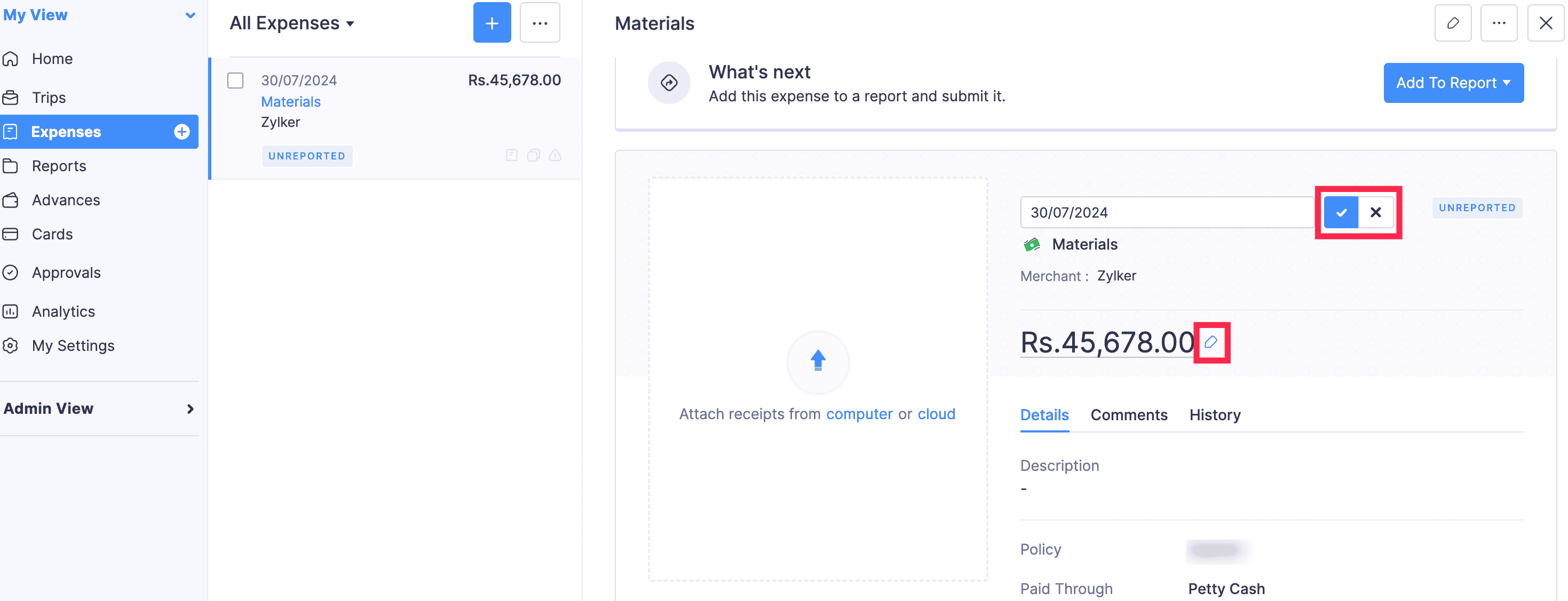Approving Reports
Approve Report
Every approver receives a notification when a report is submitted to them. Approvers can review the submitted report and approve them.
To approve a transaction:
- Go to Approvals on the left sidebar. All the reports, advances, and purchase requests that are waiting for your approval will be listed in the Pending Approval tab.
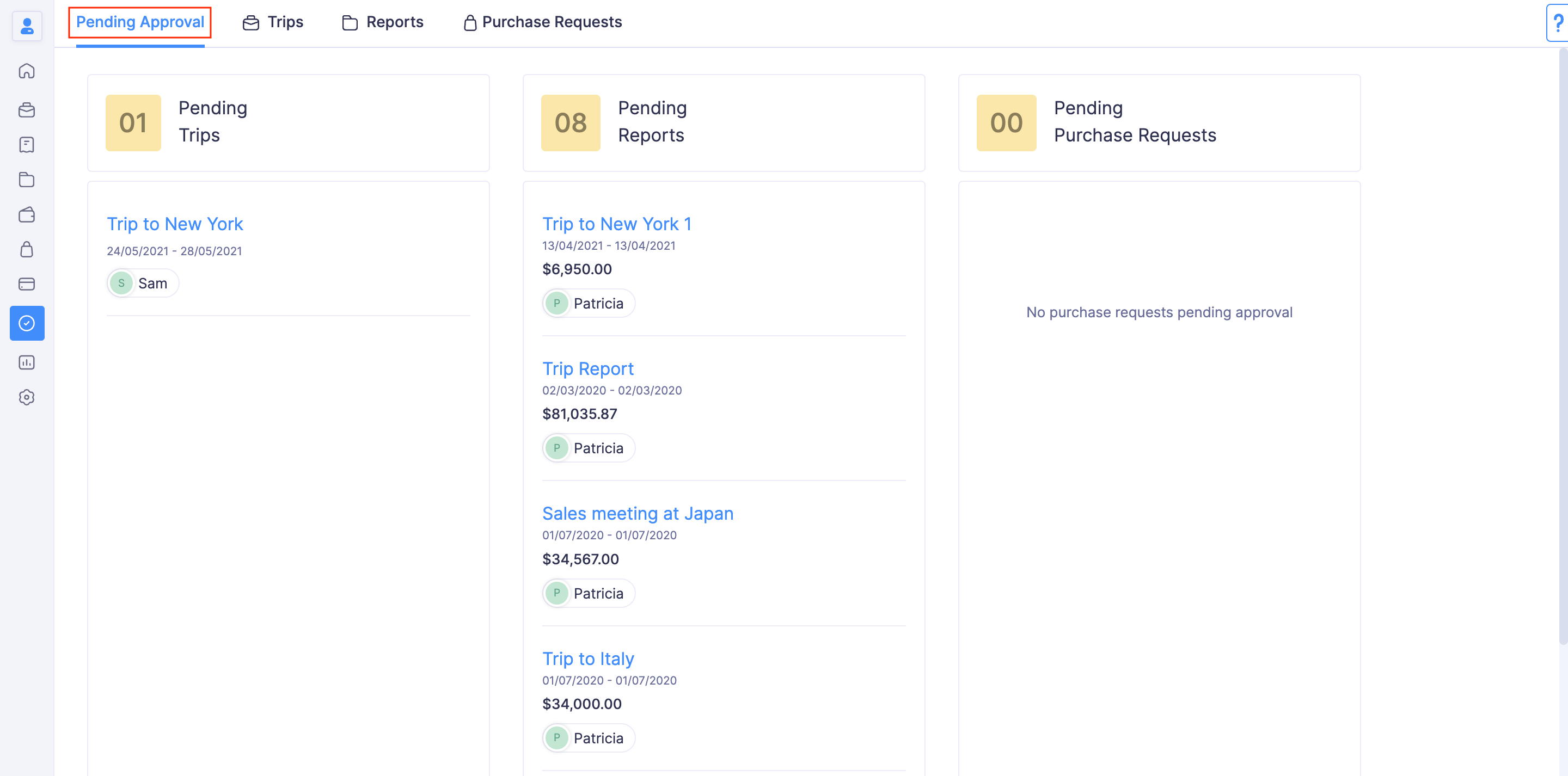
- If you want to view only the list of reports that are submitted to you for approval, navigate to the Reports tab.
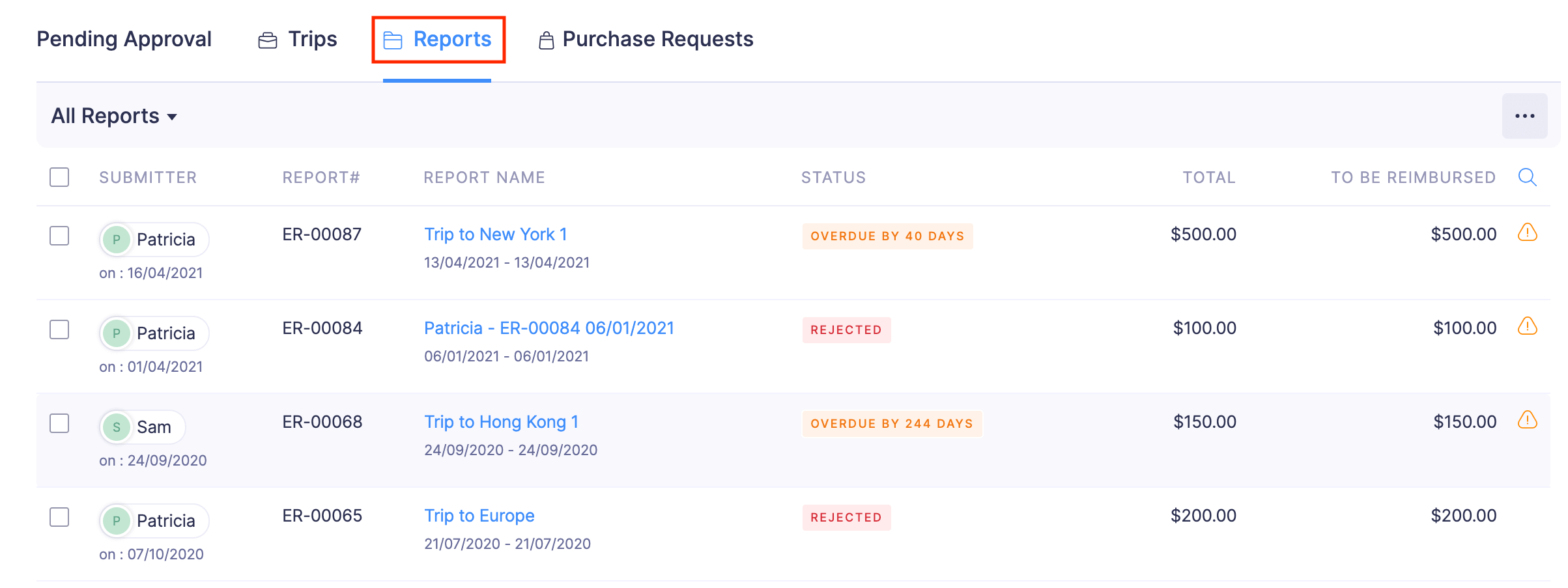
- Click the report you would like to consider for approval.
- Verify the details of the report, and add comments, if necessary. The submitter will be notified about your comments and it will be shown in the report.
- If you’ve reviewed the report, click Approve at the top right side of the page. The report will be approved and a notification will be sent to the submitter.
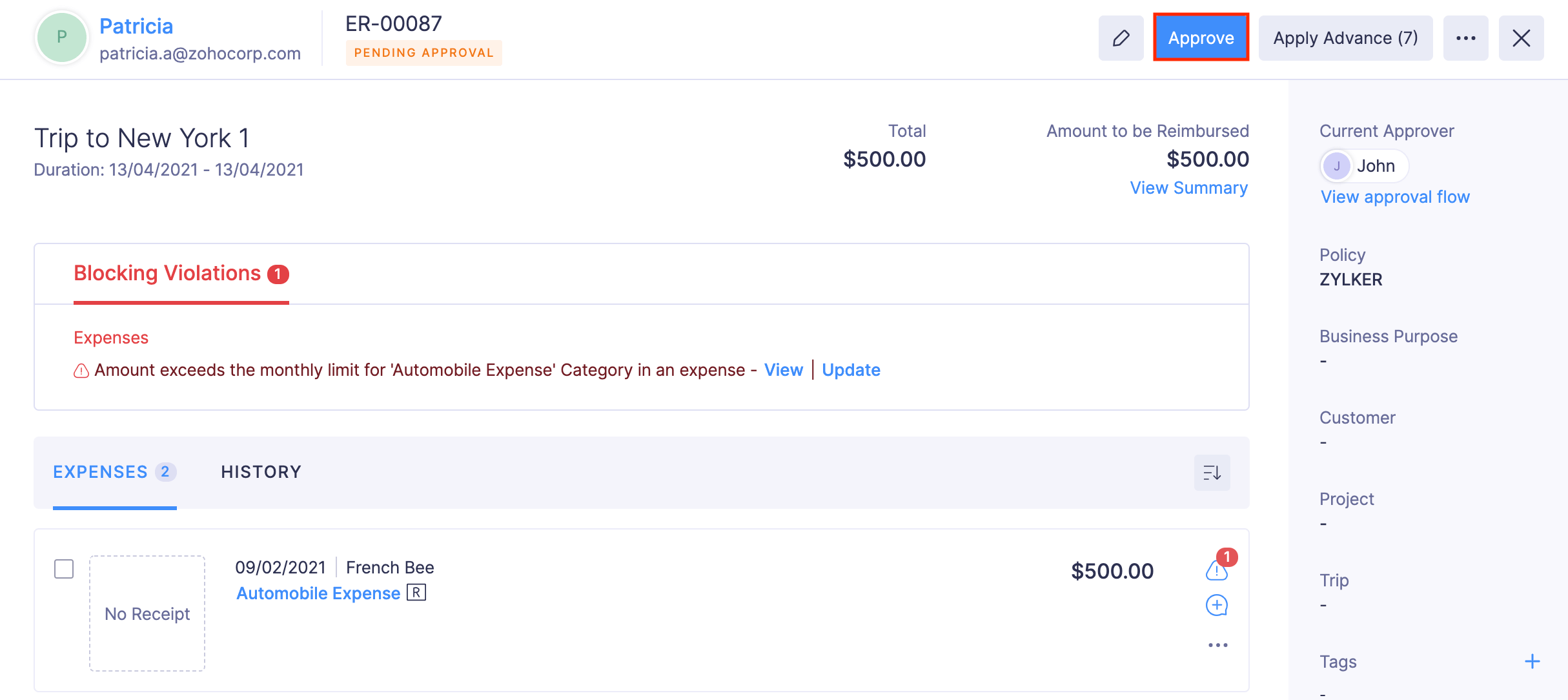
If a report has policy violations, you can choose to approve the report or add comments, reject the report and ask the submitter to re-submit it after resolving the violations.
Note: Approvers can also approve a report that was already rejected.
Approve Reports in Bulk
You can also approve multiple expense reports at a time: To approve reports in bulk:
- Go to Approvals on the left sidebar.
- Navigate to the Reports tab.
- Select the reports you would like to approve.
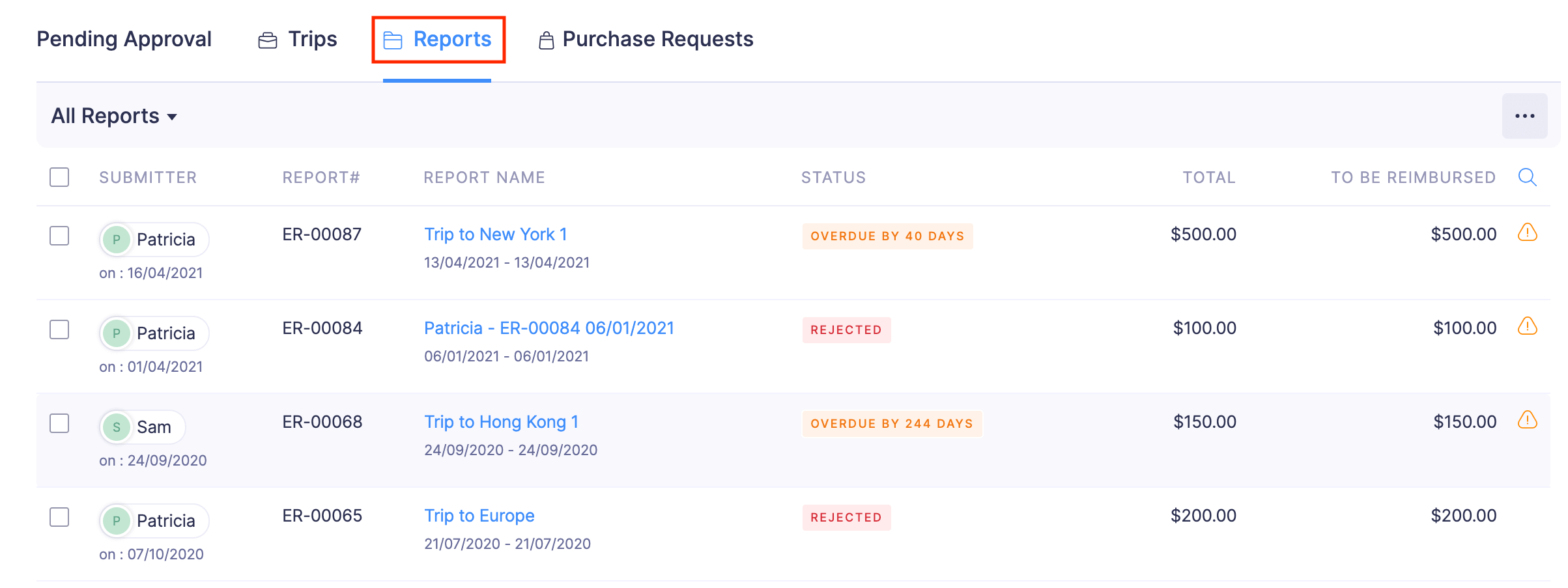
- Click the Approve button on the top of the list. All the reports you’ve selected will be approved and notifications will be sent to the submitters of the reports.
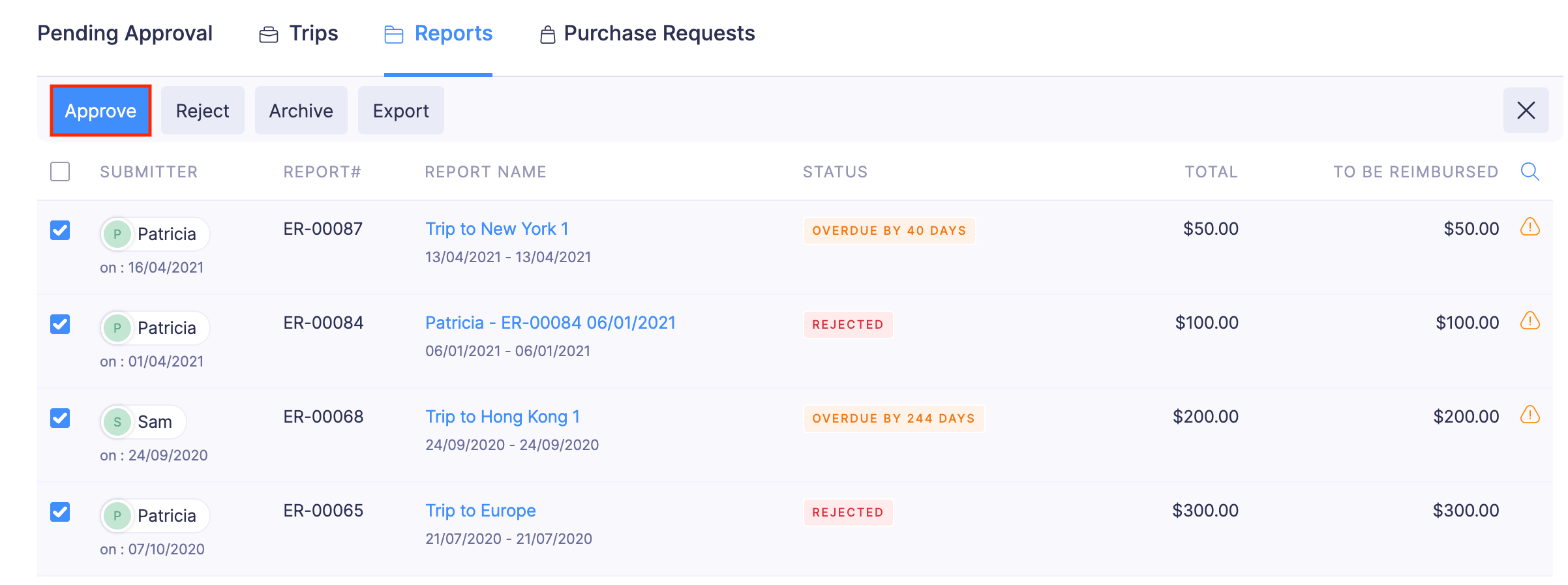
Reject Report
The approver can choose to reject a report if it doesn’t comply with the organization’s expense policy. Once the approver rejects a report, the submitter of the report will receive a notification. The submitter can then resolve the violation or the comment on their report and re-submit the report for approval.
To reject a report:
- Go to Approvals on the left sidebar.
- All the trips, reports, advances, and purchase requests that are waiting for your approval will be listed in the Pending Approval tab.
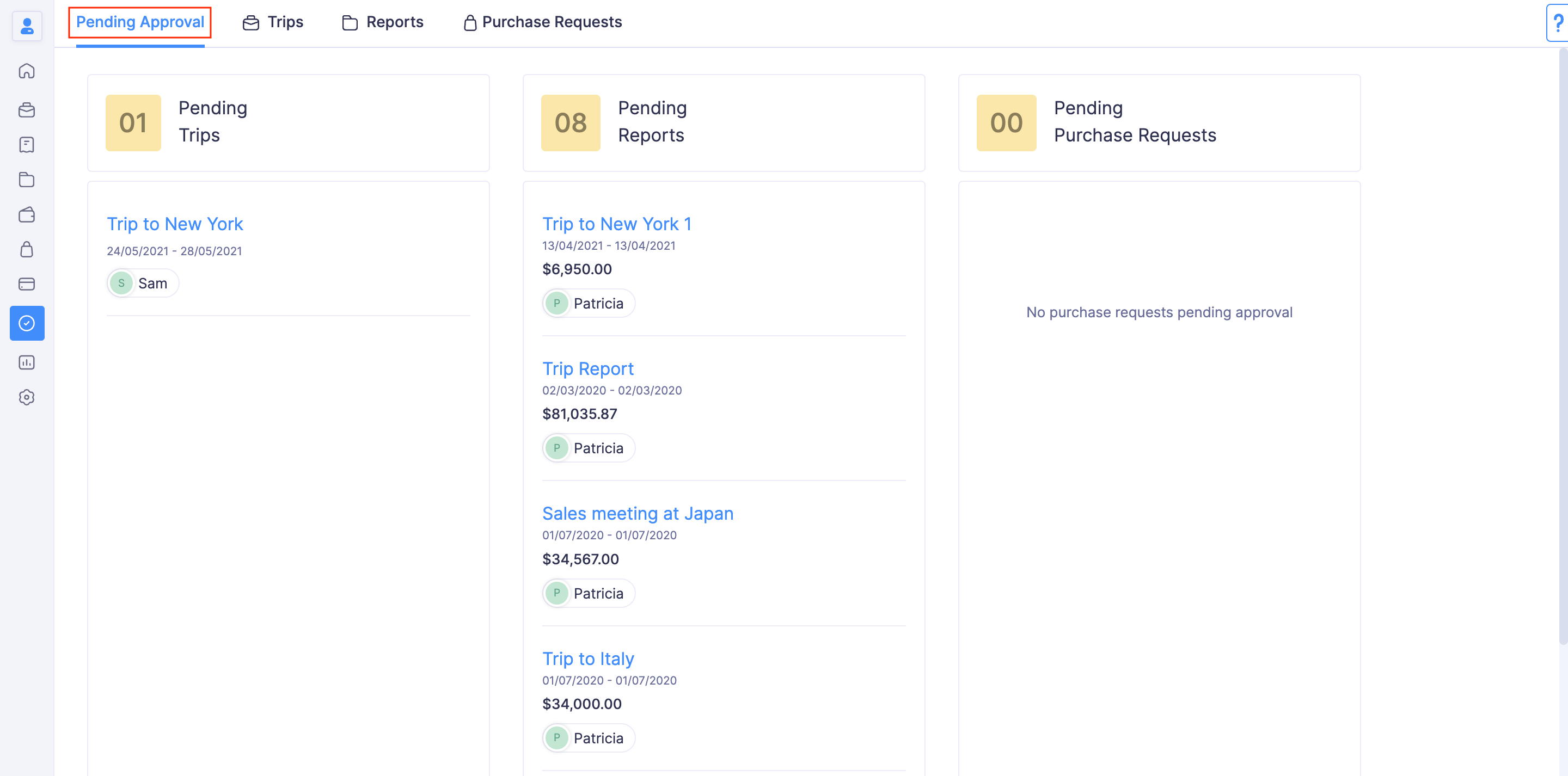
- If you want to view only the list of reports that are submitted to you for approval, navigate to the Reports tab.
- Click the report you would like to consider for approval.
- Verify the details of the report, and add comments, if necessary. The submitter will be notified about your comments and it will be shown in the report.
- If you’ve reviewed the report, click Reject at the top right side of the page.
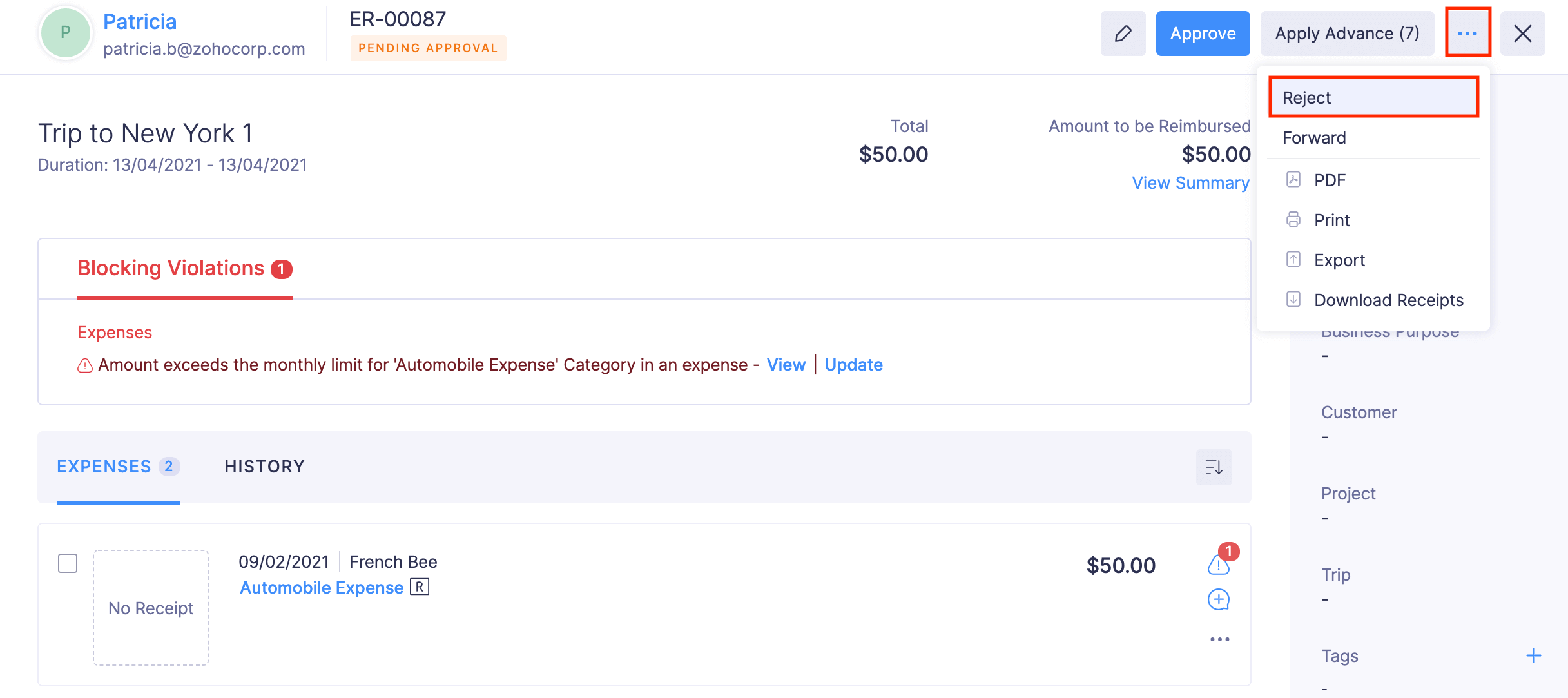
- Provide a reason for rejecting the report and click Confirm. The report will be rejected.
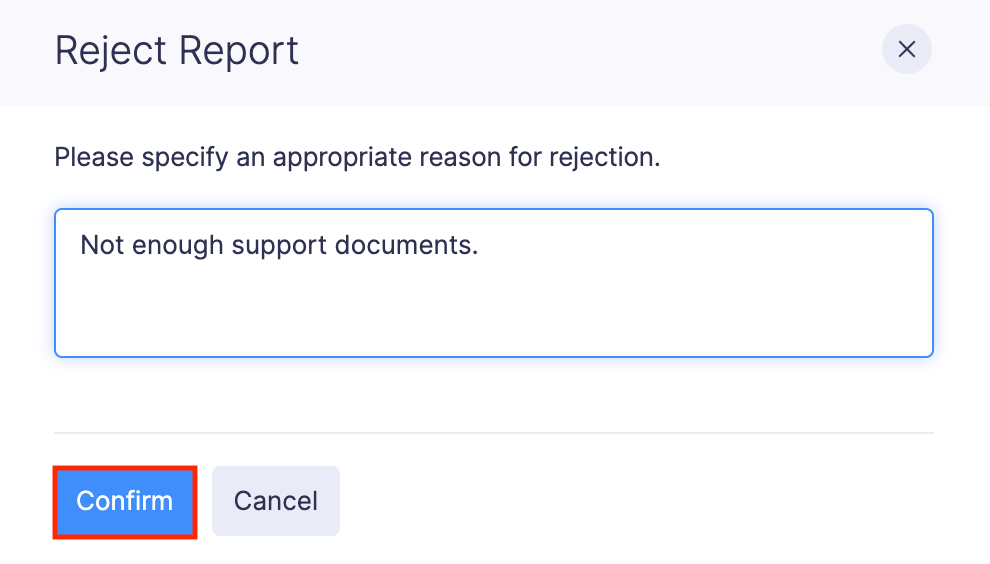
Reject Reports in Bulk
You can also reject multiple expense reports at a time. To reject reports:
- Go to Approvals on the left sidebar.
- Navigate to the Reports tab.
- Select the reports you would like to reject.
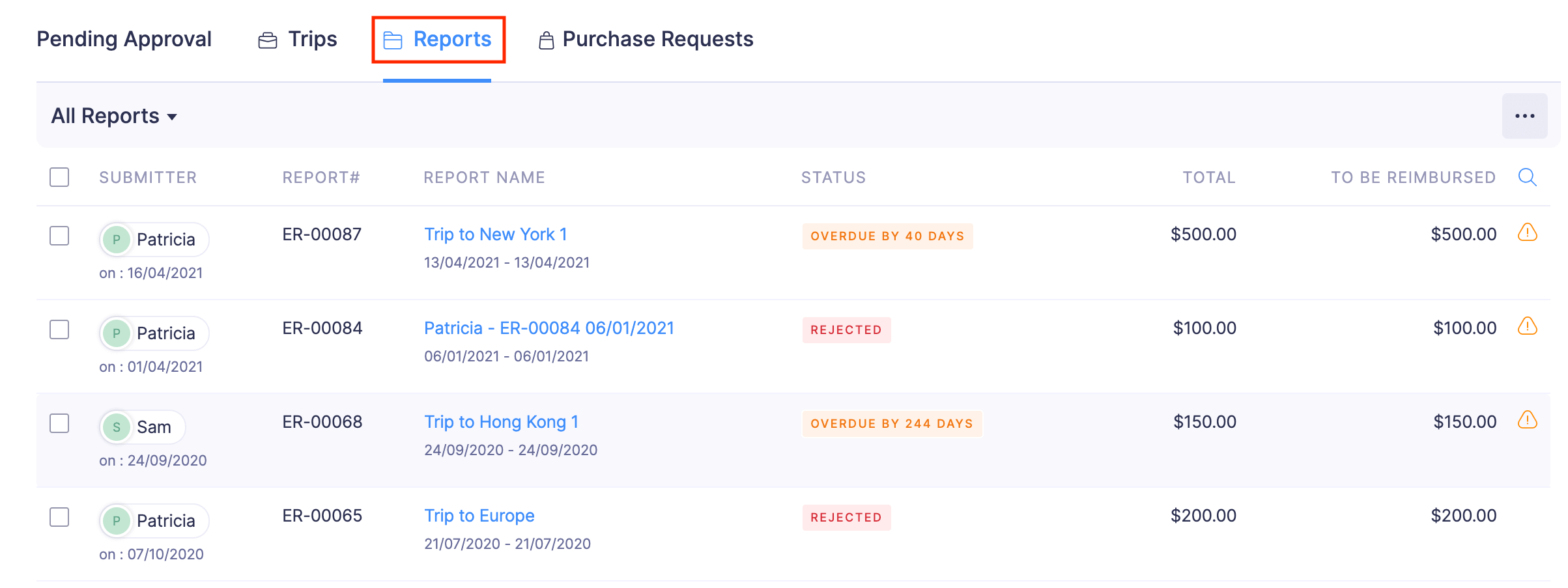
- Click the Reject button on the top of the list. All the reports you’ve selected will be rejected and notifications will be sent to the submitters of the reports.
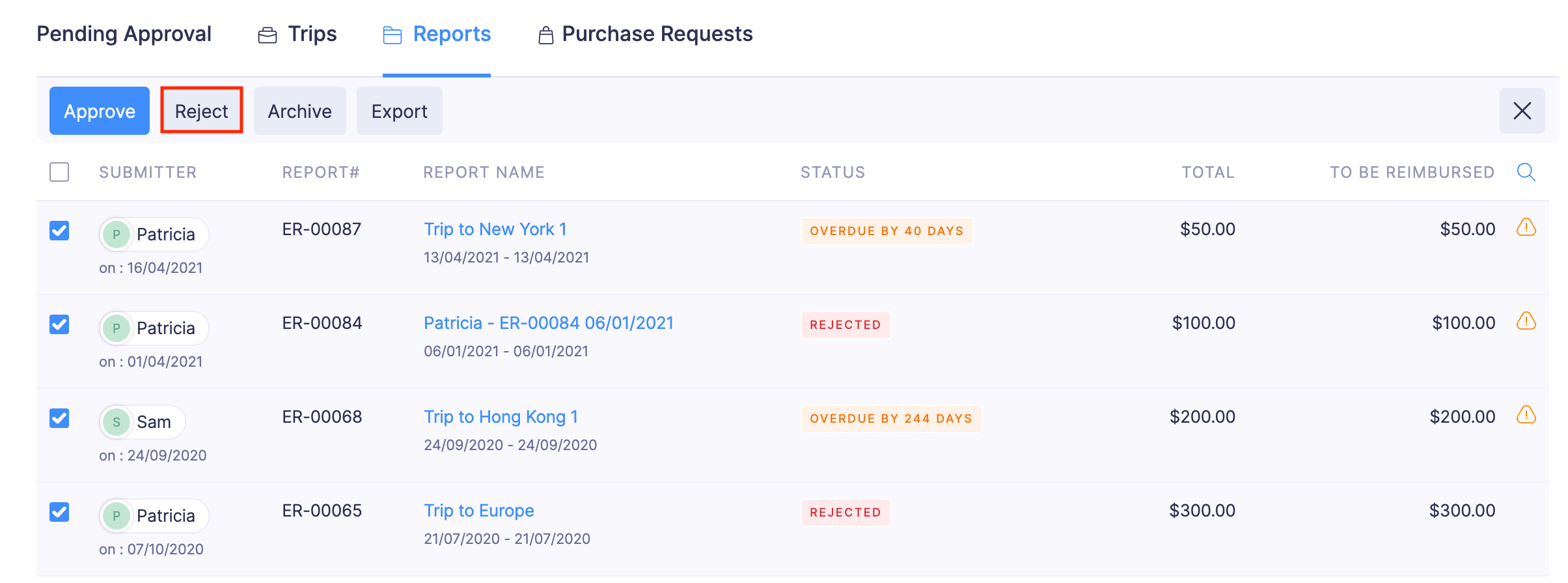
Forward Report to New Approver
Here’s how you can forward an existing report to a new approver:
- Go to Approvals on the left sidebar.
- Click the report in the Pending Approval status that you want to forward to a new approver.
- Click Forward in the top right corner (OR) click the More icon in the top right corner and select Forward.
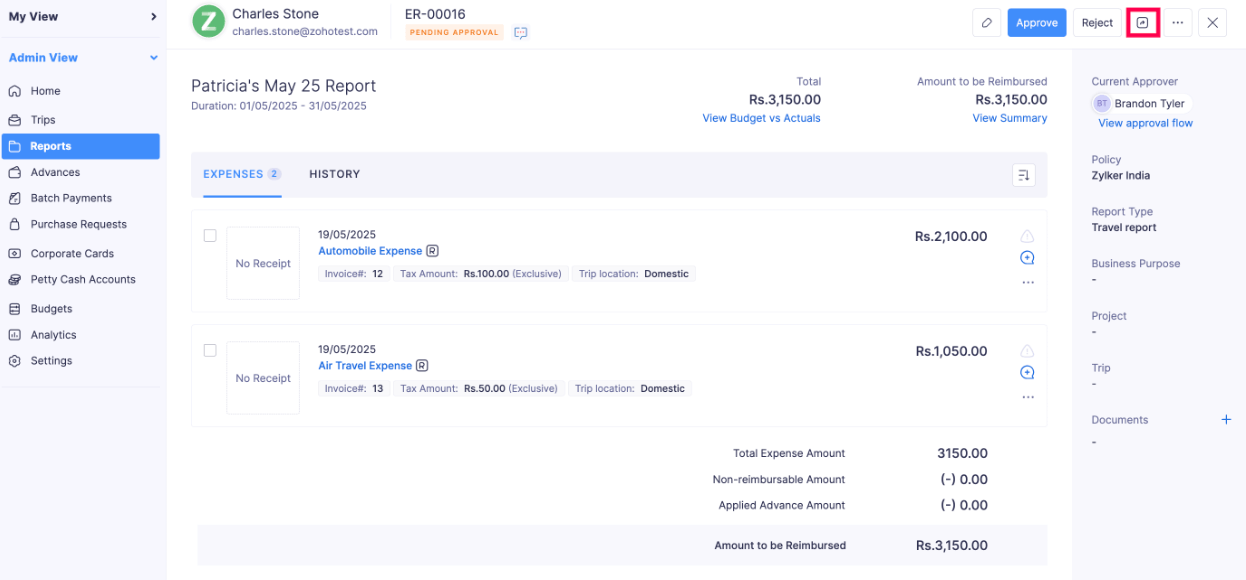
- Select an approver from the dropdown, and add a message to the approver.
- Click Forward.
Reject Individual Expenses in Reports
Let’s say your employee includes the tips of a business lunch as an expense in their report. However, your company policy does not allow tips to be categorized as an expense. Hence, only the expenses recorded for tips restricts you from approving the report. In this case, you can reject only that expense, and proceed with approving the report.
If there is more than one expense in a report, the approver can reject only the expenses that violate the expense policy in a report.
To reject an expense in a report:
- Go to Approvals on the left sidebar.
- Navigate to the Reports tab.
- Select the report for which you would like to reject expenses.
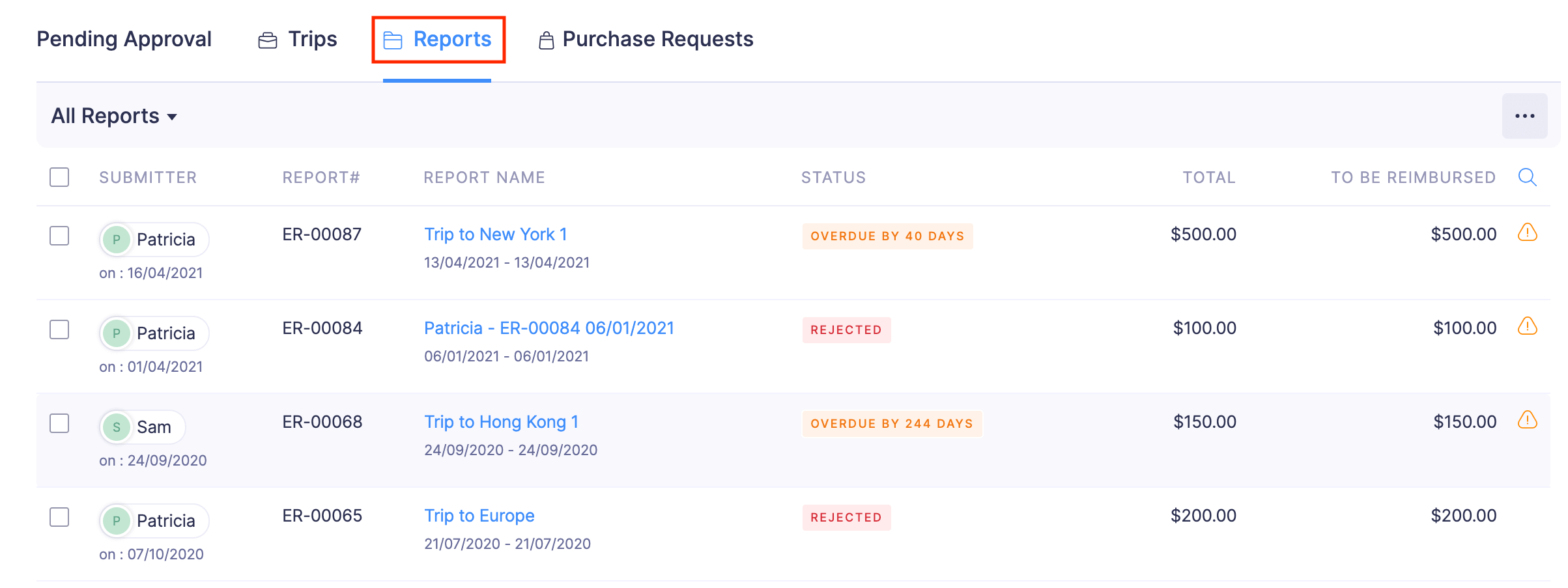
- Click the More icon at the right corner of the expense you want to reject.
- Select Reject.
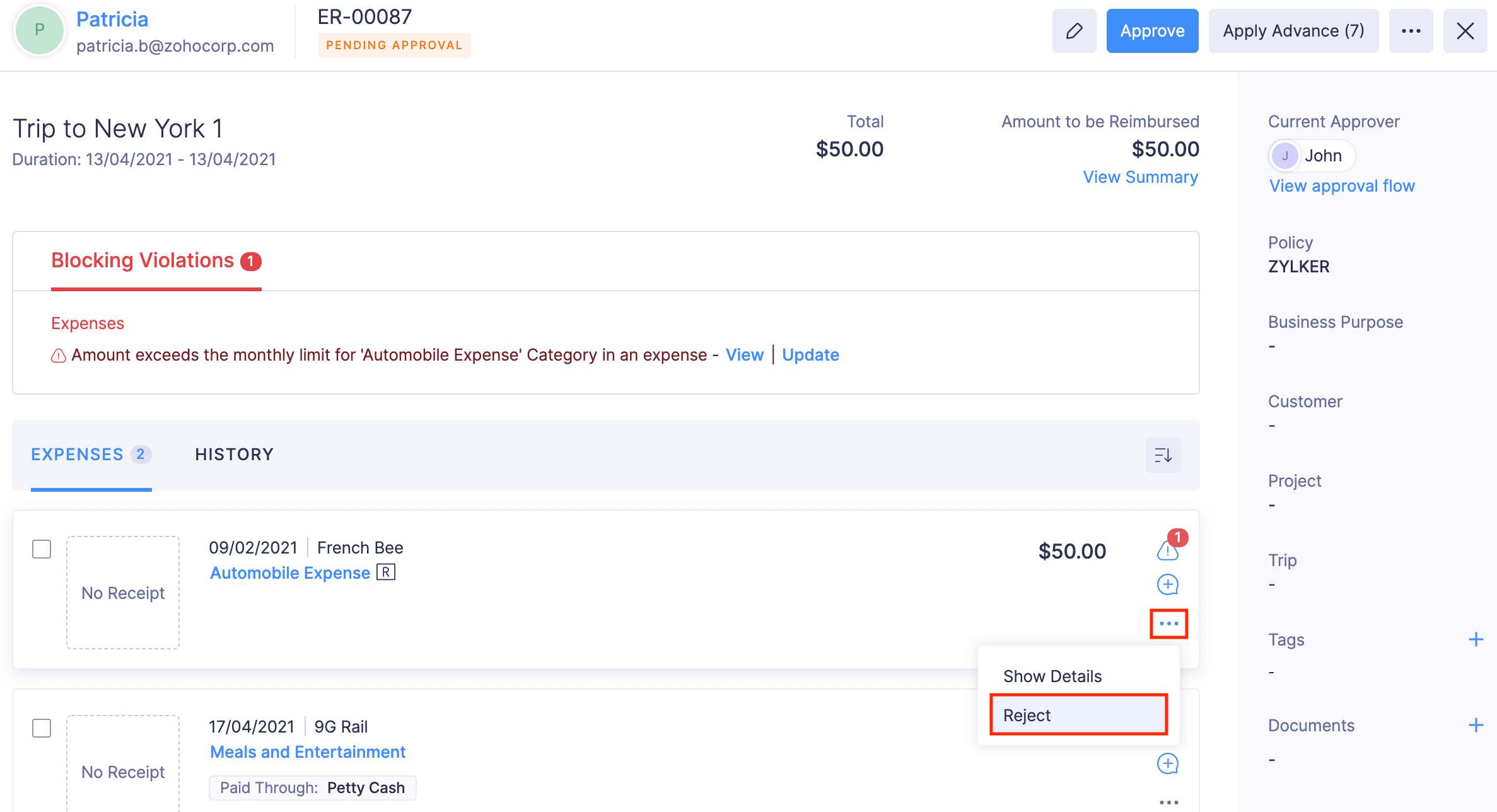
- Enter a reason for rejecting the expense and click Confirm. The expense will be rejected.
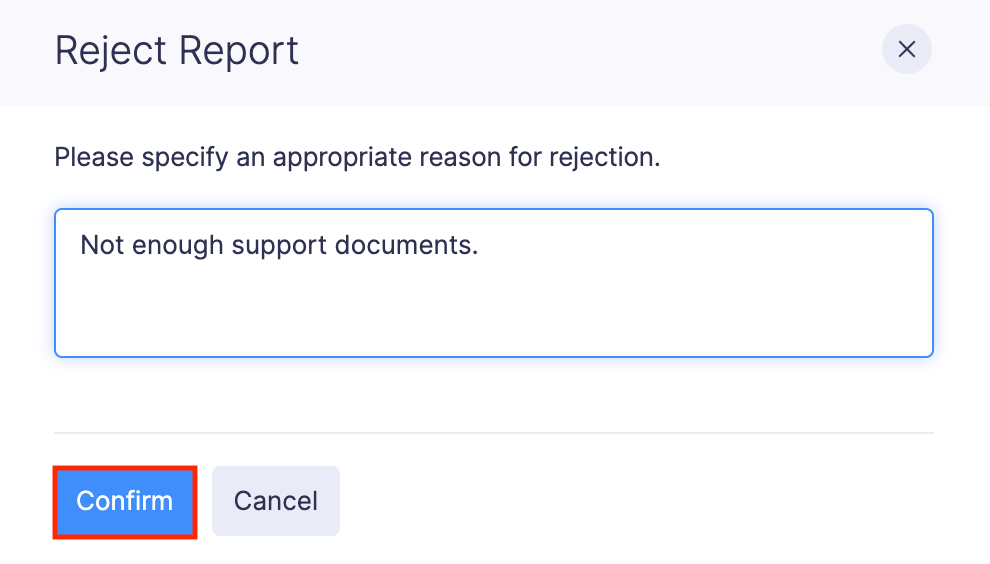
Update the Submitted Reports
If you would like to change any details in the reports that are submitted to you for approval, you can edit them.
Prerequisite: You cannot edit the Reimbursed reports.
To edit:
- Go to Approvals on the left sidebar.
- Navigate to Reports tab.
- Click the report you want to edit.
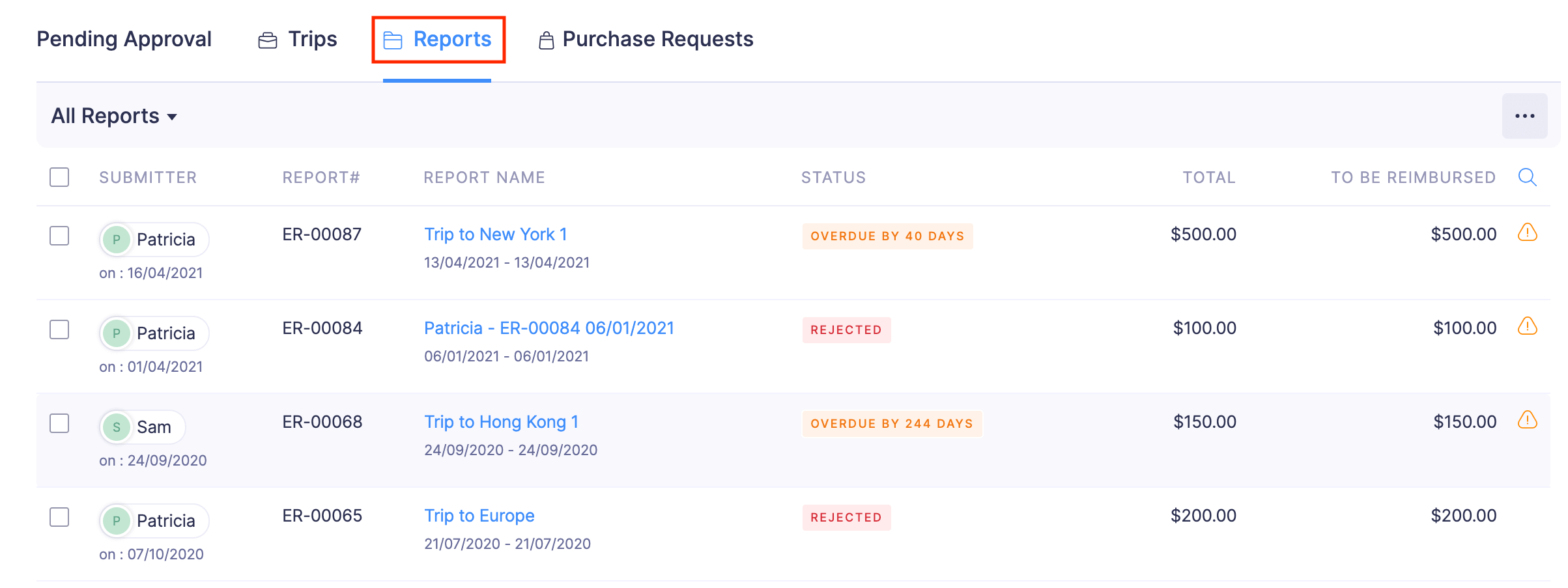
- Click the Edit icon on the top right side of the page.
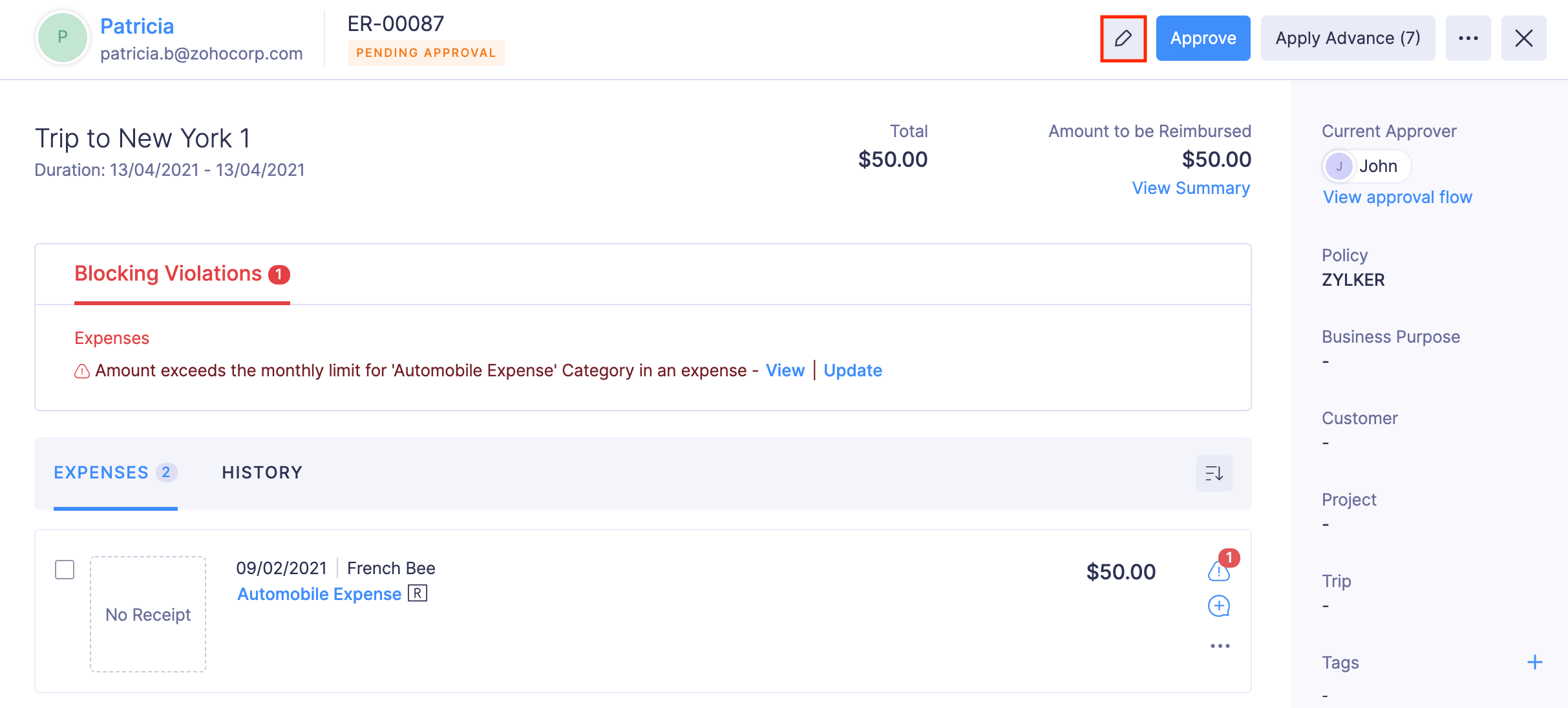
- Make the necessary changes and click Save.
If you want to edit the expenses in a report:
- Click the expense you want to edit.
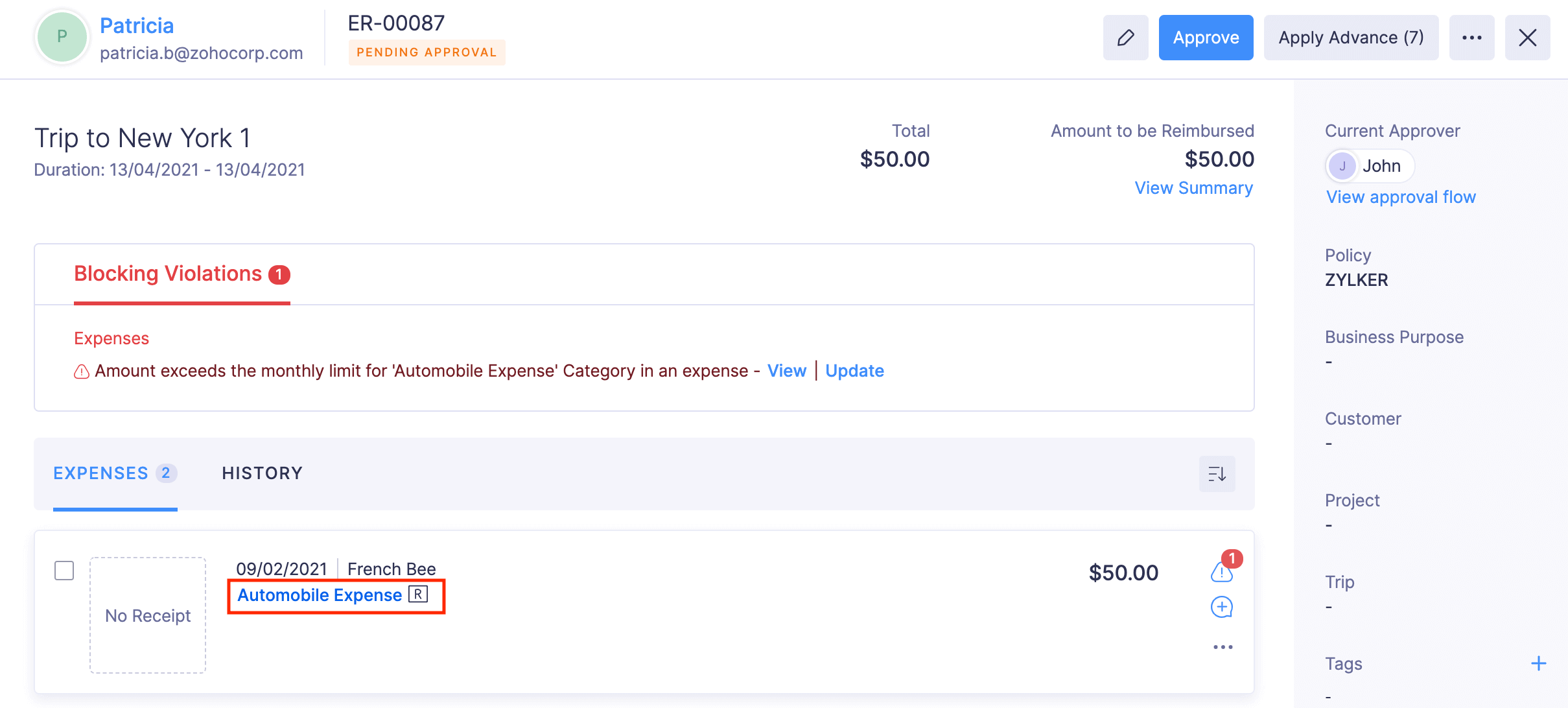
- Click the Edit icon at the top right side of the page.
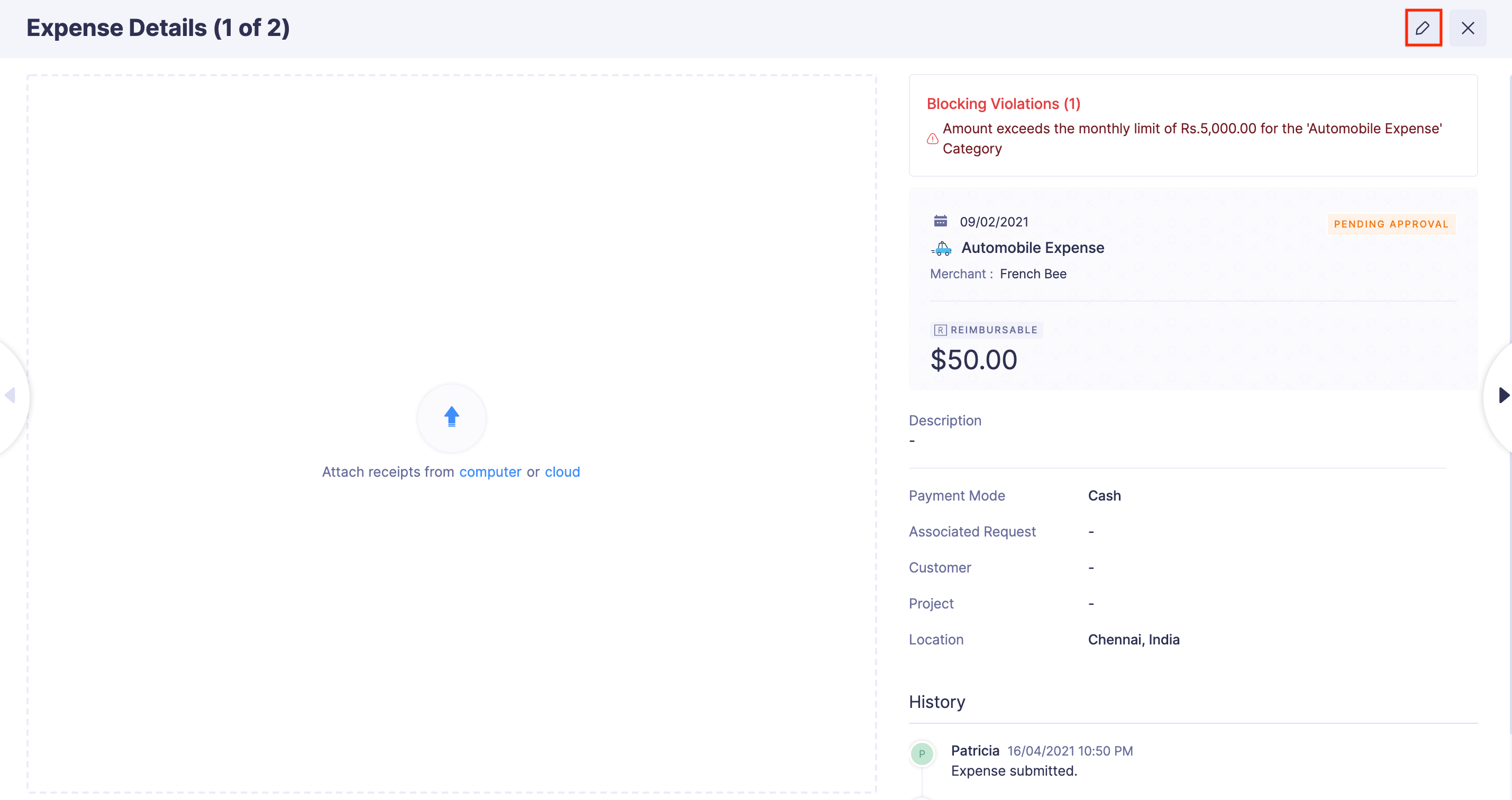
- Make the changes and click Update and Close.
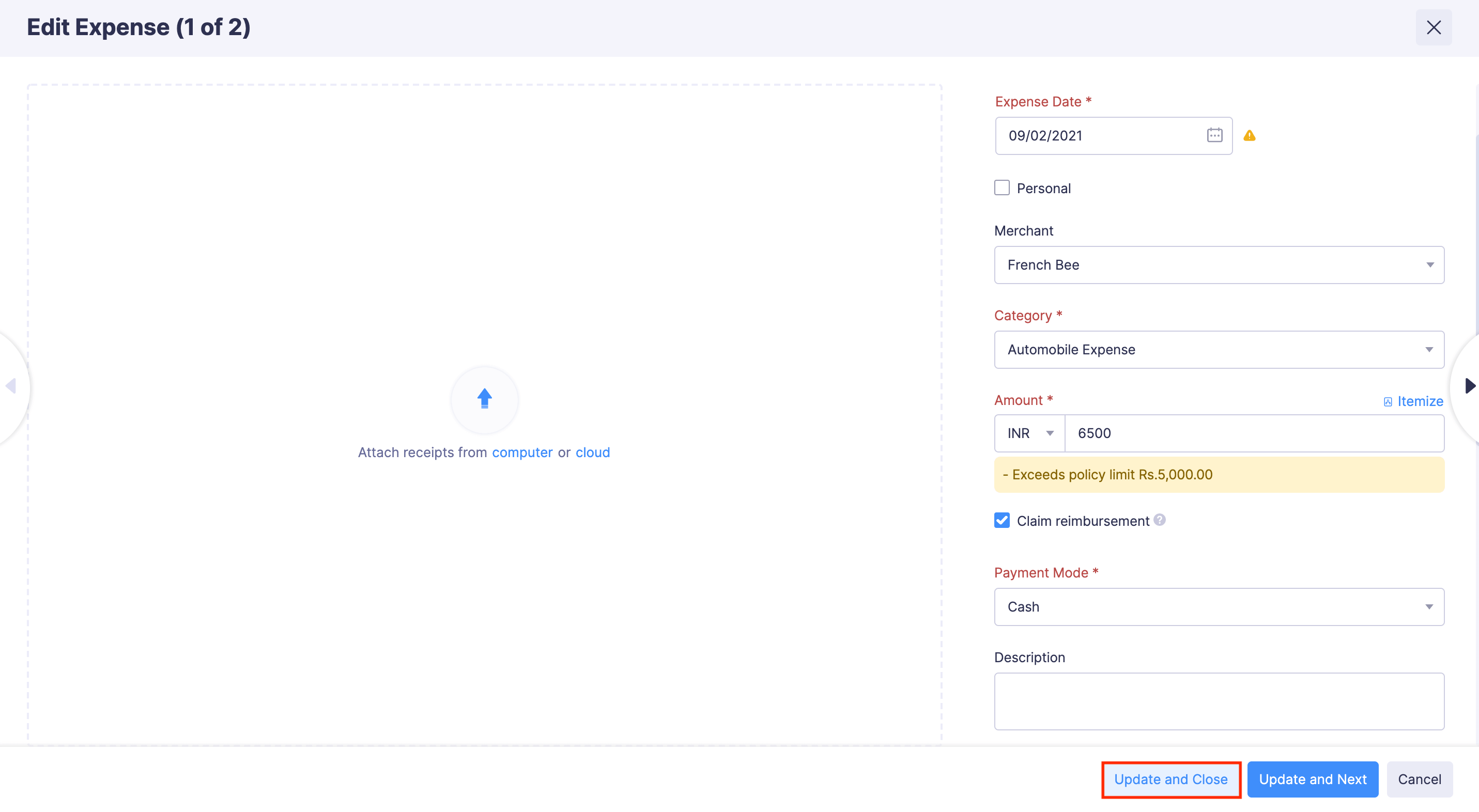
- Provide a reason for editing and click Save. The expense in the report will be edited.
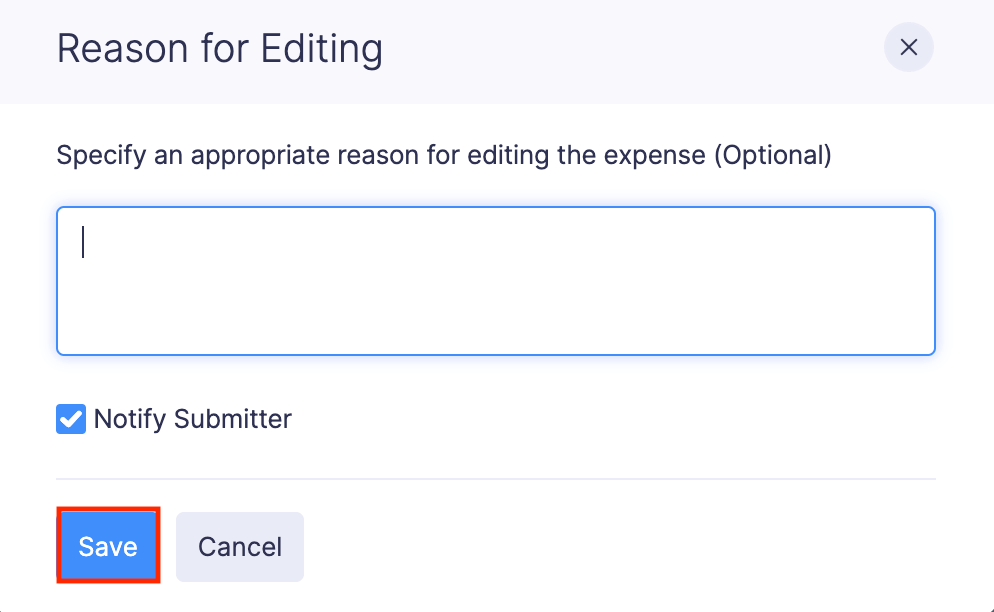
You can now update the expenses directly from the expense detail page, without going to the edit expense page in Reports. To do this:
Note: You can edit only one field at a time.
Click the expense you want to edit.
Under Expenses, click the expense and the expense detail page will open.
(or)
Under Expenses, click the More icon next to the expense you want to edit. Select Show Details, and the expense detail page will open.
Hover over the field you want to edit and click the Edit icon that appears next to it.
Make the necessary changes, and click the tick icon next to the respective field to save your updates.