Generate BACS File
BACS or Bankers Automated Clearing System, is a payment system used for bank transfers in the UK. You can generate BACS files for your bills in Zoho Books to make BACS payments.
To generate a BACS file in Zoho Books:
- Go to Purchases from the left sidebar and click Bills.
- Bulk select the bills that you want to pay using a BACS file.
- Click Generate BACS File at the top of the page.
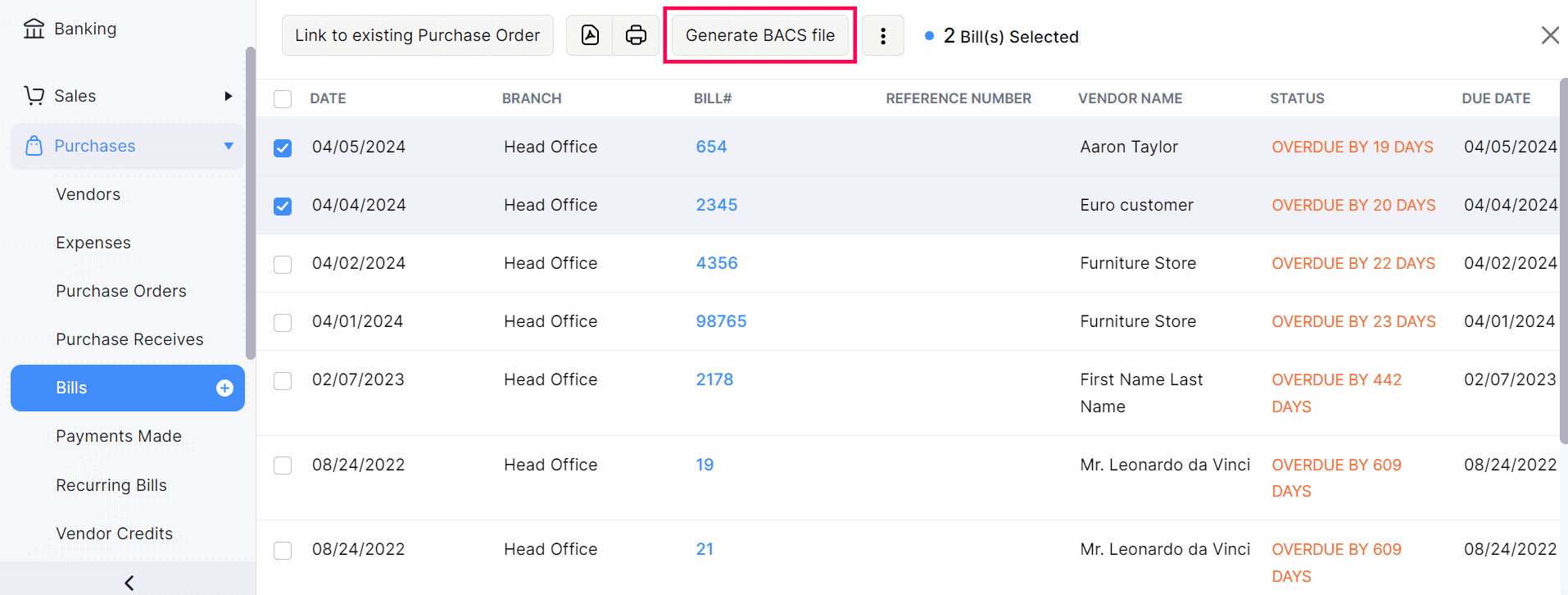
- In the next page, click Update Now to enter the service user number of your organisation. You can edit it in the Profile page under Settings.
Insight: A BACS Service User Number (SUN) is a unique six-digit number assigned to your organization by BACS for identification purposes.
- In the next popup, enter the Service User Number and click Save.
Note: You won’t see this banner if you’ve already updated your organisation’s service user number in the Profile page under Settings.
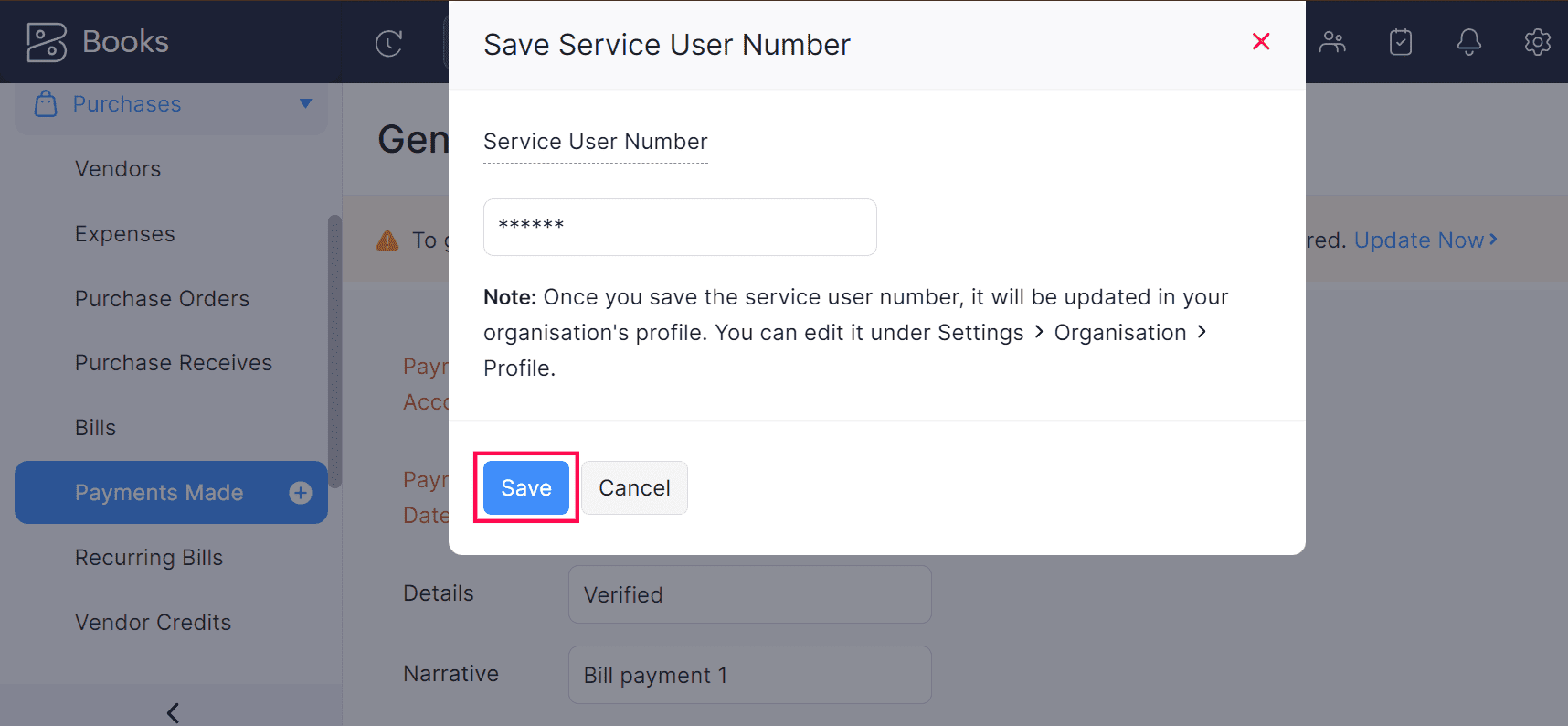
- Select the Payment Account. You can also add a new bank account through which you want to make the bill payment.
- Enter the Payment Date, Details, and Narrative.
Insight: You can enter additional information about your debit account in the Narrative field, and include any additional details required by payment institutions, such as the Beneficiary roll number, in the Details field.
- If you have enabled Branches for your organisation, select the Branch used to track this payment.
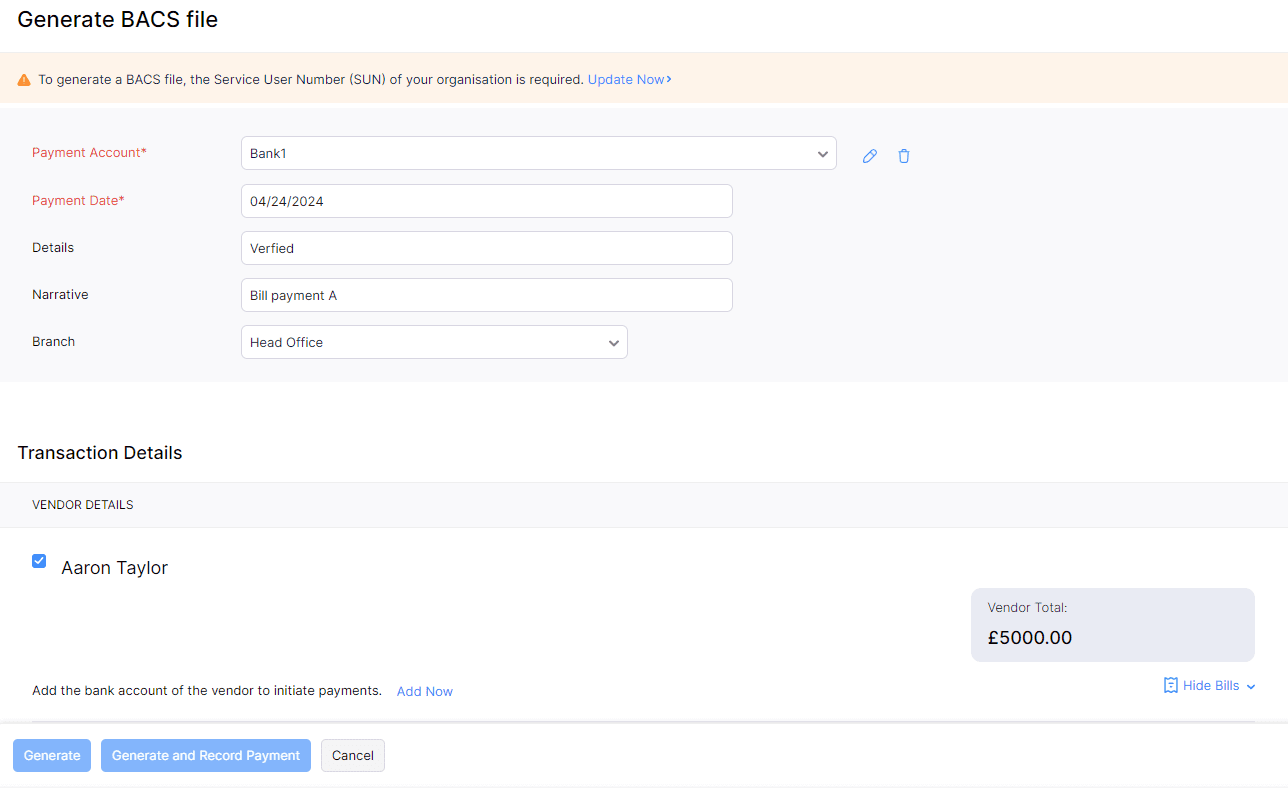
- In the Transaction Details section, click Add Now to add your vendor’s bank account details.
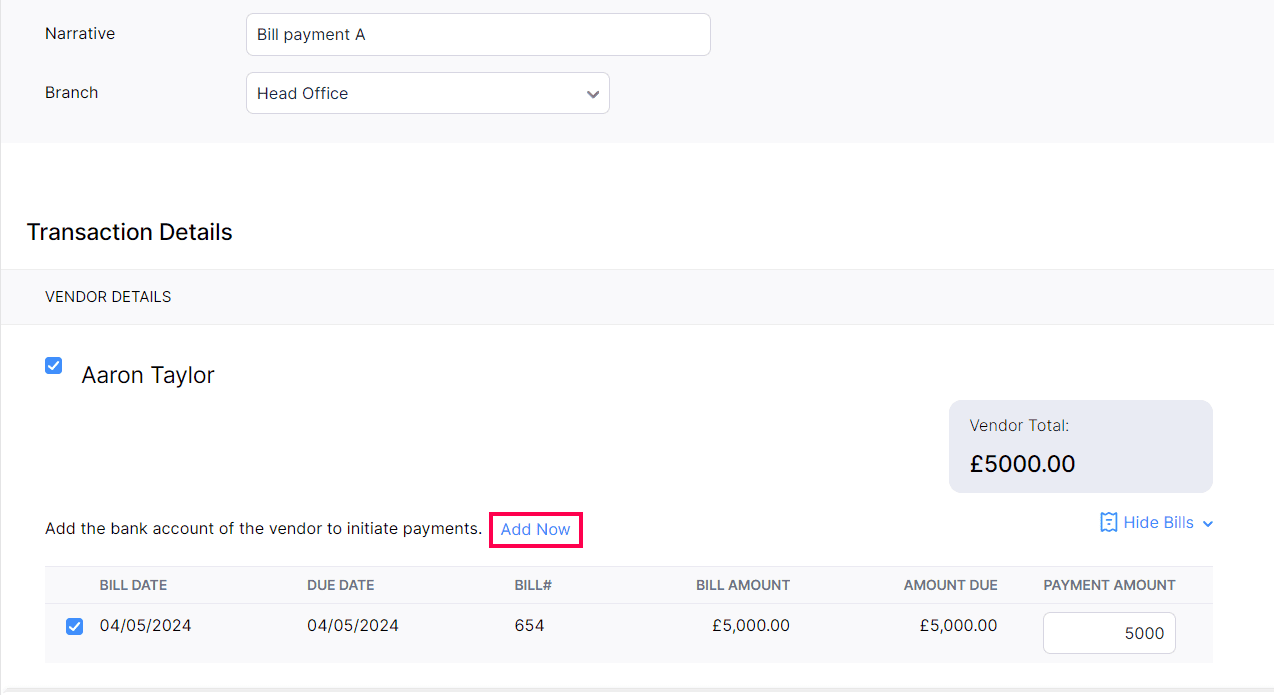
- In the popup, enter your vendor’s bank account details, including their Account Number and Routing Number / Sort Code.
Insight: A sort code is a unique 6-digit number used to identify banks and payment institutions during bank transfers.
- Click Save.
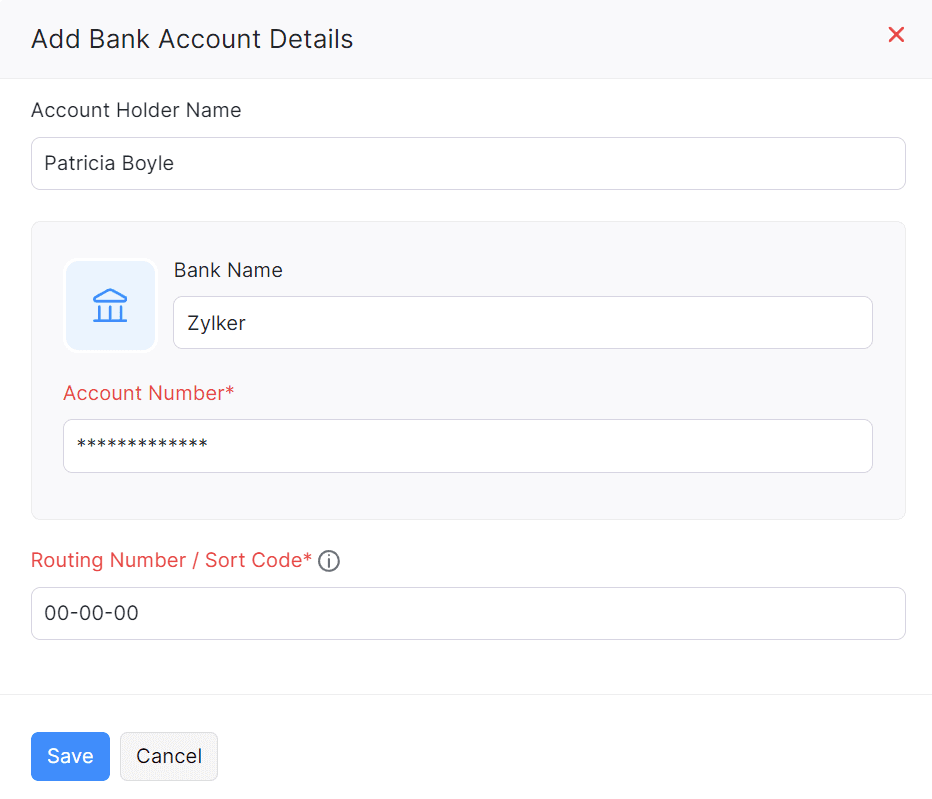
The details entered in this page are going to be mapped to different fields in your BACS file.
- Once you’ve entered all the details, you can click Generate to generate the BACS file or click Generate and Record Payment to generate the file and record payment for the bills.
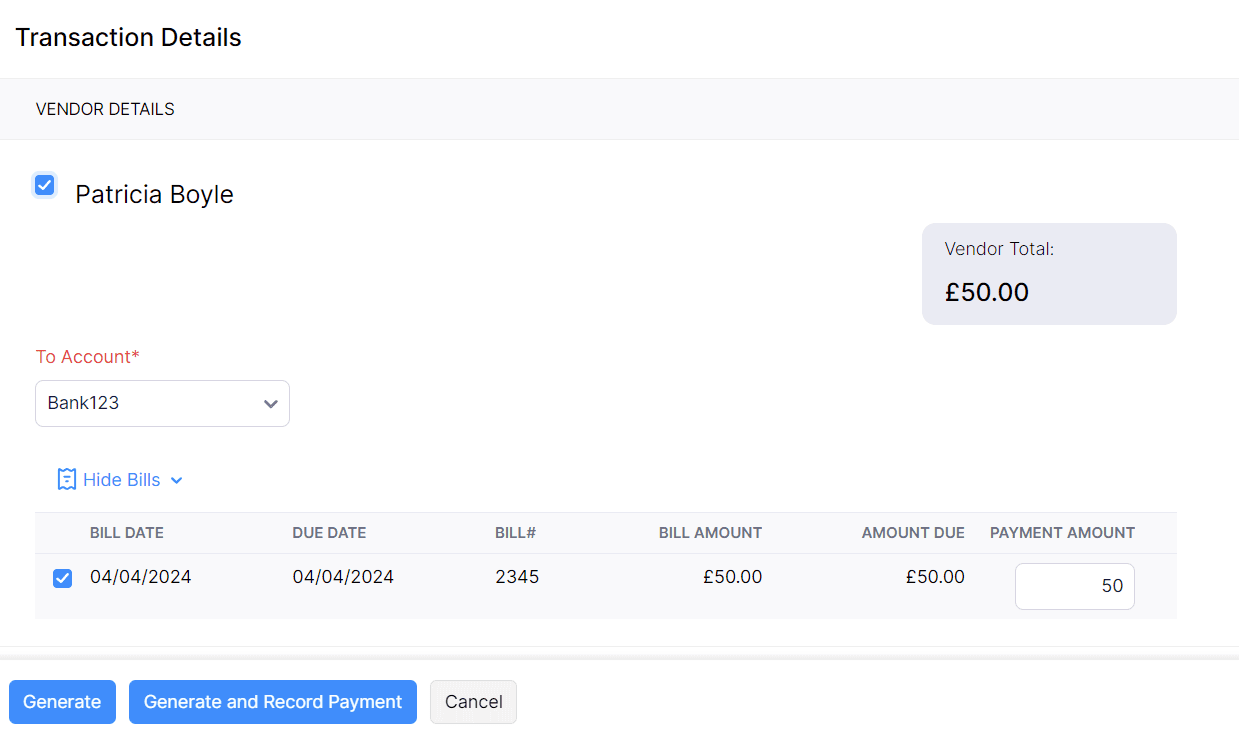
Insight: If you click Generate, the BACS file will be generated, but the payment for the selected bills will not be recorded. You should record those payments manually.
BACS File Format
Once you generate the BACS file, you can import it to your bank account to make the corresponding bill payments. The records listed below will be displayed in individual rows within the BACS file:
- Volume Header Label (VOL1) Record
- First File Header Label (HDR1) Record
- Second File Header Label (HDR2) Record
- User Header Label (UHL1) Record
- Payment Instruction Record
- Contra Record
- First and Second End of File (EOF1 and EOF2) Records
- User Trailer Label (UTL1) Record
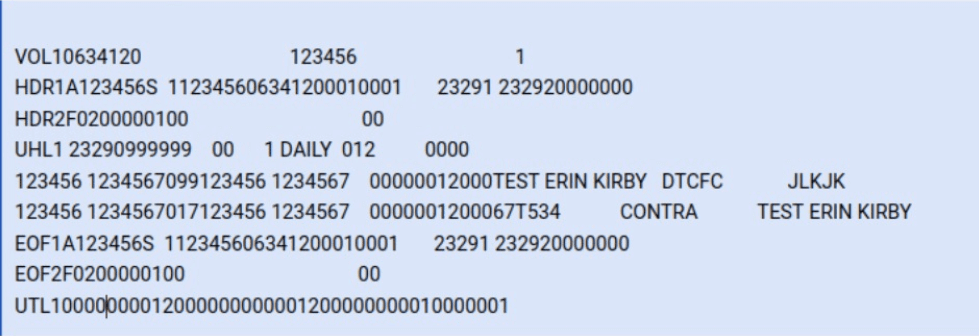
1. Volume Header Label (VOL1) Record
| Row Position | Information Type | Information Populated |
|---|---|---|
| 1-3 | Label Identifier | Must be ‘VOL’ |
| 4 | Label Number | Must be ‘1’ |
| 5-10 | Serial Number | 6 digit serial number |
| 11 | Accessibility Indicator | Must be ‘0’ |
| 12-41 | Reserved For Future Use | Blank space |
| 42-47 | SUN | SUN of your organisation |
| 48-79 | Reserved For Future Use | Blank space |
| 80 | Label Standard Level | Must be ‘1’ |
2. First File Header Label (HDR1) Record
| Row Position | Information Type | Information Populated |
|---|---|---|
| 1-3 | Label Identifier | Must be ‘HDR’ |
| 4 | Label Number | Must be ‘1’ |
| 5 | File Identifier | Must be ‘A’ |
| 6-11 | SUN | SUN of your organisation |
| 12 | Must be ‘S’ | |
| 13-14 | Reserved For Future Use | Black space |
| 15 | Must be ‘1’ | |
| 16-21 | Blank space | |
| 22-27 | Serial Number | Serial number from the VOL record |
| 28-31 | File Section Number | 0001 |
| 32-35 | 0001 | |
| 36-41 | Blank space | |
| 42-47 | Creation Date | Date [YYDDD format] |
| 48-53 | Expiration Date | Date [YYDDD format] |
| 54 | Accessibility Indicator | Must be ‘0’ |
| 55-60 | Block Count | 000000 |
| 61-80 | Reserved For Future Use | Blank space |
3. Second File Header Label (HDR2) Record
| Row Position | Information Type | Information Populated |
|---|---|---|
| 1-3 | Label Identifier | Must be ‘HDR’ |
| 4 | Label Number | Must be ‘2’ |
| 5 | Record Format | Must be ‘F’ |
| 6-10 | Block Length | 02000 |
| 11-15 | Record Length | 00100 |
| 16-50 | Reserved for Operating Systems | Blank space |
| 51-52 | Buffer Offset | ‘0’ |
| 53-80 | Reserved For Future Use | Blank space |
4. User Header Label (UHL1) Record
| Row Position | Information Type | Information Populated |
|---|---|---|
| 1-3 | Label Identifier | Must be ‘UHL’ |
| 4 | Label Number | Must be ‘1’ |
| 5-10 | BACS Processing Day | Date [YYDDD format] |
| 11-20 | Identification Number of Receiver | 99999 and 4 blank spaces |
| 21-22 | Currency Code | ‘0’ |
| 23-28 | Country Code | ‘0’ |
| 29-37 | Work Code | ‘1bDAILYbb’ where ‘b’ indicates a blank space |
| 38-40 | File Number | A random 3 digit number |
| 41-47 | Reserved For Future Use | Blank space |
| 48-54 | Audit Print Identifier | 3 blank spaces and ‘0000’ |
| 55-80 | For Use by User/Bureau | Blank space |
5. Payment Instruction Record
| Row Position | Information Type | Information Populated |
|---|---|---|
| 1-6 | Destination Sort Code | Vendor’s sort code |
| 7-14 | Destination Account Number | Vendor’s bank account number |
| 15 | Destination Account Type | ‘0’ |
| 16-17 | Transaction Code | 99 - Bank Giro Credit |
| 18-23 | Originating Sort Code | Sort code of payment account |
| 24-31 | Originating Account Number | Bank account number of the payment account |
| 32-35 | Free Format | Blank space |
| 36-46 | Amount | Amount (in pence) |
| 47-64 | Username | Your Zoho Books organisation name |
| 65-82 | User’s Reference | The information entered in the ‘Details’ field |
| 83-100 | Destination Account Name | Beneficiary name of your vendor’s bank account |
| 101-106 | BACS Processing Day | Blank Space |
6. Contra Record
| Row Position | Information Type | Information Populated |
|---|---|---|
| 1-6 | Originating Sort Code | Sort code of payment account |
| 7-14 | Originating Account Number | Bank account number of the payment account |
| 15 | Types of Users Account | ‘0’ |
| 16-17 | Transaction Code | 17 - Debit record |
| 18-23 | Originating Sort Code | Sort code of payment account |
| 24-31 | Originating Account Number | Bank account number of the payment account |
| 32-35 | Free Format | Blank space |
| 36-46 | Amount | Total amount (in pence) of all transactions |
| 47-64 | Narratives of User’s Choice | The information entered in the ‘Narrative’ field |
| 65-82 | Contra Identification | Must be ‘CONTRA’ |
| 83-100 | Abbreviated Account Name of User’s Nominated Account | Your Zoho Books organisation name |
| 101-106 | BACS Processing Day | Blank Space |
7. First and Second End of File (EOF1 and EOF2) Records
The EOF1 and EOF2 records will have the same details as the HDR1 and HDR2 records, except for the first four positions, where the label identifier will be replaced with ‘EOF’ respectively.
8. User Trailer Label (UTL1) Record
| Row Position | Information Type | Information Populated |
|---|---|---|
| 1-3 | Label Identifier | Must be ‘UTL’ |
| 4 | Label Number | Must be ‘1’ |
| 5-17 | Monetary Total of Debit Records | Total amount (in pence) from the Contra record |
| 18-30 | Monetary Total of Credit Records | Total of all the standard records’ amount (in pence) |
| 31-37 | Count of Debit Records | ‘0000001’ |
| 38-44 | Count of Credit Records | Count of standard records. It should be right justified and zero filled. |
| 45-54 | Reserved for Future Standardisation | Blank space |
| 55-80 | For Use by User/Bureau | Blank space |


 Yes
Yes