Stop missing chats on WhatsApp
Get notified instantly whenever someone messages your business on WhatsApp. All incoming WhatsApp live chat requests go directly to your SalesIQ inbox, allowing your team to easily track and respond to them, ensuring no conversation is ever missed.
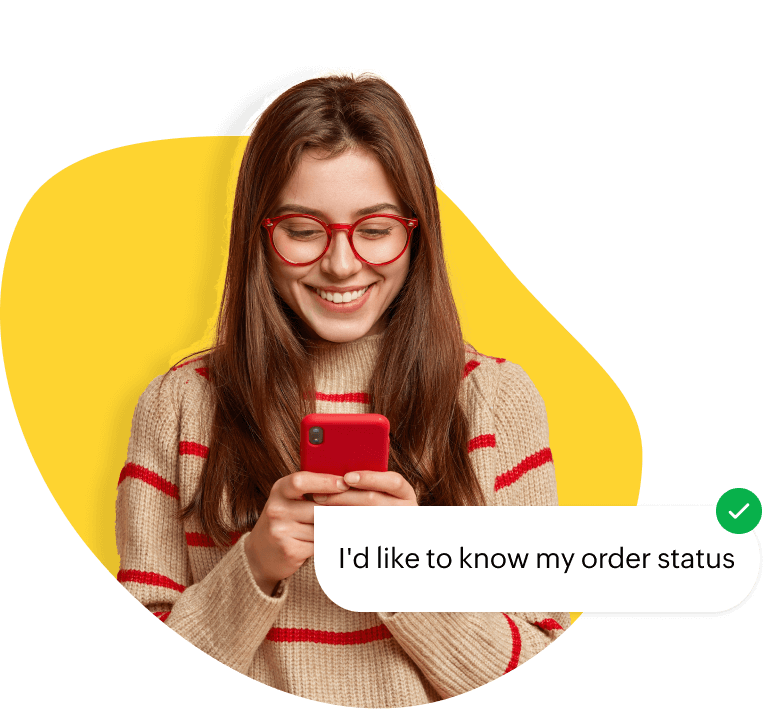
Automate communication with WhatsApp chatbots
Deploy a custom chatbot for WhatsApp with our advanced chatbot builder to handle routine queries, freeing your team to focus on more complex conversations and reducing the overall response time.
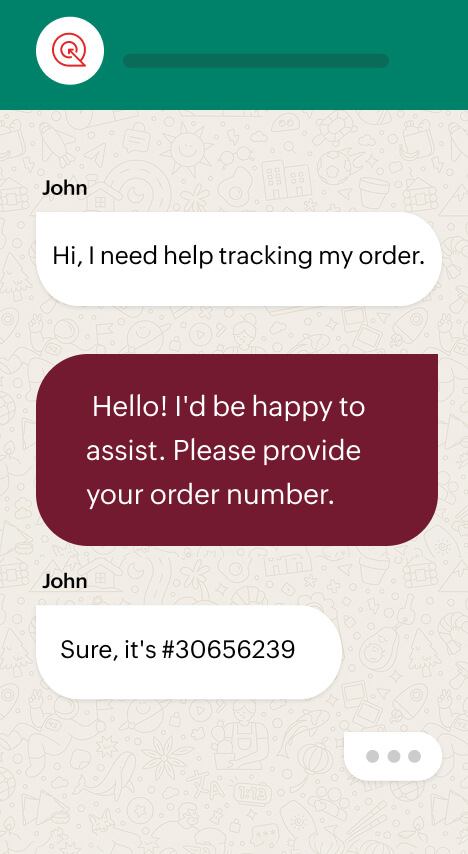

Streamline your outreach with WhatsApp templates
Send timely updates, notifications, or reminders to your customers directly from within SalesIQ using WhatsApp templates—custom pre-approved message formats.
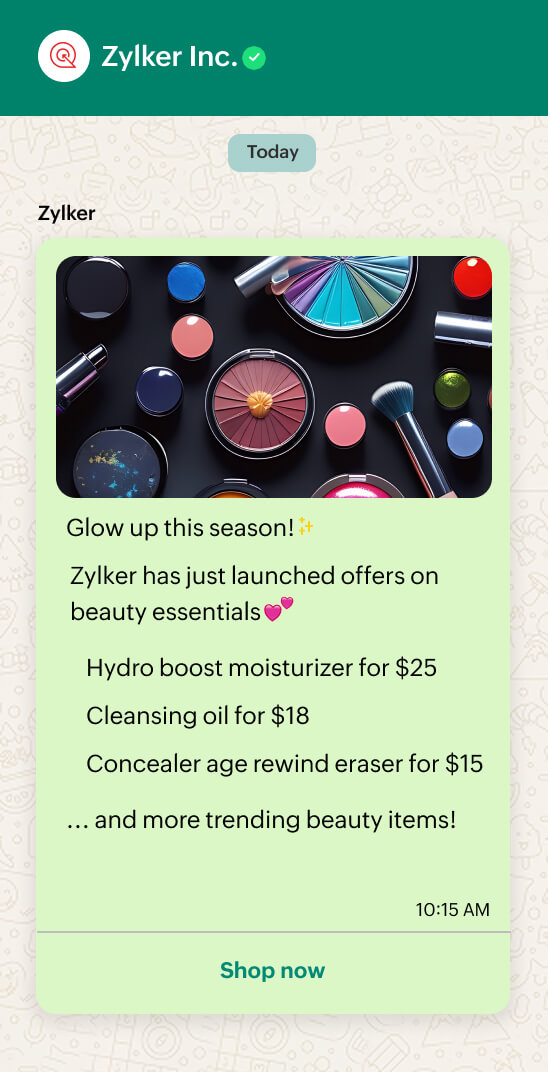
Keep your WhatsApp chats clean with profanity filters
Ensure your live chat agents are protected from offensive language by automatically closing chats when offensive terms are detected. These terms are also automatically blurred, keeping conversations clean and professional.
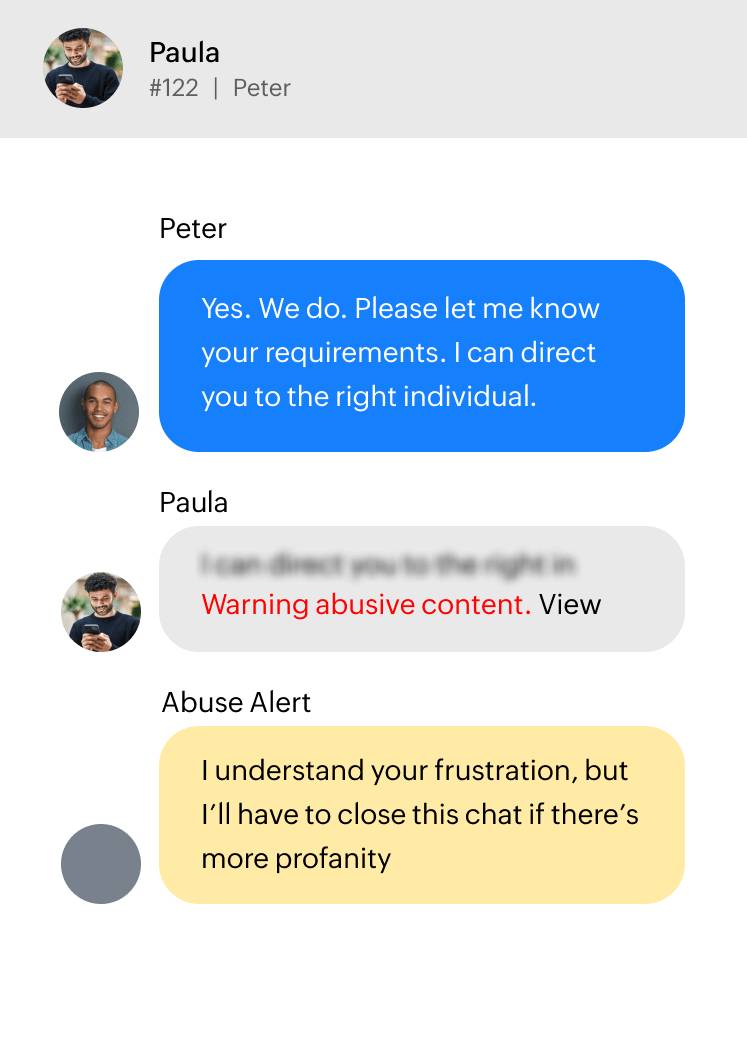
Simplify appointment bookings via WhatsApp
Allow customers to book appointments directly through WhatsApp chats and manage them within Zoho SalesIQ via the Zoho Bookings integration.
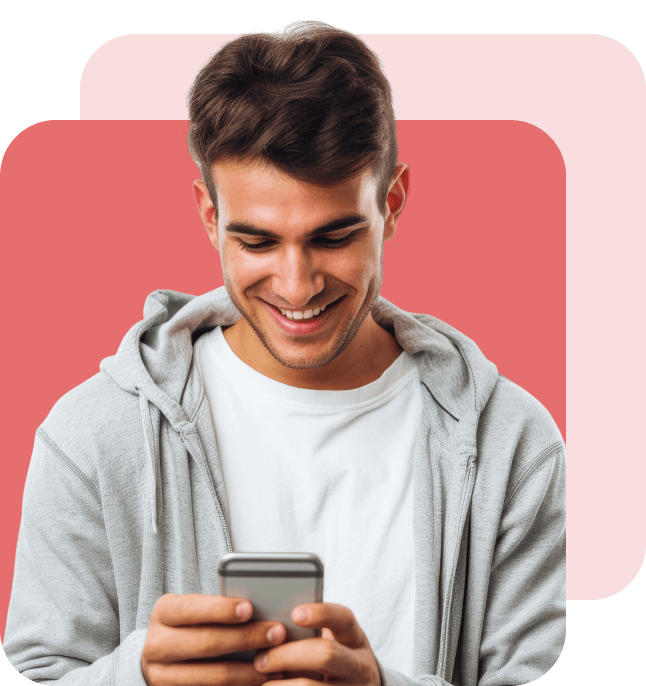
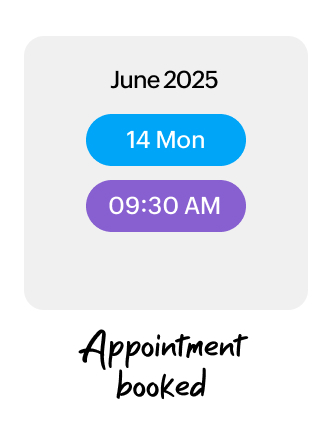
Scale your customer communication with multi-WABA support
Manage multiple brands, each with its own independent WhatsApp Business Account featuring tailored templates, phone numbers, and settings—all from a single interface using the Multi WhatsApp Business Account (WABA) support.
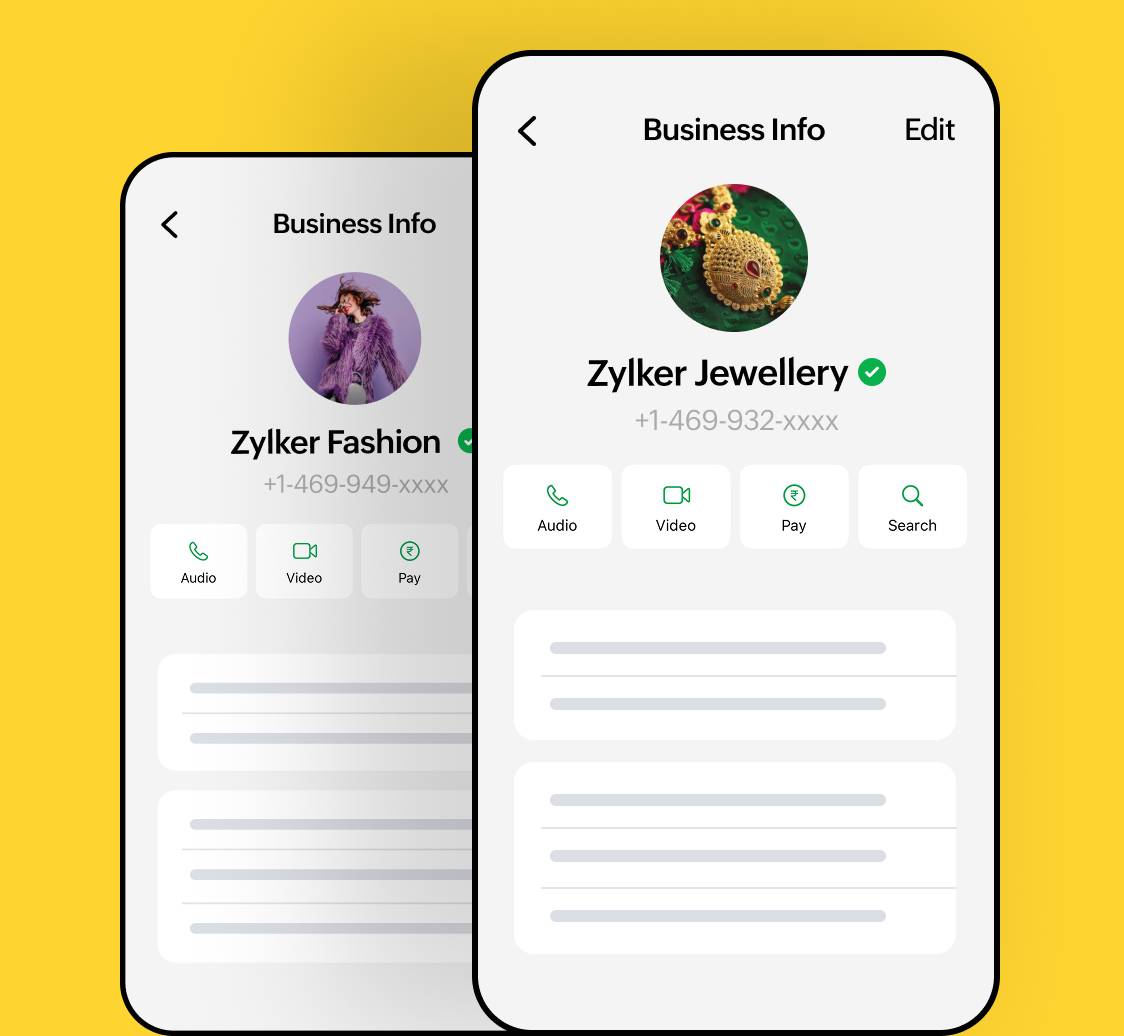
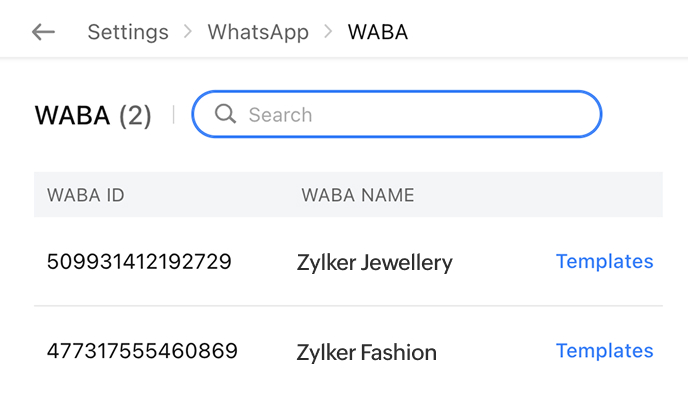
Route WhatsApp messages to the right agents
Ensure your customers are always connected to the agent best suited to assist them by automatically routing your WhatsApp live chat messages using smart chat routing rules.
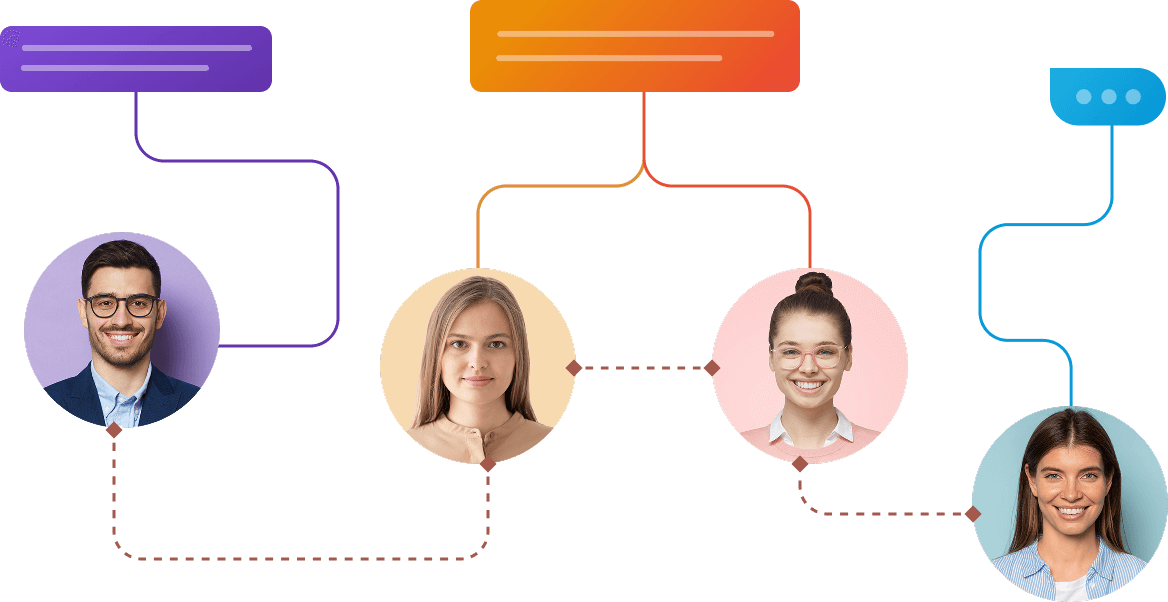
Ready to enhance your customer communication on WhatsApp?
Get started for freeFrequently asked questions
Can I connect my existing WhatsApp Business account to Zoho SalesIQ?
Yes, you can connect your existing WhatsApp Business account to SalesIQ and manage all your WhatsApp chats from within SalesIQ.
How can I integrate my WhatsApp business account with SalesIQ?
To integrate your WhatsApp Business Account with SalesIQ, follow the detailed steps outlined in our help guide. If you encounter any problems along the way, feel free to reach out to us via chat or write to us at support@zohosalesiq.com.
How do I switch to SalesIQ from another Business Solution Provider (BSP)?
If your WhatsApp account is associated with a third-party application like Twilio or Wati, you can easily migrate it to SalesIQ by following the below steps:
- First, disable two-factor authentication on your current BSP account.
- In your SalesIQ account, go to Settings > Messaging Channels > WhatsApp and click on Add.
- A pop-up will appear prompting you to log in to your Facebook account. Log in and provide your WhatsApp Business Account (WABA) ID, or create a new one if necessary.
- Ensure the profile name on your current WhatsApp account matches the one connected to SalesIQ.
- Follow the subsequent steps and verify your number by receiving a phone call or SMS with an OTP.
- Your WhatsApp account should now be connected to SalesIQ.
How do I create WhatsApp templates in SalesIQ?
You can easily create WhatsApp templates in SalesIQ by following the steps below:
- In your SalesIQ dashboard, go to Settings > Messaging Channels > WhatsApp and click on Templates on the top right.
- Enter your WhatsApp Business Account (WABA) ID
- Give your template a unique name.
- Select the template category (Utility for service-related messages or Marketing for promotional messages).
- Select the language in which you want to send the template message.
- Choose the header type and provide the header content if applicable.
- Write the main message body. You can personalize the template using dynamic variables like visitor name, amount, etc.
- You can also add a footer message if you want to include any additional information at the end of the message.
- Add a Call to Action (CTA) or Quick Reply button (you can add up to two).
- Configure the CTA button text and where you want it to lead to, either a phone number or a URL.
- Click on Create to add the template to SalesIQ.
For more details on WhatsApp template creation, check out our help guide.

