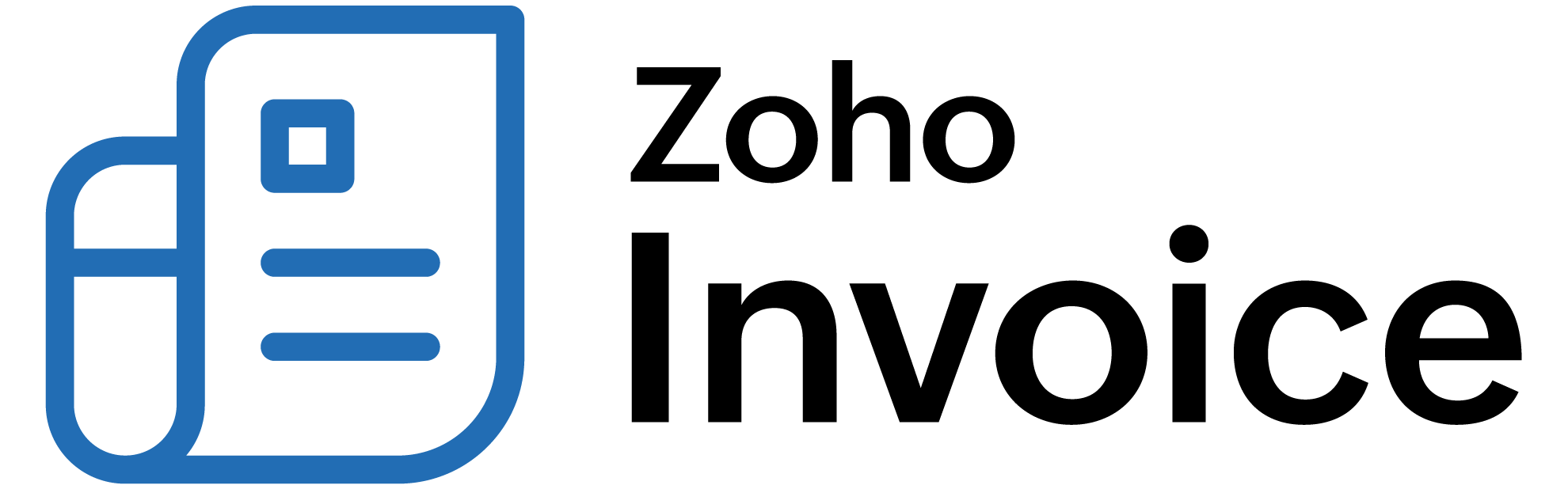
How can I remove the online payment link from my invoice notification mail?
You can remove the online payment link in many ways, depending on how commonly you receive online payments from your customers.
-
In case you require your customer to make an offline payment for the invoice (and hence need to remove the online payment link) just once or twice, you can simply just manually remove the redundant text pertaining to online payment, before sending the invoice notification mail out.
-
In case you commonly receive offline payment, you can customize your invoice mail to exclude the link to online payment without having to manually edit it each time. To do this,
- Go to Settings.
- Select Email Notifications under Reminders & Notifications.
- Click Invoice Notifications under Sales.
- Edit the content to remove the link which directs the customer to the online payment gateways.
- Save the modified template as your default invoice mail.
Now, all the invoice notifications you send out will not have the text requesting online payments.
- Alternatively, if your transactions are going to include both online and offline payments equally,
- Go to Settings.
- Select Email Notifications under Reminders & Notifications.
- Click Invoice Notifications under Sales.
- Edit the invoice template by removing the link relating to online payment gateways and save it as a new invoice template and not your default one.
- You now have two invoice templates, one with the link directing the customer to online payment gateways, and the other without the link.
- Now set one of these two templates as the default invoice template for each of your customers, depending on their method of payment. You can do this by opening each customer, clicking on the Settings icon and selecting Associate Templates.
Now, the online payment link will only appear in invoice notifications sent out to customers who are required to pay online.
 Thank you for your feedback!
Thank you for your feedback!