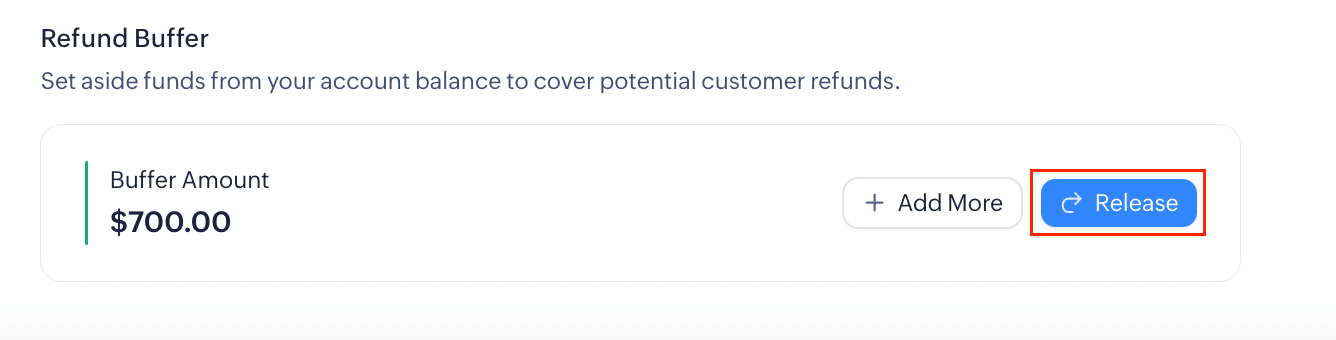Managing Reserves
Zoho Payments allows you to maintain reserves to handle refunds and chargebacks. You can manage two reserve components:
- Reserve (Source - Bank): A balance you maintain by topping up funds from your bank account.
- Refund Buffer: An amount set aside to manage potential refunds and chargebacks.
Reserve (Source - Bank)
The reserve is a portion of funds you maintain in Zoho Payments to cover potential refunds and chargebacks. You can add to this by topping up funds from your verified bank account to Zoho Payments' bank account.
Note: These funds will not be included in your payouts and will remain in your account until you request a release by contacting support@zohopay.com.
Scenario: Let’s assume you’ve set up a reserve of $500, and your current available account balance is $100. A customer then requests a refund of $250. Normally, without sufficient funds in your available balance, you wouldn’t be able to initiate the refund.
However, because you have a reserve in place, your effective balance available for refunds becomes $100 (available balance) + $500 (reserve), enabling you to process the $250 refund.
To create a reserve, transfer funds from your verified bank account to Zoho Payments' bank account. View the bank account details by clicking Learn how to top up your reserve under Reserve.
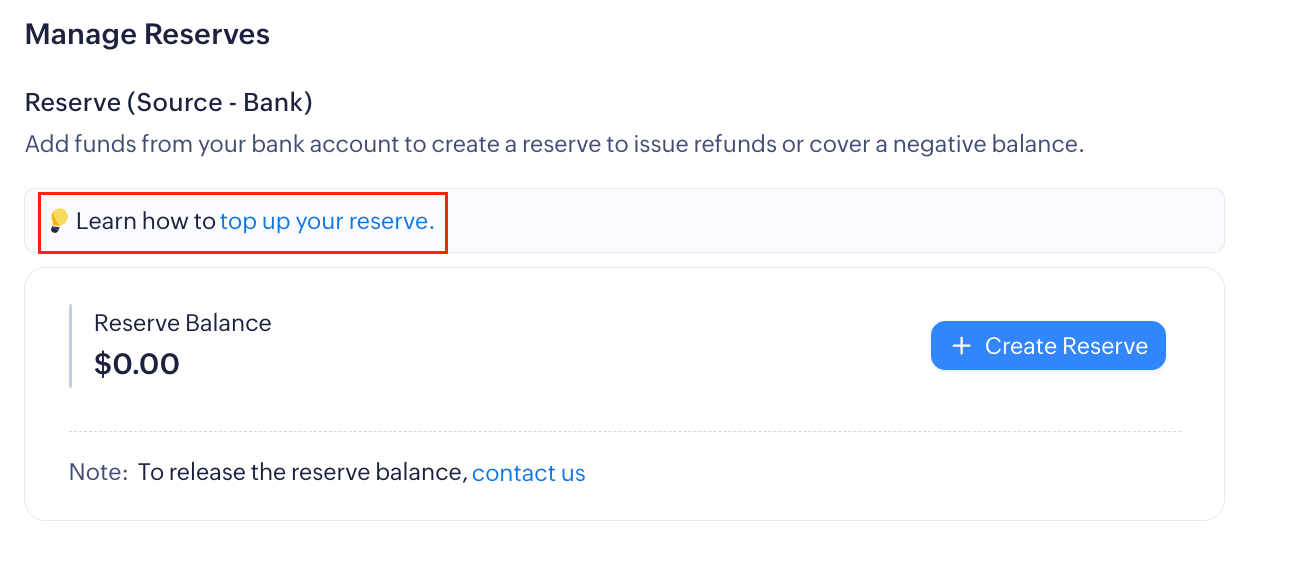
Once you’ve copied the account details, initate a fund transfer.
Note: Include your Zoho Payments Account ID in the description while initiating the fund transfer.
After initiating the fund transfer, go to Zoho Payments to create or top-up your reserve. To create a reserve:
- Go to the Account Balance module.
- Click + Create Reserve under Reserves.
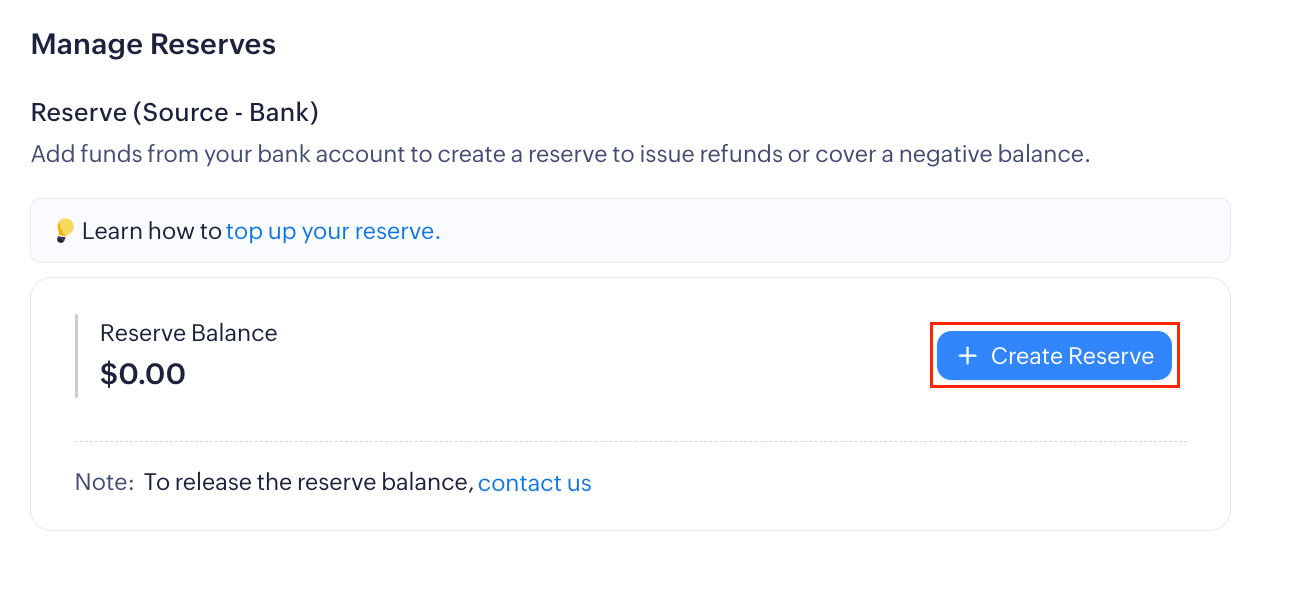
- Upload the fund transfer receipt.
Note: The receipt must be uploaded in any one of the supported formats: PDF, PNG, or JPEG.
- Enter the Amount and Bank Reference ID.
- Click Submit.
The funds will be reviewed and added to your reserve. You can check the status in the Reserve Top-ups tab. The Account Owner will be notified via email about the success or failure of each reserve top-up.
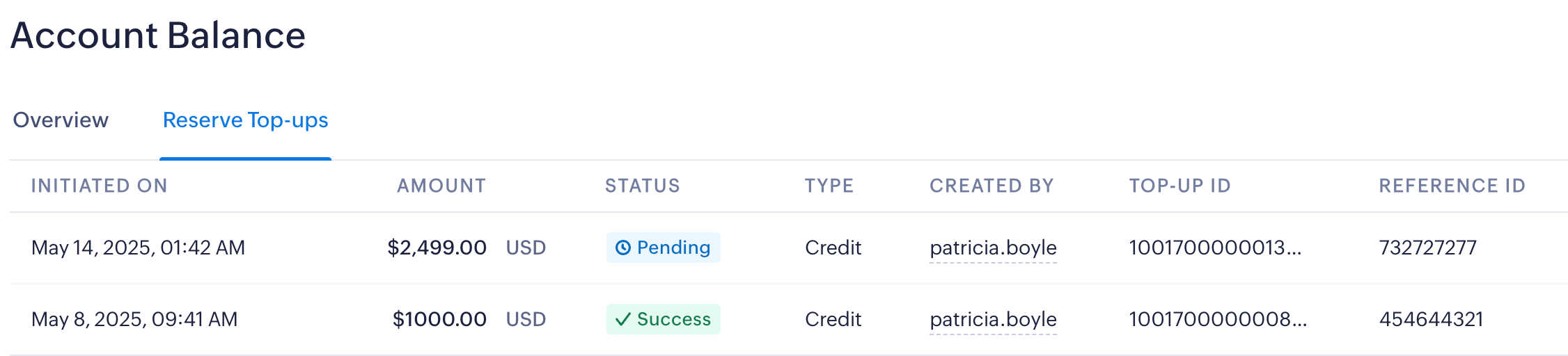
Note: It may take up to 1-4 business days for the funds to reflect in your reserve balance. If the amount isn’t added within this period, reach out to support@zohopay.com.
You can add additional funds to your reserve by clicking + Top Up Reserve.
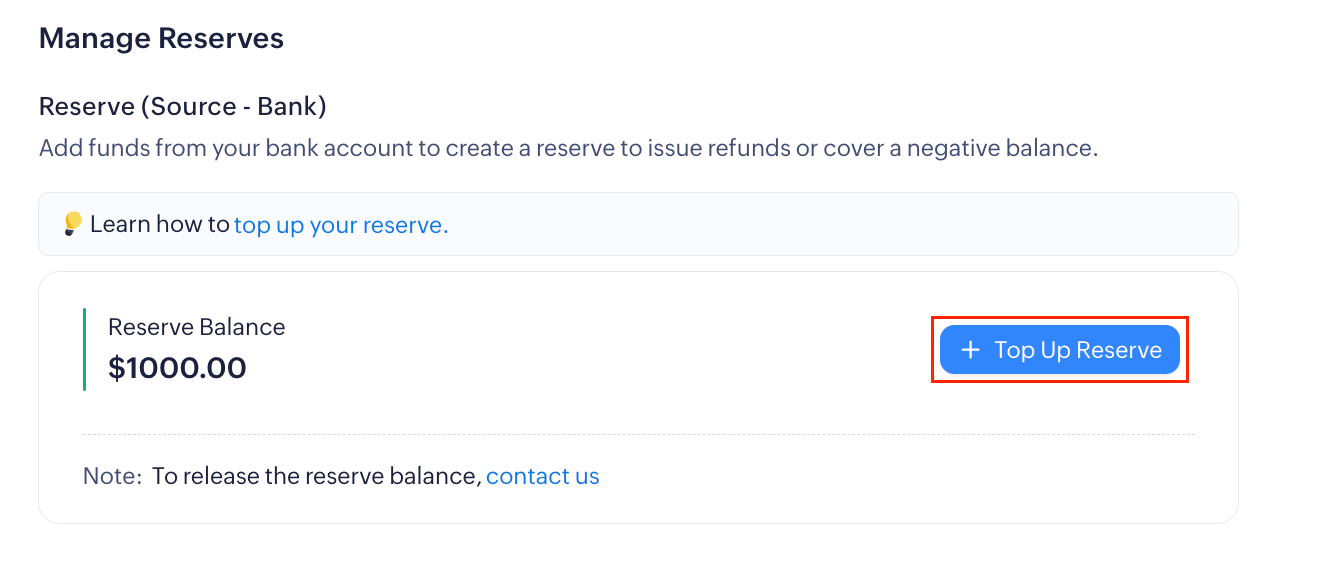
Note: These are different from the amount reserved by Zoho Payments.
Refund Buffer
A refund buffer is an amount that businesses can set aside to manage potential refunds and chargebacks. It ensures the business has sufficient funds at all times to manage sudden customer requests.
You can set up a buffer and allocate any amount towards your refund buffer. After allocation, your payments will first contribute towards this fund, and the payments exceeding this fund will be settled in your account. If a portion of the refund buffer is used for a refund, the next incoming payment will replenish that portion. Only the amount exceeding the refund buffer will be available for payout.
Scenario:
Let’s say you set $1000 as your refund buffer. Any incoming payments will contribute towards this fund before becoming available for payout in the usual settlement cycle. Once the fund reaches $1000, any additional payments exceeding this amount will be made available for payout. This ensures that your account remains adequately funded.
When your next payout is settled, this fund amount of $1000 will remain and will not be settled. Now, if a refund or chargeback is requested after a payout, let’s say a refund of $200, you can use these funds to settle your customer promptly. The next payment you receive will automatically replenish the buffer, maintaining the total at $1000. You don’t need to add the $200 back manually.
If you need funds, you can release them anytime. The amount will become available for payout as per your schedule. To create a refund buffer:
- Go to Account Balance and scroll down to the Refund Buffer.
- Click + Set Buffer and enter the amount in the following pop-up.
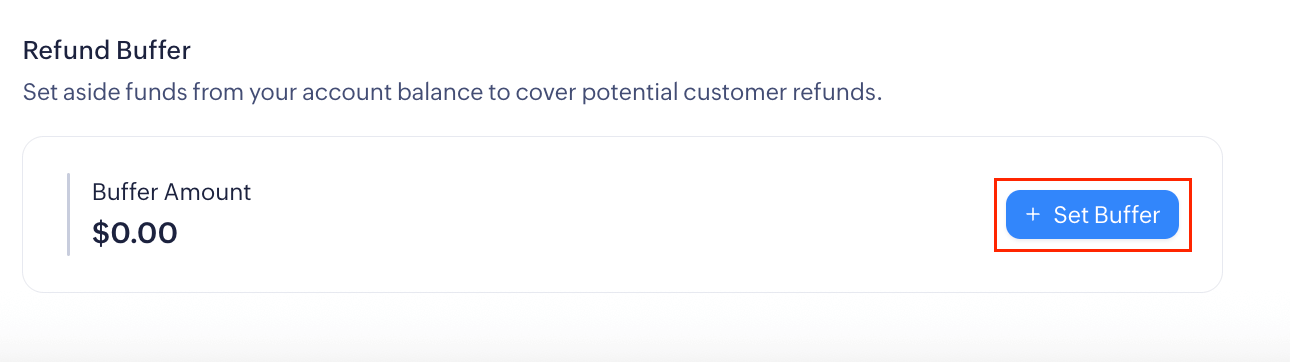
Insight: You can enter any amount based on your business’s needs. There’s no limit on the minimum and maximum amount.
- Click Confirm.
The amount will be set aside from your balance towards the refund buffer. You can allocate additional funds as well later by clicking Add More.
To release the allocated funds, click Release, enter the Amount and click Confirm. If you’d like to release the entire amount click Release All Reserves. The amount will be made available in your next payout.