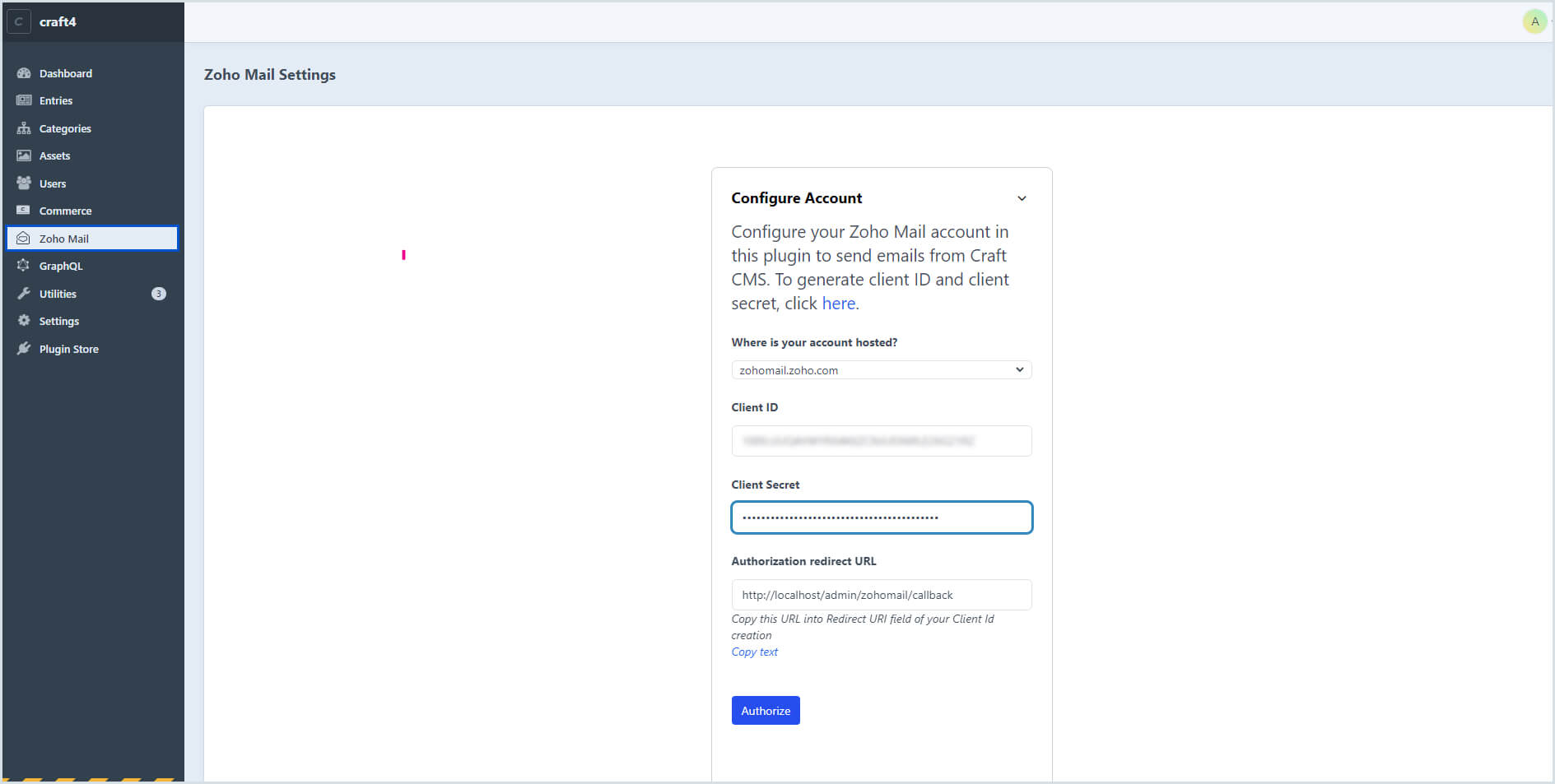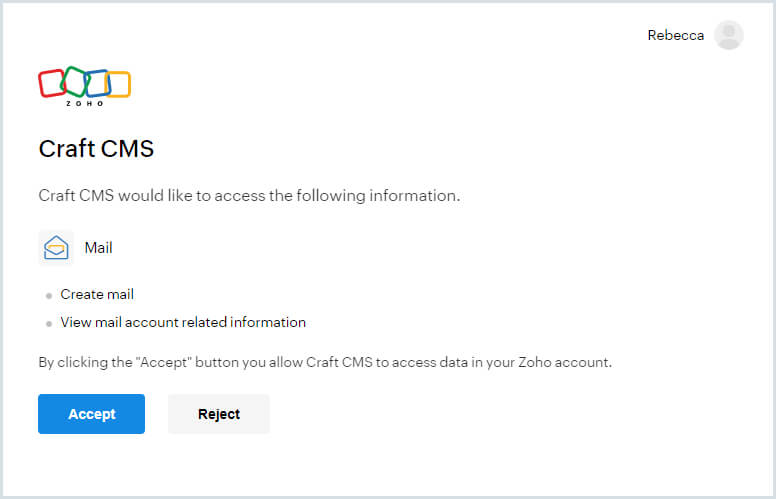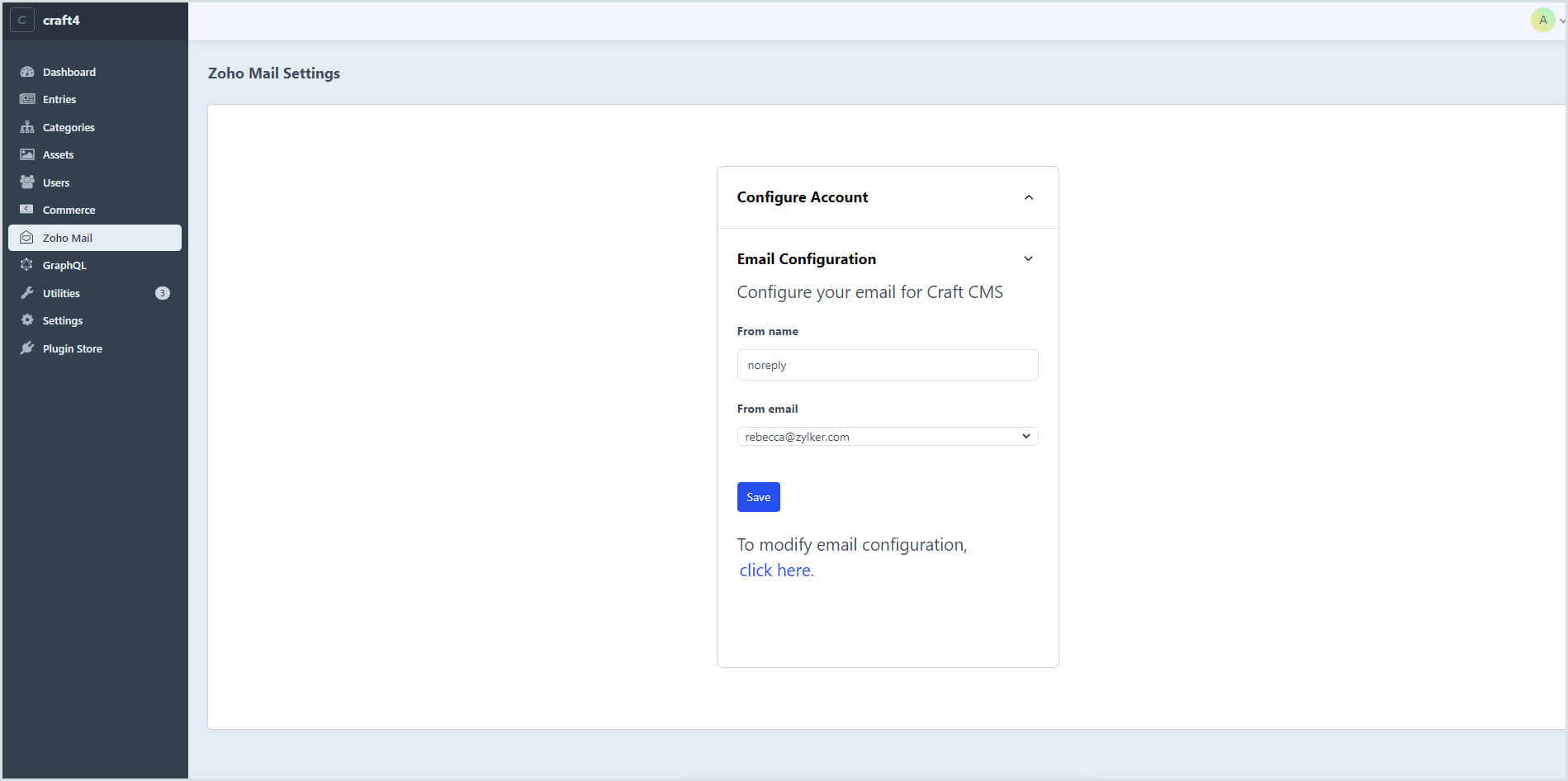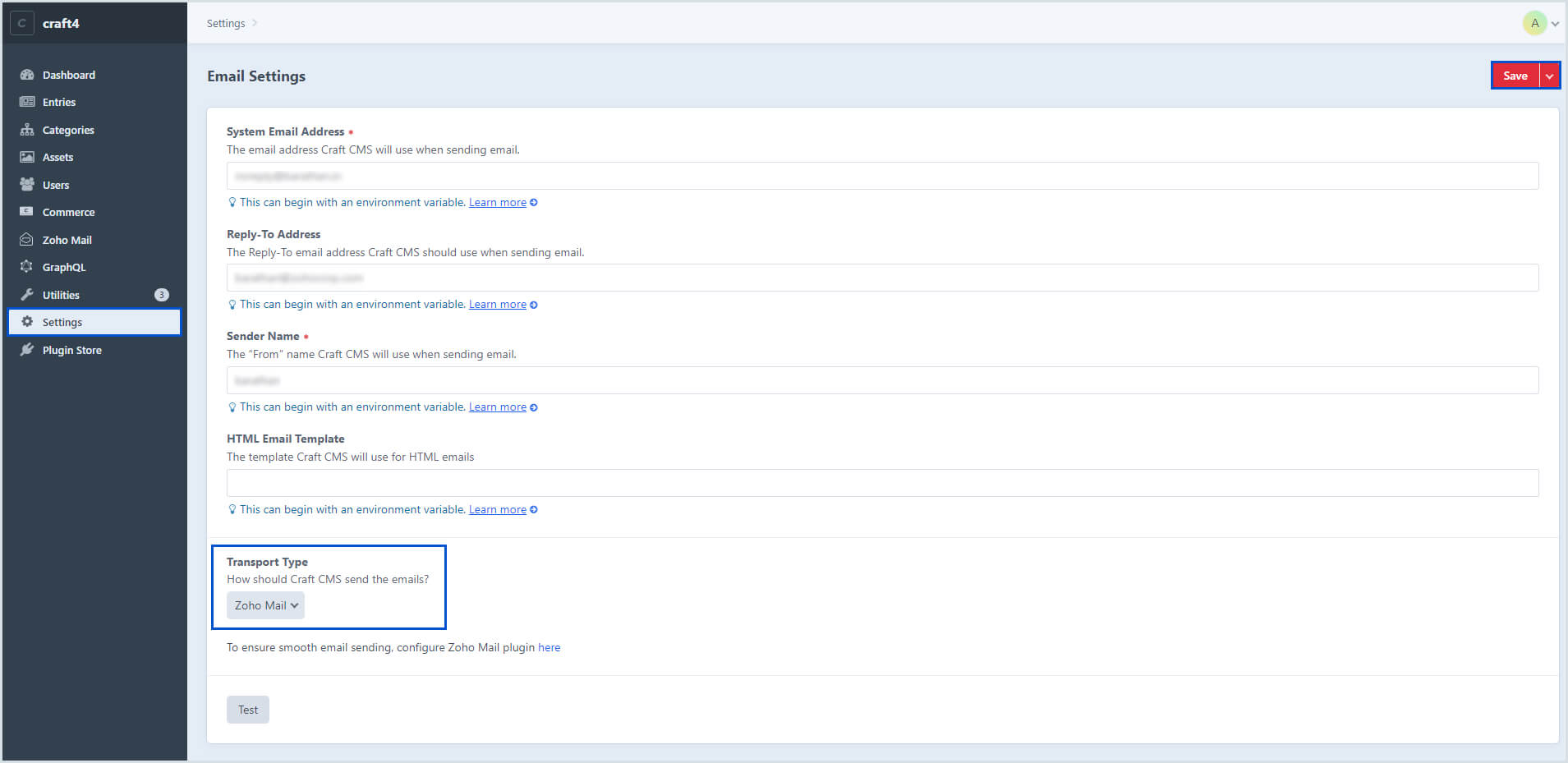Zoho Mail plugin for CraftCMS
Craft is a content management platform that help content creators and businesses to create and manage their websites and e-commerce sites with the help of open source tools and versatile integrations.
The Zoho Mail plugin for CraftCMS will help you to configure Zoho Mail to send emails to the people who interact with your application or website automatically based on the templates you configure.
Table of Contents
Installing Zoho Mail plugin for CraftCMS
- Once you log in to the CraftCMS Admin Dashboard, navigate to the Plugin Store on the felt menu search for the Zoho Mail plugin using the Search option available at the top bar.
- Choose Zoho Mail from the Search results. Navigate to the Installation Instructions section and copy the installation command for the latest version.
- In your system, open the Command (Windows) or Terminal (Apple) and go to the CraftCMS root directory on your server and enter the installation command copied.
- Run the command to download and install the module.
- On successful installation of the package, navigate back to the Administrator Panel and you can find the Zoho Mail plugin available on the left pane.
Configuration of Zoho Mail plugin
On successful installation of the plugin you can proceed to the configuration of Zoho Mail plugin:
- Log in to the CraftCMS Admin Dashboard and locate the Zoho Mail plugin from the left menu.
- In the Account configuration window, choose the region in which your Zoho Account Data resides. (One of the valid domains hosted with Zoho)
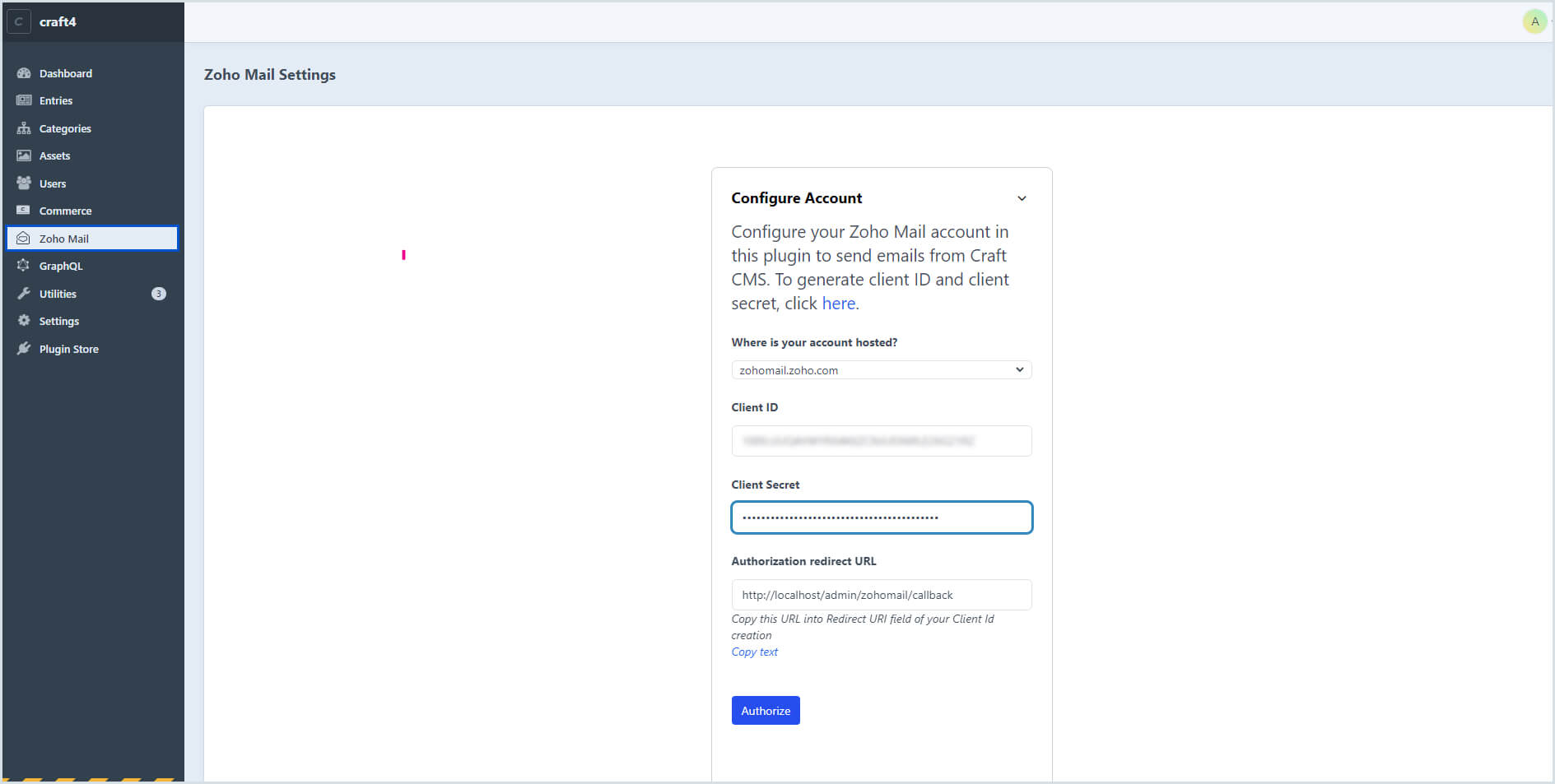
- Copy the Authorized Redirection URL from the configuration page.
- Log in to your Zoho Mail account, and access the Zoho Developer Console to create a new Client ID and Client Secret to access Zoho Mail API.
- Click on Get Started if you have no existing Client. If you have an existing client, click on Add Client in the top-right corner.
- Select Server-based Applications in the Client Type window.
- Provide the appropriate Client Name and your domain in Homepage URL along with the Authorized Redirect URL copied from your CraftCMS account.
- Click Create to generate the Client ID and Client Secret.
- Navigate to the Zoho Mail configuration page in CraftCMS Admin Account.
- Enter the Client ID and Client Secret obtained from the Zoho Developer Console on this page.
- Click Authorize.
- You will be taken to the Zoho Mail account authorization window. Enter your email account credentials and click Accept.
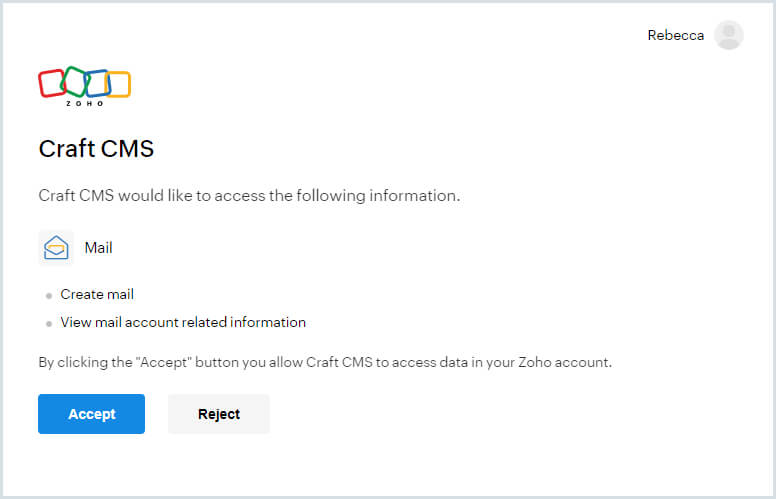
- On successful authorization, you'll be taken to the Email Configuration window.
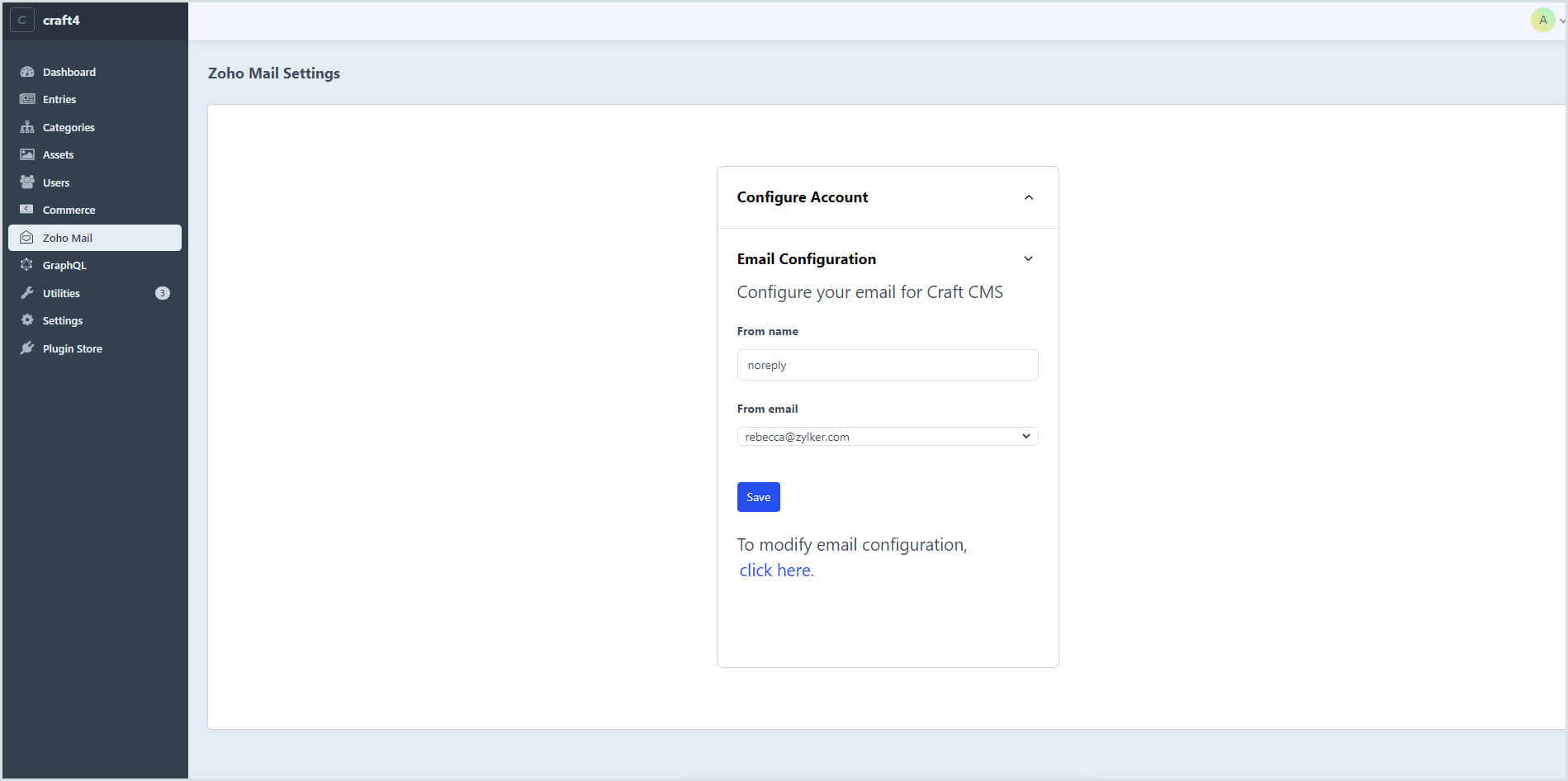
- Provide a display name and choose the email address from the drop-down provided using the which the emails should be sent from your website or application hosted on CraftCMS.
- The email addresses shown here will be the alias/ external addresses in addition to the primary email address of the account used to authorize the use of Zoho Mail plugin.
- Click Save.
- The email configuration will be saved and you can also choose to modify the configuration any time, using the option given for the same.
You can also choose to send test email using the Test button given below the Email Configuration window.
Use Zoho Mail plugin to send emails from CraftCMS
Once successfully configured, you can use Zoho Mail plugin to send emails from your website or application hosted on CraftCMS.
To send emails using the Zoho Mail plugin:
- Log in to the CraftCMS Admin Dashboard and navigate to Settings from the left menu.
- Select Email from the System section.
- Navigate to the Transport Type section and choose Zoho Mail from the drop-down.
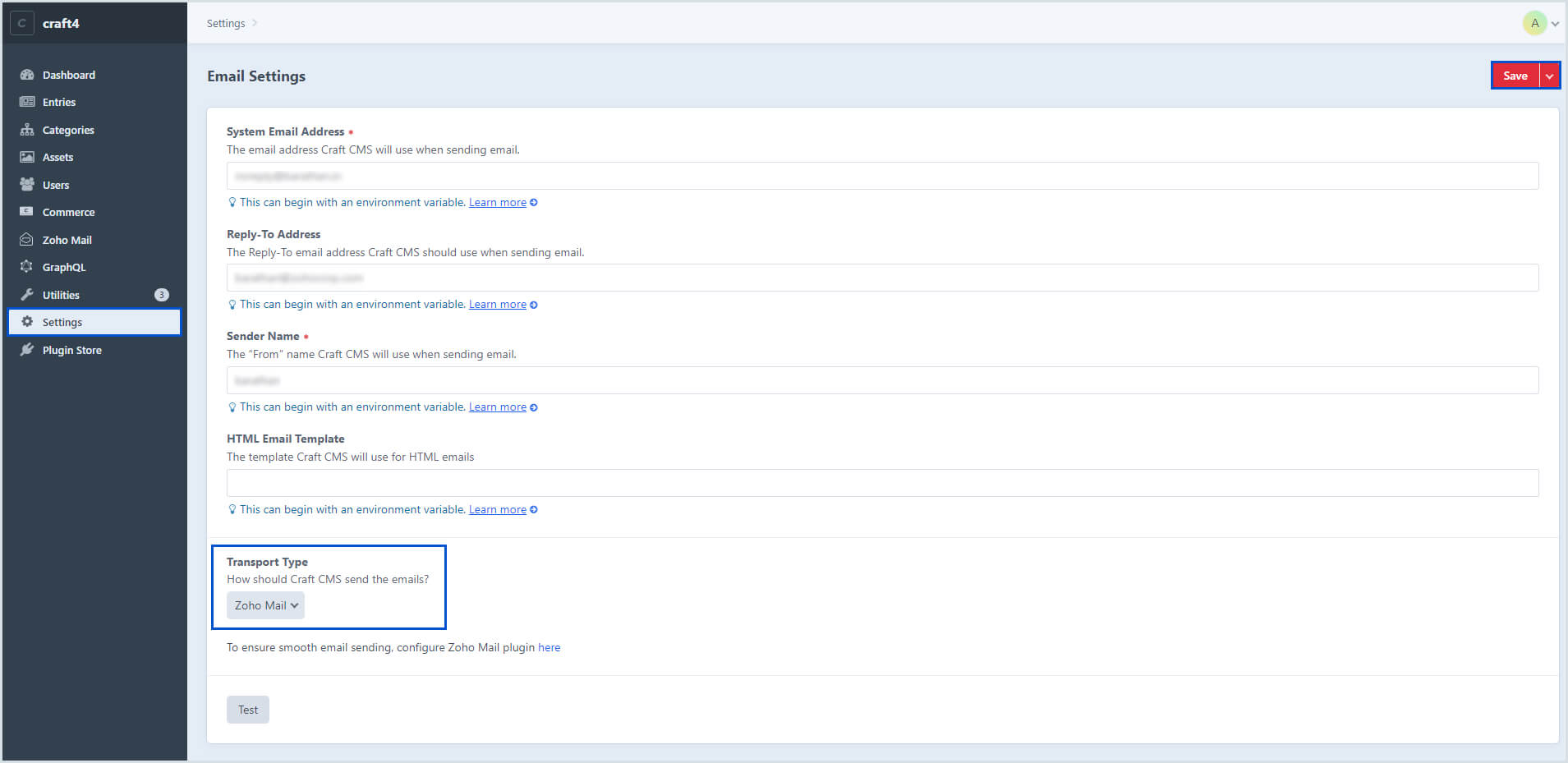
- Provide the preferred values for the following options:
- System email address - The email address that will be used to send emails from CraftCMS.
- Reply-To address - To which the recipients of the email should respond to.
- Sender name - The display name to be shown on the outgoing emails.
- HTML email template - The email template to be sent to the audience interacting with your website.
- Click Save at the top-right corner.
Note:
Zoho Mail cannot be used for sending out emails in the following categories:
- Promotional emails, Bulk or Mass emails, Marketing emails, and Newsletters. You can use Zoho Campaigns which is designed and optimized to send bulk, promotional, marketing emails, and newsletters.
- Transactional emails. You can use Zoho ZeptoMail which is specifically designed and optimized to send transactional emails to your customers.
Troubleshooting
Invalid Client Secret
- While configuring your plugin, ensure you have entered the correct information in the Domain field. Select the region in which your Zoho account is hosted (.in, .com, etc).
- Verify if the Client ID and Client Secret used in the configuration page match with the Client created for the plugin in Zoho Developer Console.
If the above-given troubleshooting method does not resolve the issue, reach out to our Customer support (support@zohomail.com) with the screenshot of the configuration settings page for a solution.