Travel Details
In this section, you can add and manage your travel profile, loyalty programs, travel documents, and emergency contacts.
Add and Edit Travel Profile and Emergency Contact
Add and manage your travel-related details such as Name as in Passport/ID Proof, Nationality, Gender, D.O.B as in Passport/ID Proof, and more in your travel profile. You can also add the details of your emergency contacts to be reached on your behalf in case you’ve an emergency during your travels.
Add Travel Profile
- Go to My Settings and switch to the Travel Details tab.
- Click Add Travel Profile in the Travel Profile section.
- Enter your full name as in the passport / ID proof.
- Enter the D.O.B as in the passport / ID proof and your Personal Email Address.
- Fill in the other necessary information and click Save.
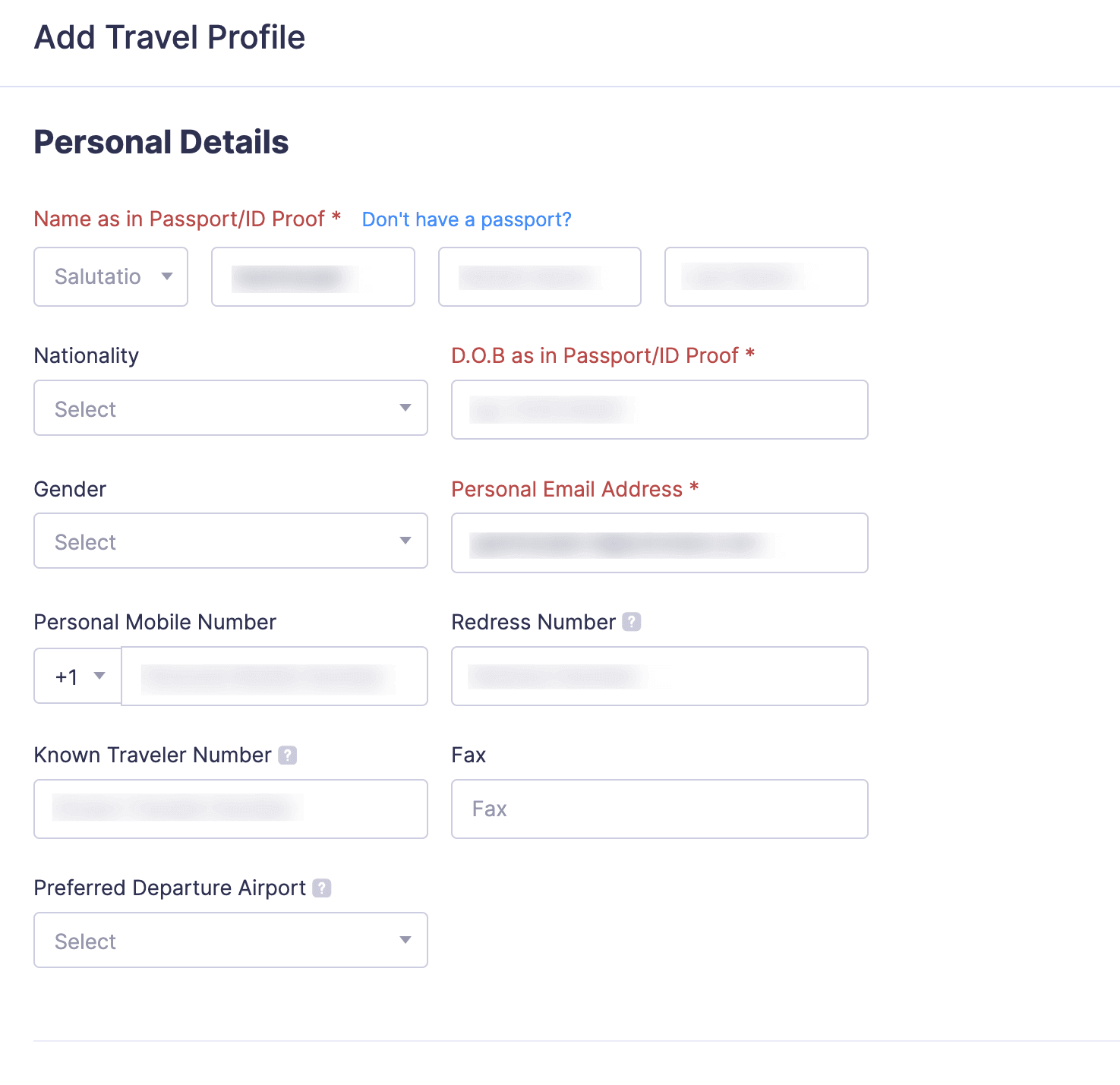
Edit Travel Profile
You can also edit the details of your travel profile you’ve added in Zoho Expense. To do this:
- Go to My Settings and switch to the Travel Details tab.
- In the Travel Profile section, click the Edit icon.
- Make the required changes and click Save.
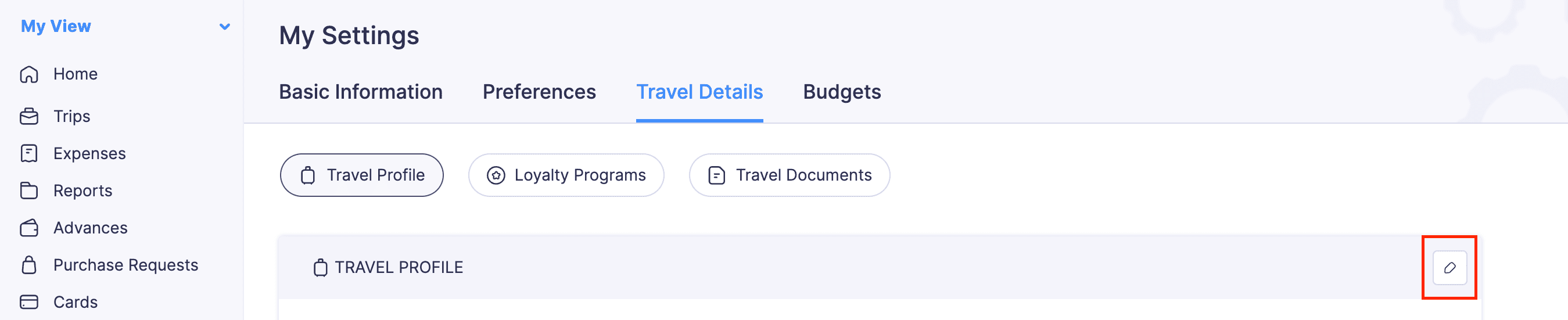
Add Emergency Contact
Note: The emergency contact section will be displayed in the travel profile section only after you add your travel profile. You can add a maximum of two emergency contacts.
- Go to My Settings and switch to the Travel Details tab.
- Click Add Emergency Contact below Travel Profile.
- In the pop-up, enter the full name of your emergency contact.
- Select your relationship with the emergency contact.
- You can either enter their phone number or email address as one of them is mandatory.
- Then, click Save.
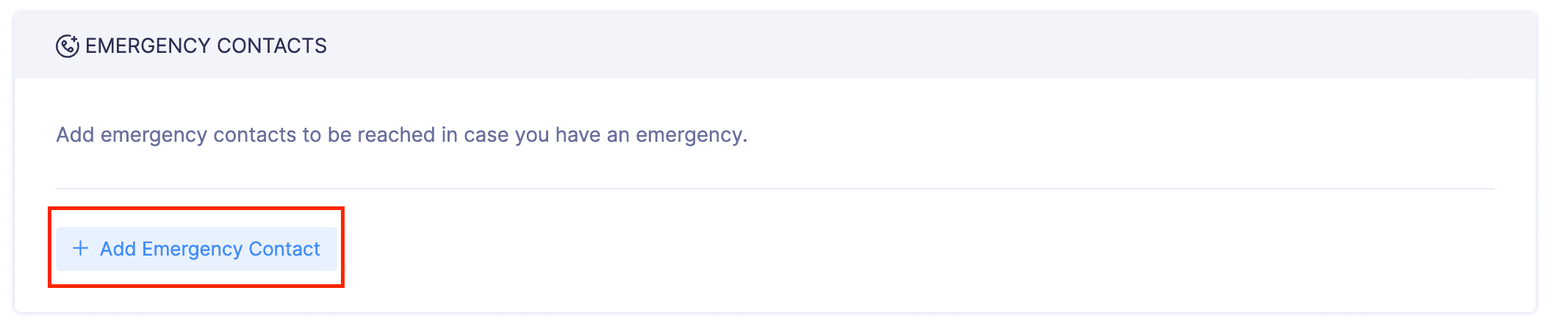
Primary Contact The primary contact will be the first person contacted in case of emergencies. If the primary contact is unavailable, the secondary person will be contacted. By default, the first contact you add is marked as primary, but you can change the primary contact at any time.
To change the primary contact: In the Emergency Contacts section, click the More icon next to the contact you want to mark as primary and select Mark as Primary.
Edit/Delete Emergency Contact
You can edit or delete your emergency contacts, if required.
To edit an emergency contact:
- Go to My Settings and switch to the Travel Details tab.
- In the Emergency Contacts section below Travel Profile, click the More icon next to the contact you want to edit and select Edit.
- Make the required changes and click Save.
To delete an emergency contact:
- Go to My Settings and switch to the Travel Details tab
- In the Emergency Contacts section below Travel Profile, click the More icon next to the contact you want to delete and select Delete.
- In the pop-up, click Delete.
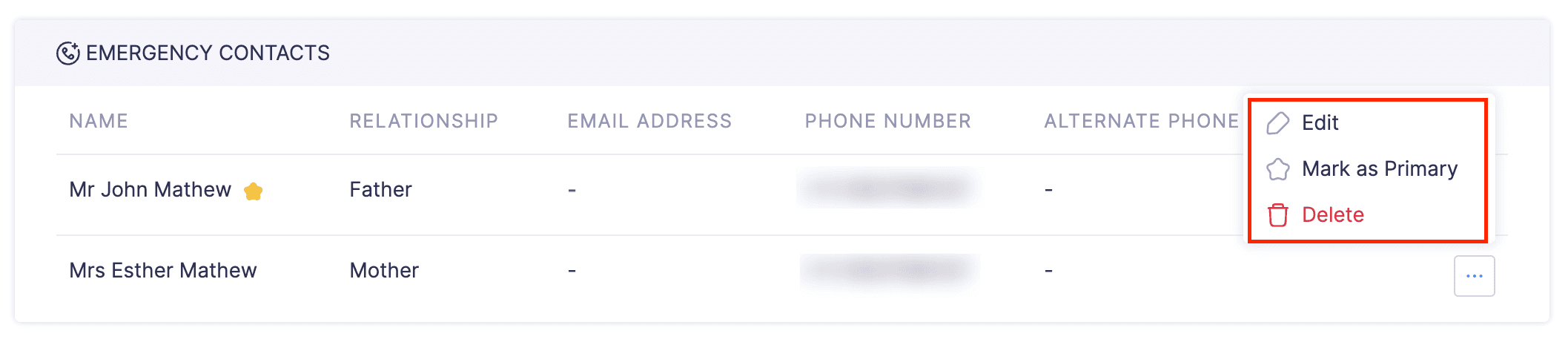
Loyalty Programs
A loyalty program is a reward system offered by airlines, hotels, car rental, and other services, where customers earn points, discounts, or benefits based on how frequently they use their services.
Scenario: Let’s assume you’re a frequent flyer of a particular airline and you’re enrolled in one of their loyalty programs. You’ll earn loyalty points for each flight with the airline. Additionally, as a loyalty member, you can enjoy other benefits and exclusive services including priority check-in, lounge access, and fast-track security clearance, special offers while booking tickets, and so on. The loyalty points you’ve earned can be applied to your future bookings.
Note: You can only add the loyalty program details of your flights, hotels, and car rentals.
Add Loyalty Program
- Go to My Settings and switch to the Travel Details tab.
- Click Loyalty Programs.
- Click the Add New Program dropdown and select the program you want to add.
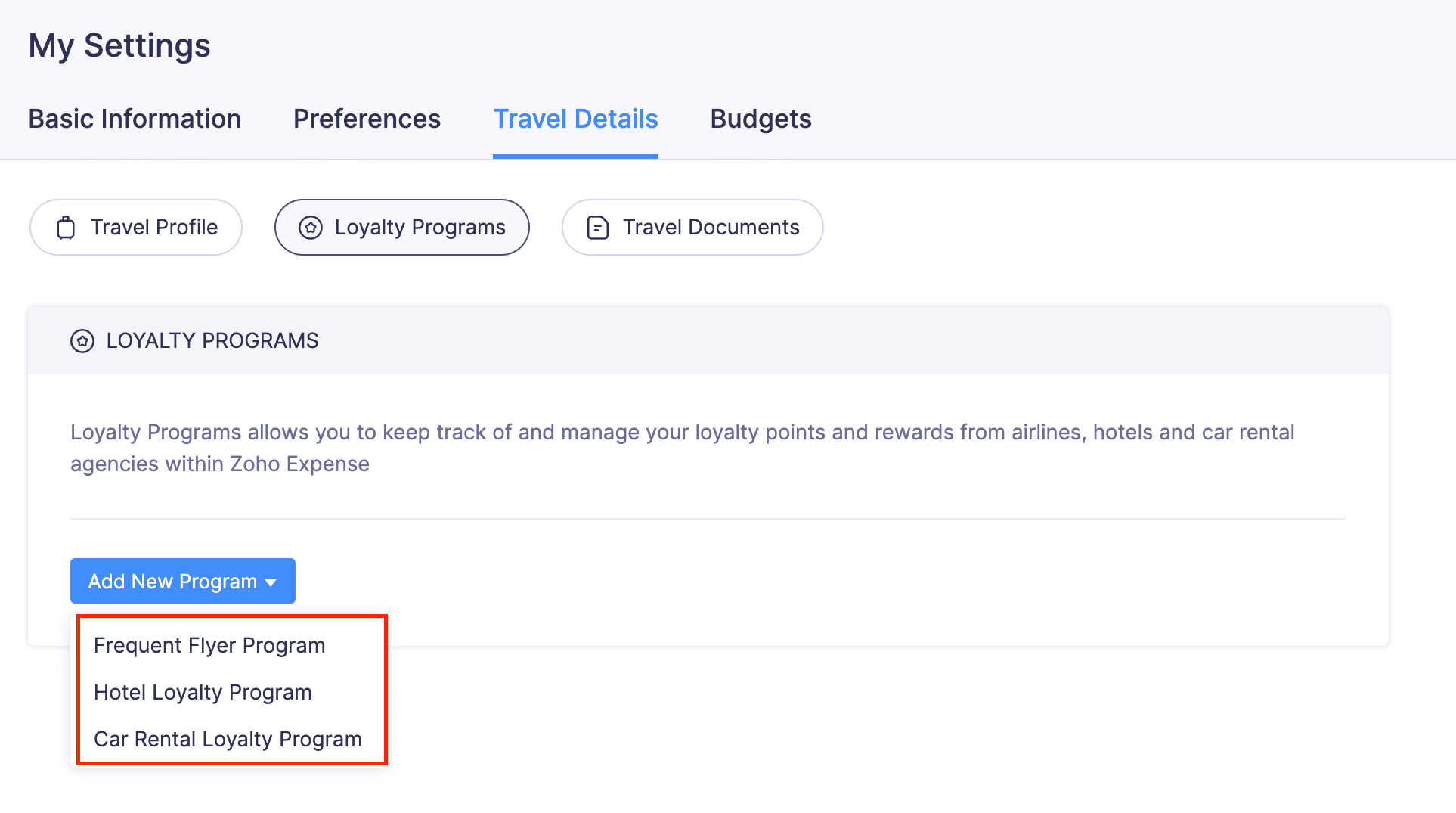
- In the pop-up, select the airline, hotel, or car Rental provider based on the program type.
- Enter the Program Number.
- Click Save.
Edit/Delete Loyalty Program
You can edit the details of your loyalty program you’ve added or delete them, if required.
To edit a loyalty program:
- Go to My Settings and switch to the Travel Details tab.
- Click Loyalty Programs.
- Click the More icon next to the loyalty program you want to edit, and select Edit.
- Make the required changes and click Save.
To delete a loyalty program:
- Go to My Settings and switch to the Travel Details tab.
- Click Loyalty Programs.
- Click the More icon next to the loyalty program you want to delete and select Delete.
- In the pop-up, click Delete to confirm your action.
Travel Documents
Your travel desk will require your travel documents such as your passport, visa, ESTA, etc., to book your tickets. You can upload your travel documents to Zoho Expense and your travel desk will be able to access them.
Add Travel Documents
You can upload the files you have as travel documents in Zoho Expense. To add travel documents:
- Go to My Settings and switch to the Travel Details tab.
- Click Travel Documents.
- Click + Add Travel Document.
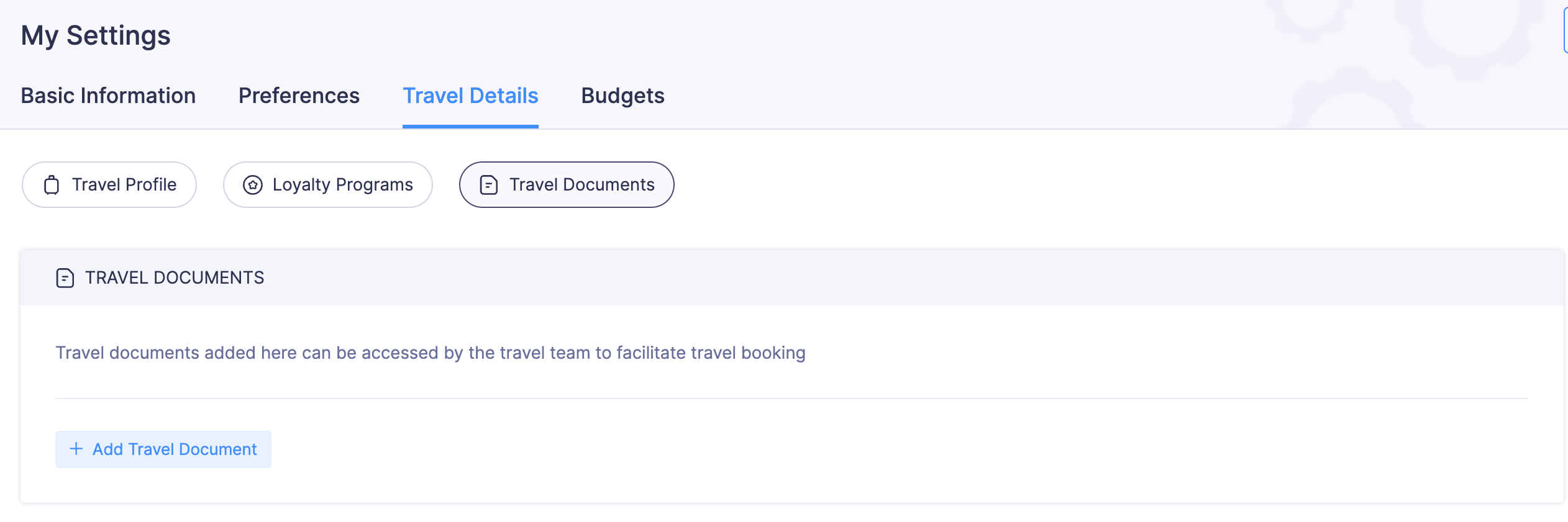
- Select the document type and country.
- Select the issued and expiry dates.
- Enter the document number and click Save.
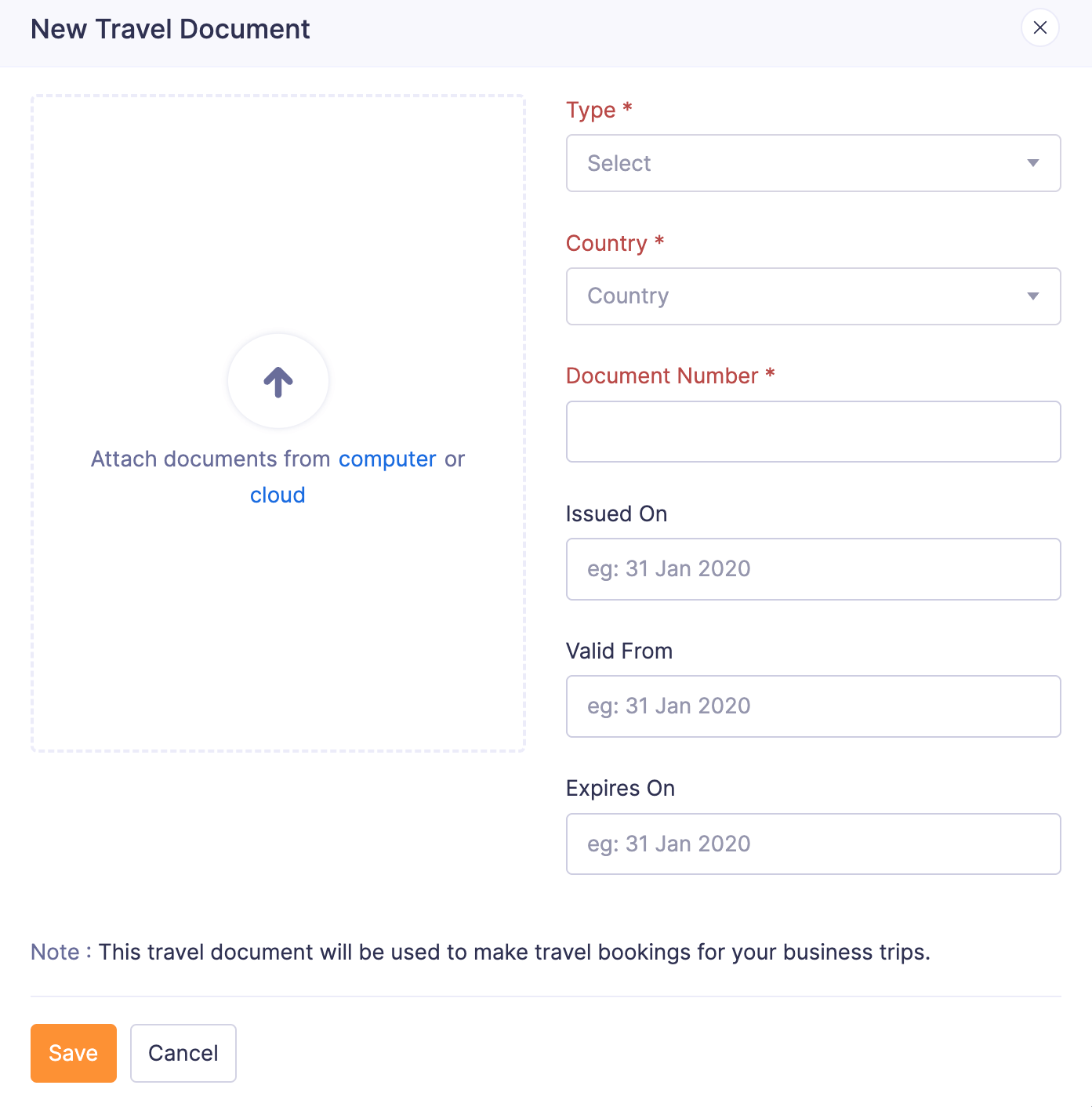
Edit Uploaded Travel Documents
You can edit the details of the uploaded travel documents, add or delete the documents you’ve uploaded in Zoho Expense. Here’s how:
- Go to My Settings and switch to the Travel Details tab.
- Click Travel Documents.
- Click the More icon next to the travel document you want to edit.
- Click Edit.
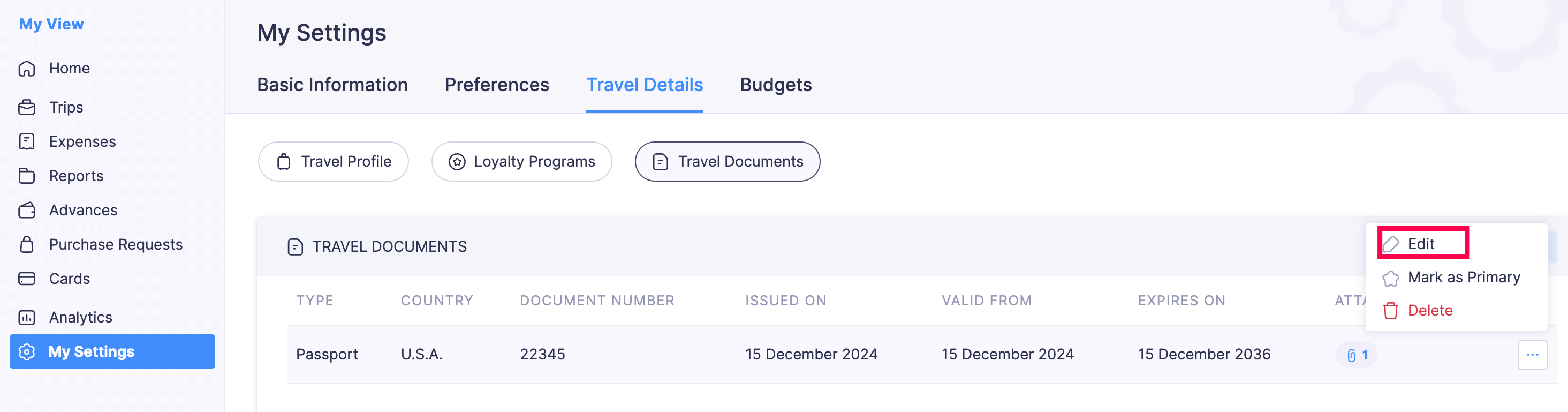
- Make the required changes and click Save.
Mark Passport as Primary in Travel Documents
You can set any of your passports as primary, ensuring that the person booking the tickets knows which one to use.
To mark a passport as primary:
- Go to My Settings and switch to the Travel Details tab.
- Click Travel Documents.
- Click the More icon next to the passport you want to mark as primary.
- Select Mark as Primary.
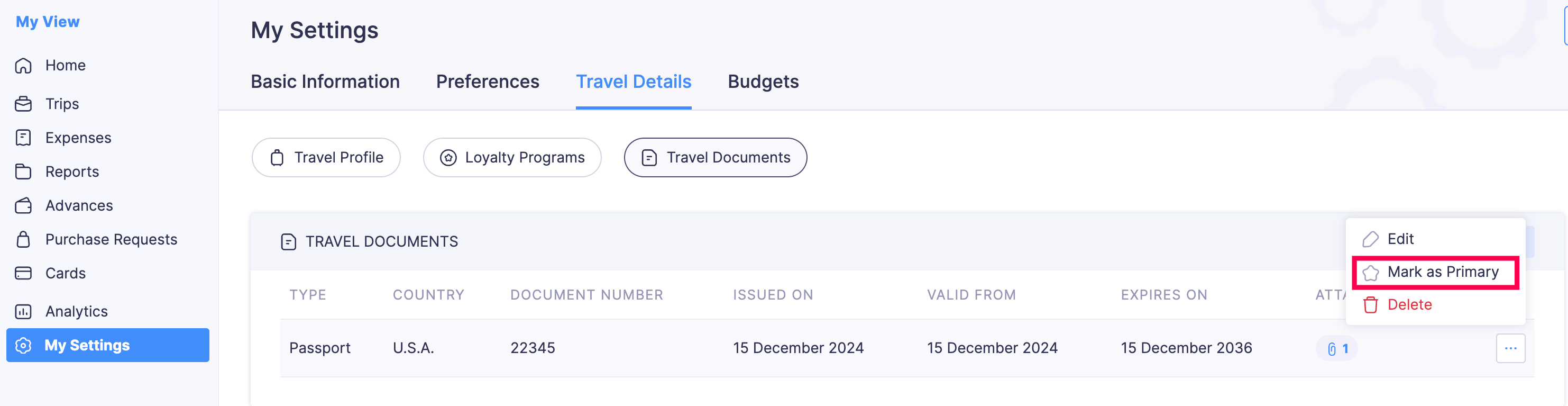
Download Uploaded Travel Documents
You can download the files you’ve uploaded as travel documents in Zoho Expense. To download:
- Go to My Settings and switch to the Travel Details tab.
- Click Travel Documents.
- Click the Attachment icon next to the travel document you want to download.
- Click the Download icon.
Delete Travel Documents
If your travel document has expired or is not required anymore, you can delete them in Zoho Expense. To delete:
- Go to My Settings and switch to the Travel Details tab.
- Click Travel Documents.
- Click the More icon next to the travel document you want to delete.
- Click Delete.
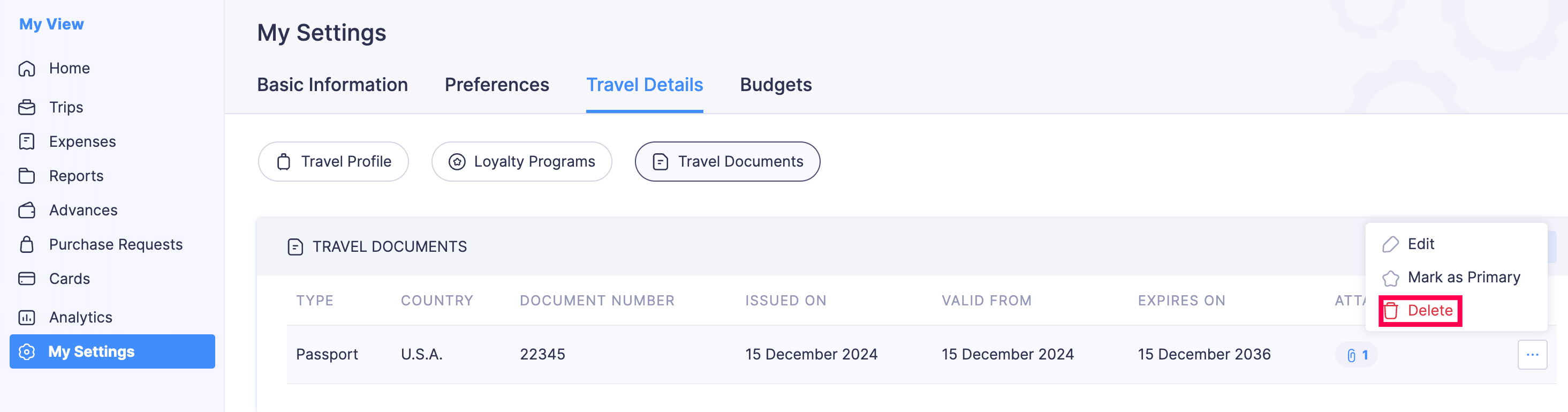
- Click Delete again to confirm your deletion.