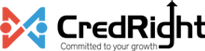How can I send revision letters to all the employees for whom salary has been revised?
You can send revision letters to employees for the regular payrolls you’ve processed. Here’s how:
- Click Approvals on the left sidebar and select Salary Revisions.
Here you will be able to all salary revisions including pending, approved and rejected salary revisions. However, you can only send the salary revisions for approved salary revisions.
- Click Send Revision Letters in the top right corner.
- Select the payout month for which you would like to send the salary revision letters.
Note You can only send the salary revisions after the regular pay run for the payout month has been processed.
- Click Confirm.
For portal enabled employees, they will be notified to view their salary revision letter through the employee portal.
For portal disabled employees, the salary revision letter will be sent directly via email.
If you send the salary revision letters to the employees who have access to the portal, your employees can access them: Here’s how:
- Open the Employee Portal.
- Click Documents in the left sidebar.
- Click the Salary Revision folder.
In this folder, the employee will be able to access the revision letter. Only the employee for whom you’ve sent the salary revision to will have access and nobody else.