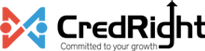Salary Revisions
The salary revisions you’ve made in the Employees module will show up in the Approvals module under Salary Revisions. To revise an employee’s salary, you should have completed at least one pay run for them. All salary revision changes go through an approval process to ensure error-free payroll and tax calculation for employees.
Note You can only send the salary revisions after the regular pay run for the payout month has been processed.
Approve Salary Revisions
To approve salary revisions:
- Go to Approvals and select Salary Revision.
- Click the revision that you want to approve.
- Review the salary revision details. You can click View Approval Flow to check the status of the approval process for the salary revision.
- Click Approve or Reject. Click Process Later to postpone the pay out month of the revision.
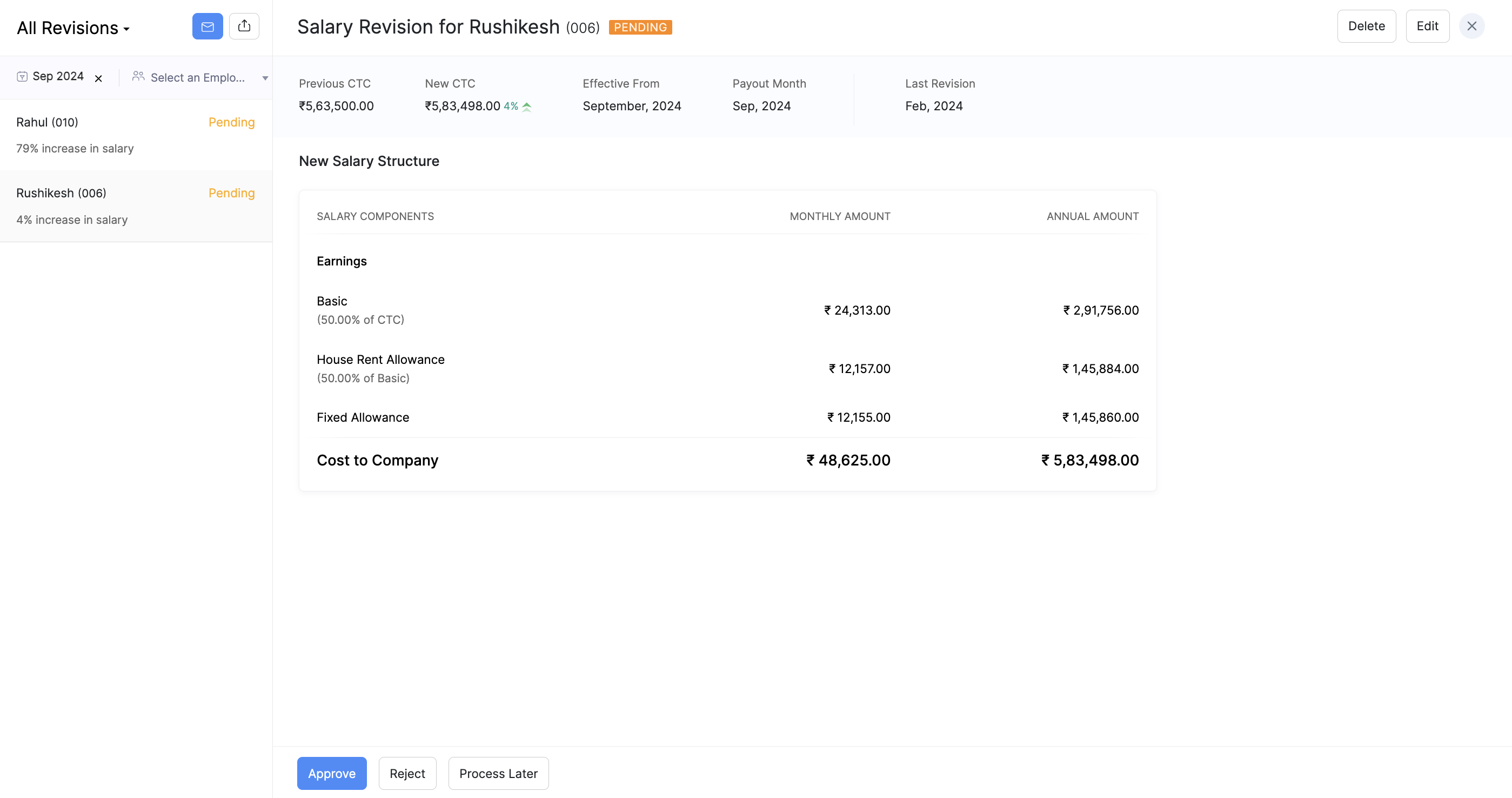
Pro Tip If you are an admin authorized to approve the salary revision on behalf of another approver, you can click Final Approve at the bottom to approve the salary revision.
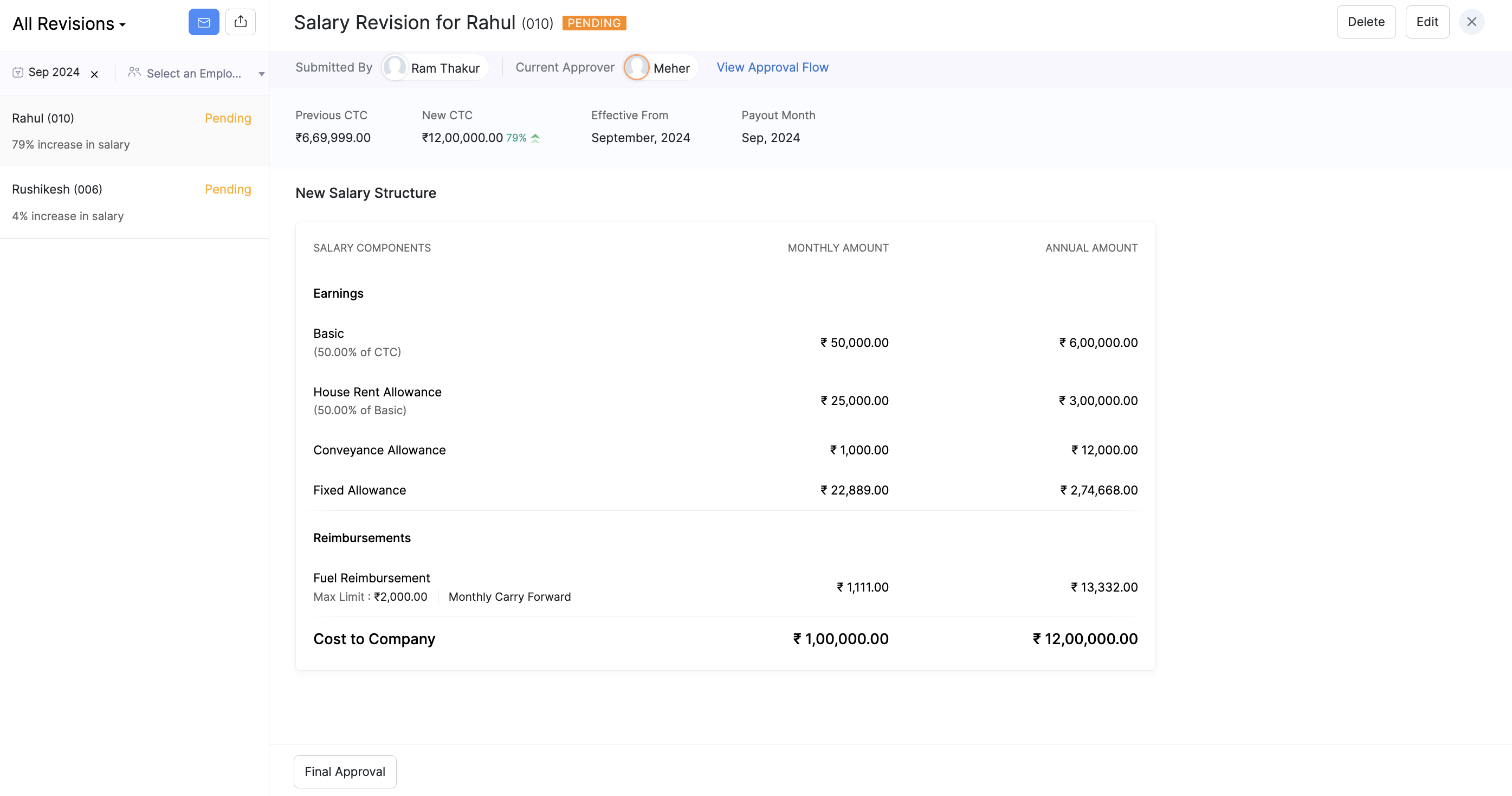
Additionally, you can click View Approval view the approval workflow to check the status of approvals if multiple approvers are involved.
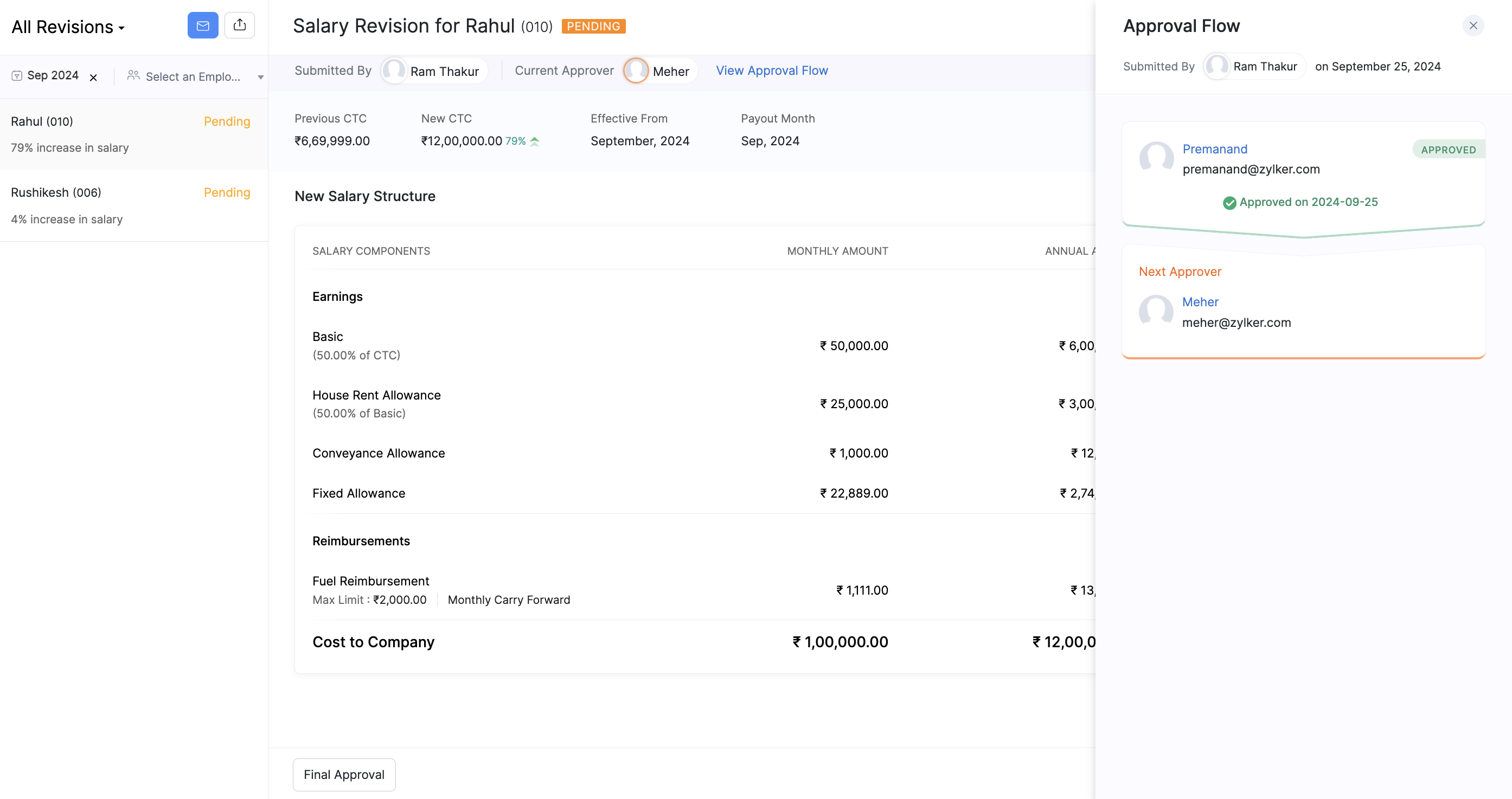
Bulk Approve Salary Revisions
To approve or reject your employees’ salaries in bulk:
- Check the boxes next to the employee name and click the appropriate option (approve/reject).
- If there are any errors in any of the salary revisions, they will be listed. You can continue to approve or reject the revisions by clicking Proceed.
The salary revisions with errors will be skipped and will appear in the Salary Revisions page. You can review these errors later and approve them again.
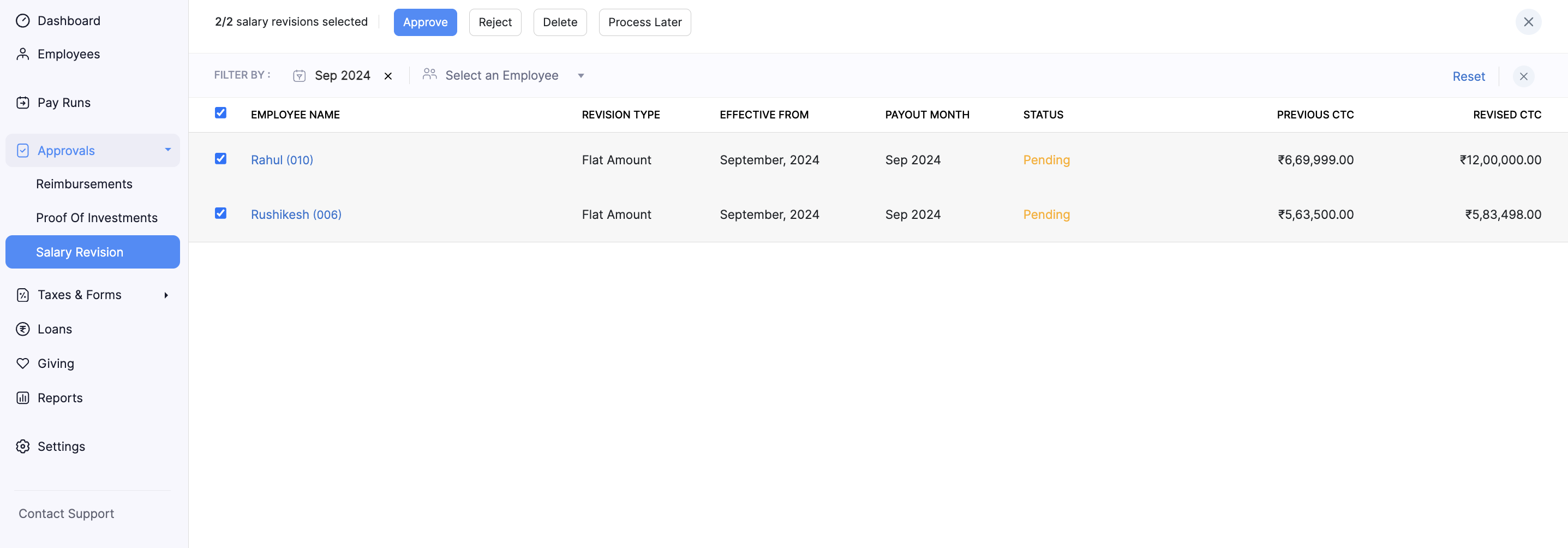
One you have approved the salary revision:
- For portal enabled employees, they will be notified to view their salary revision letter through the employee portal.
- For portal disabled employees, the salary revision letter will be sent directly via email.
If you send the salary revision letters to the employees who have access to the portal, your employees can access them: Here’s how:
- Open the Employee Portal.
- Click Documents in the left sidebar.
- Click the Salary Revision folder.
In this folder, the employee will be able to access the revision letter. Only the employee for whom you’ve sent the salary revision to will have access and nobody else.
Postpone Payout Month
To postpone the payout month of multiple salary revisions:
- Check the boxes next to the employee name and click Process Later.
- Select the Process Revision by month and add notes if needed.
- Click Confirm.