Creating Mileage Expenses
If you use your vehicle or your organisation’s vehicle for business needs, create a mileage expense to report the fuel expenses. There are multiple ways to calculate your mileage expenses using the web and mobile apps (Android and iOS). Zoho Expense will automatically calculate the mileage expense based on the method you choose and the vehicle’s mileage rate set by your admin.
To create a mileage expense using the web app:
- Click the icon next to Expenses on the left sidebar and navigate to Add Mileage tab.
(OR)
Go to Expenses and select Add Mileage from the + New Expense dropdown at the top right corner. - A New Expense page will open.
- Click the Add Mileage tab. A form to create a mileage expense will appear.
- If you use your vehicle for business needs, you can create a personal mileage expense to claim the fuel reimbursement. Mark the Personal field if you want to create a personal mileage expense.
- Choose a category from the Category dropdown for your mileage expense.
- Choose a vehicle if your organisation uses different mileage rates for different vehicles.
- Select the method through which you want to calculate your mileage expense.
- Select Maps to calculate mileage from your travelled route. All available routes will be displayed on the map, allowing you to choose your route either from the map or the Travelled Route dropdown. Your mileage expense will then be calculated accordingly, or select the Distance Travelled option to enter the distance travelled, or select the Odometer Reading to calculate mileage from the start reading and end reading of your odometer.
Note:
- Calculating mileage expenses Using Maps is available on early access. The admins can write to us at support@zohoexpense.com to enable this feature for your organisation.
- You can calculate mileage expenses using GPS and Automatic Mileage Tracking via Zoho Expense mobile app. Read the respective help docs to learn more.
Pro Tip: Use the Zoho Expense mobile application to connect to GPS services and fetch the distance travelled automatically.
- The Amount is calculated automatically based on the distance travelled or the odometer reading and the prescribed mileage rate.
- Mark the Claim reimbursement option if you’ve spent your money for the expense.
- Mark the Billable option if you want to bill the expense to your customer.
- If you’ve checked the Billable option, you can choose the customer from the Customers dropdown.
- Use the Add to Report dropdown to add your mileage expense to an existing report or to a new report.
- Click Save and Close.
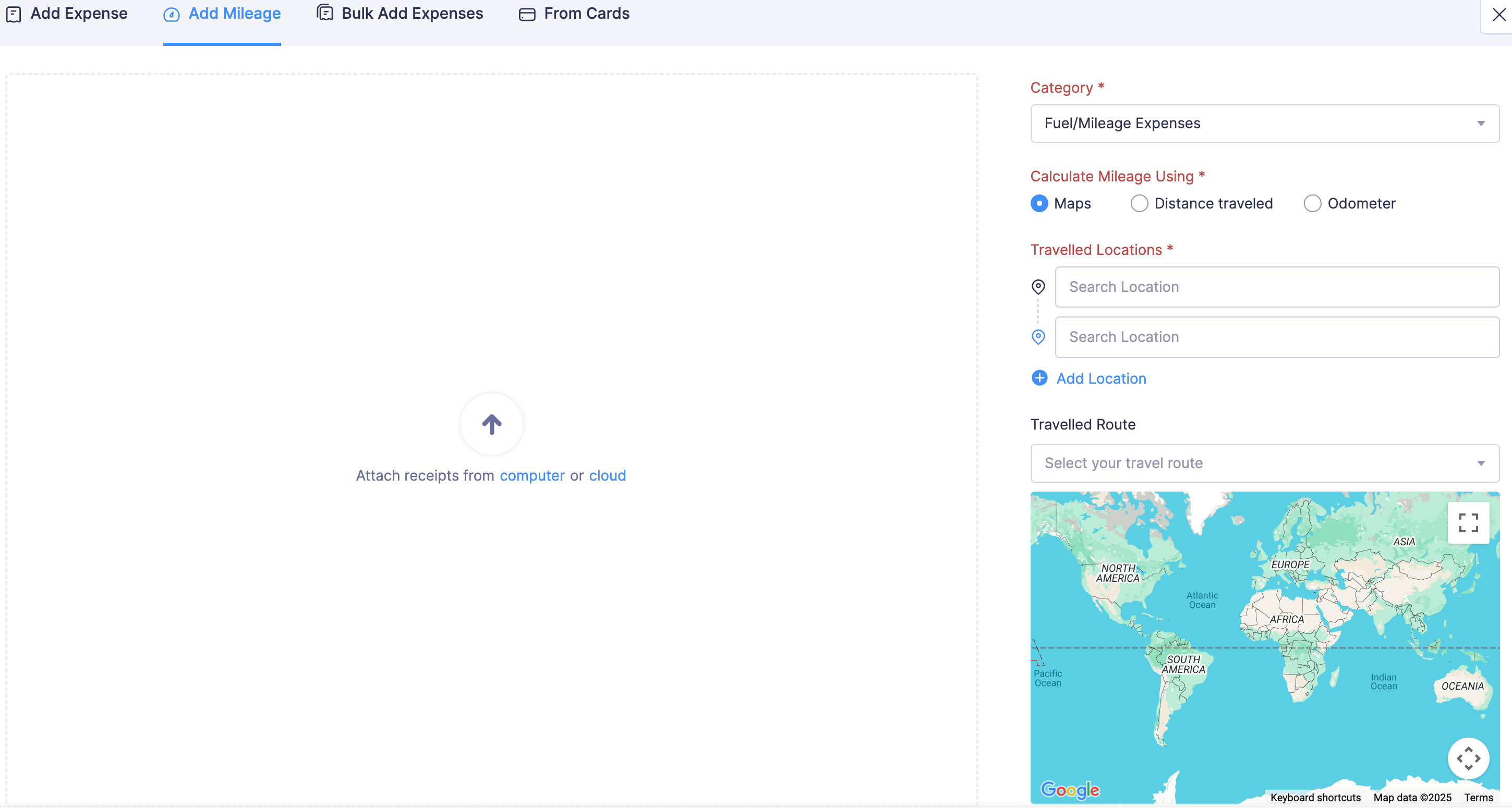
You can calculate mileage expenses in multiple ways using the Android app:
Calculating Mileage Using Maps
You can calculate mileage expenses using maps where the expense will be calculated based on your travel route.
Note: This feature is available in early access. Write to us at support@zohoexpense.com to enable it for your organisation.
-
Open the Zoho Expense app on your device.
-
Tap Mileage in Quick Create.
(or)
Tap the Menu icon in the top left corner. Tap Expenses. Tap the + icon in the bottom right corner. Select Add Mileage.
-
Tap Using Maps under Calculate Mileage Using to calculate mileage from your travelled route.
-
Tap + Add Locations.
-
Select your locations from the dropdowns. All available routes will be displayed on the map, allowing you to choose your route from the map. You can edit it later from the Travelled Route dropdown.
-
Tap Use This Route. Your mileage expense will then be calculated accordingly.
-
Enter other details, if required, and tap Save in the top right corner.
Calculating Mileage Using Distance Travelled
-
Open the Zoho Expense app on your device.
-
Tap Mileage in Quick Create.
(or)
Tap the Menu icon in the top left corner. Tap Expenses. Tap the + icon in the bottom right corner. Select Add Mileage.
-
Tap Distance Travelled under Calculate Mileage Using to calculate mileage based on your travel distance.
-
Enter the Distance.
-
Enter other necessary details and tap Save in the top right corner.
Calculating Mileage Using Odometer Reading
-
Open the Zoho Expense app on your device.
-
Tap Mileage in Quick Create.
(or)
Tap the Menu icon in the top left corner. Tap Expenses. Tap the + icon in the bottom right corner. Select Add Mileage.
-
Tap Odometer Reading under Calculate Mileage Using to calculate mileage from the start reading and end reading of your odometer.
-
Enter the Start Reading and End Reading.
-
Enter other necessary details and tap Save in the top right corner.
Calculate Mileage Using GPS Tracking
You can calculate your mileage expenses using GPS tracking. However, you should manually start and stop tracking each ride from the Android app. Zoho Expense will then calculate the distance travelled and calculate the mileage expense accordingly.
Note: You need to allow location permission, battery usage, and the physical activity permissions to help GPS track your location accurately without any interruption.
Configuring permissions on your Android device:
-
Open the Zoho Expense app on your device.
-
Tap GPS in Quick Create.
(or)
Tap the Menu icon in the top left corner. Tap Expenses. Tap the + icon in the bottom right corner. Select Track Mileage Using GPS. Before you proceed, you must configure a set of permissions to track location using GPS.
A. Location Permission:
- Tap Allow against Location Permission. You’ll be redirected to the App info page.
- Go to Permissions and tap Location.
- Select Allow all the time and ensure Precise location is enabled.
Note: Ensure that location permission is enabled on your device.
B. Battery Usage:
- Tap Allow against Battery Usage.
- In the pop-up, tap Allow.
C. Physical Activity Permission:
- Tap Allow against Physical Activity.
- In the pop-up, tap Allow.
Once you’ve enabled all the permissions, you can start creating mileage expenses using GPS.
To calculate mileage using GPS:
- Open the Zoho Expense app on your device.
- Tap GPS in Quick Create. (or) Tap the Menu icon in the top left corner. Tap Expenses. Tap the + icon in the bottom right corner. Select Track Mileage Using GPS.
- Tap Start Tracking before you start your trip. The locations will be recorded.
- Once you reach your destination, tap Stop Tracking.
- In the pop-up, tap Yes.
- To convert it to an expense, tap Convert to Expense. You will be redirected to the expense creation page, or tap the Delete icon to delete it.
- In the expense creation page, verify and add other necessary details and tap Save in the top right corner.
Automatic Mileage Tracking
Apart from the above mentioned methods to calculate your mileage expense, you can also track mileage using Automatic Mileage Tracking. To learn more, click here.
You can calculate mileage expenses in multiple ways using the iOS app:
- Using Maps
- Distance Travelled
- Odometer Reading
- Track Mileage Using GPS
- Using Automatic Mileage Tracking
Calculating Mileage Using Maps
You can calculate mileage expenses using maps where the expense will be calculated based on your travel route.
Note: This feature is available in early access. Write to us at support@zohoexpense.com to enable it for your organisation.
-
Open the Zoho Expense app on your device.
-
Tap the + icon in the top right corner.
-
Select Mileage.
(or)
Tap the Menu icon in the top left corner. Tap Expenses. Tap the + icon in the top right corner. Select Add Mileage.
-
Tap Using Maps under Calculate Mileage Using to calculate mileage from your travelled route.
-
Tap + Add Locations.
-
Select your locations from the dropdowns. All available routes along with the distance will be displayed on the screen, allowing you to choose your route from the map, or you can edit it later from the Travelled Route dropdown.
Note: You can add up to 10 locations.
- Tap Save. The mileage expense will then be calculated accordingly.
- Enter other necessary details and tap Save Expense.
Calculating Mileage Using Distance Travelled
-
Open the Zoho Expense app on your device.
-
Tap the + icon in the top right corner.
-
Select Mileage.
(or)
Tap the Menu icon in the top left corner. Tap Expenses. Tap the + icon in the top right corner. Select Add Mileage.
-
Tap Distance Travelled under Calculate Mileage Using to calculate mileage based on your travel distance.
-
Enter the Distance.
-
Enter other necessary details and tap Save Expense.
Calculating Mileage Using Odometer Reading
-
Open the Zoho Expense app on your device.
-
Tap the + icon in the top right corner. Select Mileage.
(or)
Tap the Menu icon in the top left corner. Tap Expenses. Tap the + icon in the top right corner. Select Add Mileage.
-
Tap Odometer Reading under Calculate Mileage Using to calculate mileage from your odometer.
-
Enter the Start Reading and End Reading of the odometer.
-
Enter other necessary details and tap Save Expense.
Calculate Mileage Using GPS Tracking
You can calculate your mileage expenses using GPS tracking. However, you should manually start and stop tracking each ride from the iOS app. Zoho Expense will then calculate the distance travelled and calculate the mileage expense accordingly.
Note: You need to allow location access always and enable Precise Location to help GPS track your location accurately without any interruption from Settings.
To calculate mileage using GPS on your iOS device:
-
Open the Zoho Expense app on your device.
-
Tap the + icon in the top right corner.
-
Tap Track Mileage Using GPS.
(or)
Tap the Menu icon in the top left corner. Tap Expenses. Tap the + icon in the top right corner. Select Track Mileage Using GPS.
-
Tap Start Tracking before you start your trip. The locations will be recorded.
-
Once you reach your destination, tap Stop Tracking.
-
In the pop-up, tap Ok.
-
To convert it to an expense, tap Convert to Expense. You will be redirected to the expense creation page. If you want to delete it, tap Discard.
-
In the expense creation page, verify and enter other necessary details, and tap Save Expense.
Automatic Mileage Tracking
Apart from the above mentioned methods to calculate your mileage expense, you can also track mileage using Automatic Mileage Tracking. To learn more, click here.