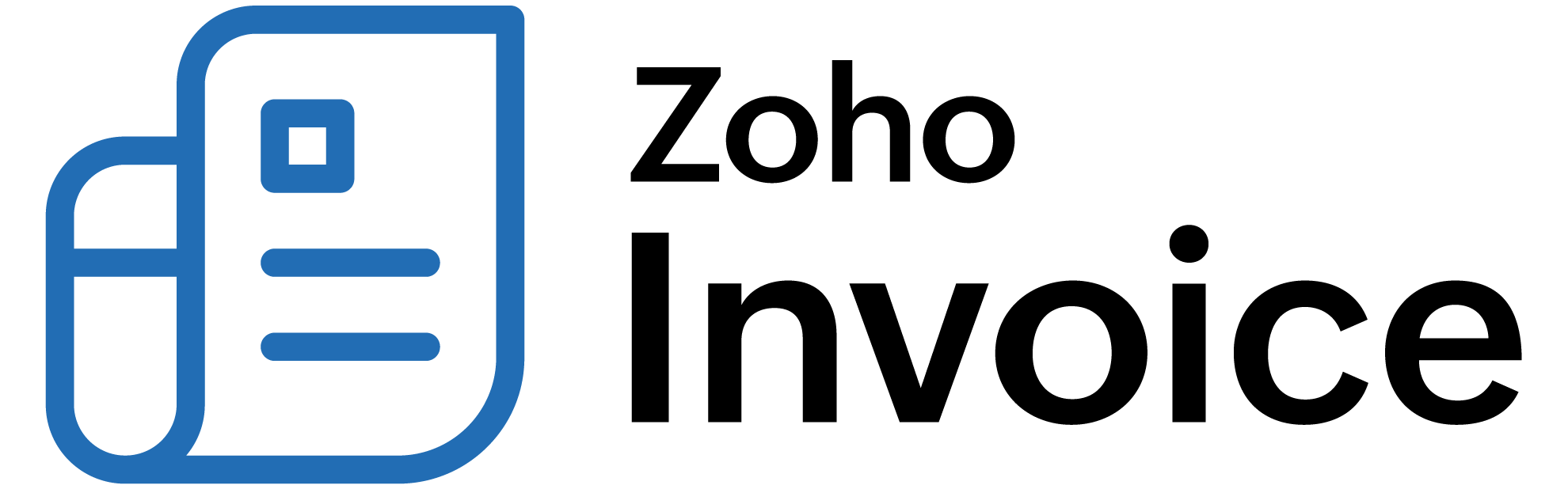
How do I associate an employee with an expense?
To associate an employee with an expense, you have to enable the option in the Expenses module’s preferences. Here’s how:
- Go to Settings on the top right corner of the page.
- Click Expenses under * chases*.
- Check the Associate employees to expenses option in the Preferences tab.
- Click Save.
Now, to associate an employee with an expense:
- Navigate to the Expenses module under Expenses in the left side bar.
- Click + New on the top right corner to create a new expense.
- To associate an employee with an existing expense, select the expense and click Edit at the top of the expense’s details page.
- On the following page, click the dropdown next to the Employee field and click Manage Employees.
- Click + Add New Employee in the Manage Employees pop-up.
- Enter the employee’s email address and name.
- Click Save.
- Click Save at the bottom of the page to save the expense.
 Thank you for your feedback!
Thank you for your feedback!