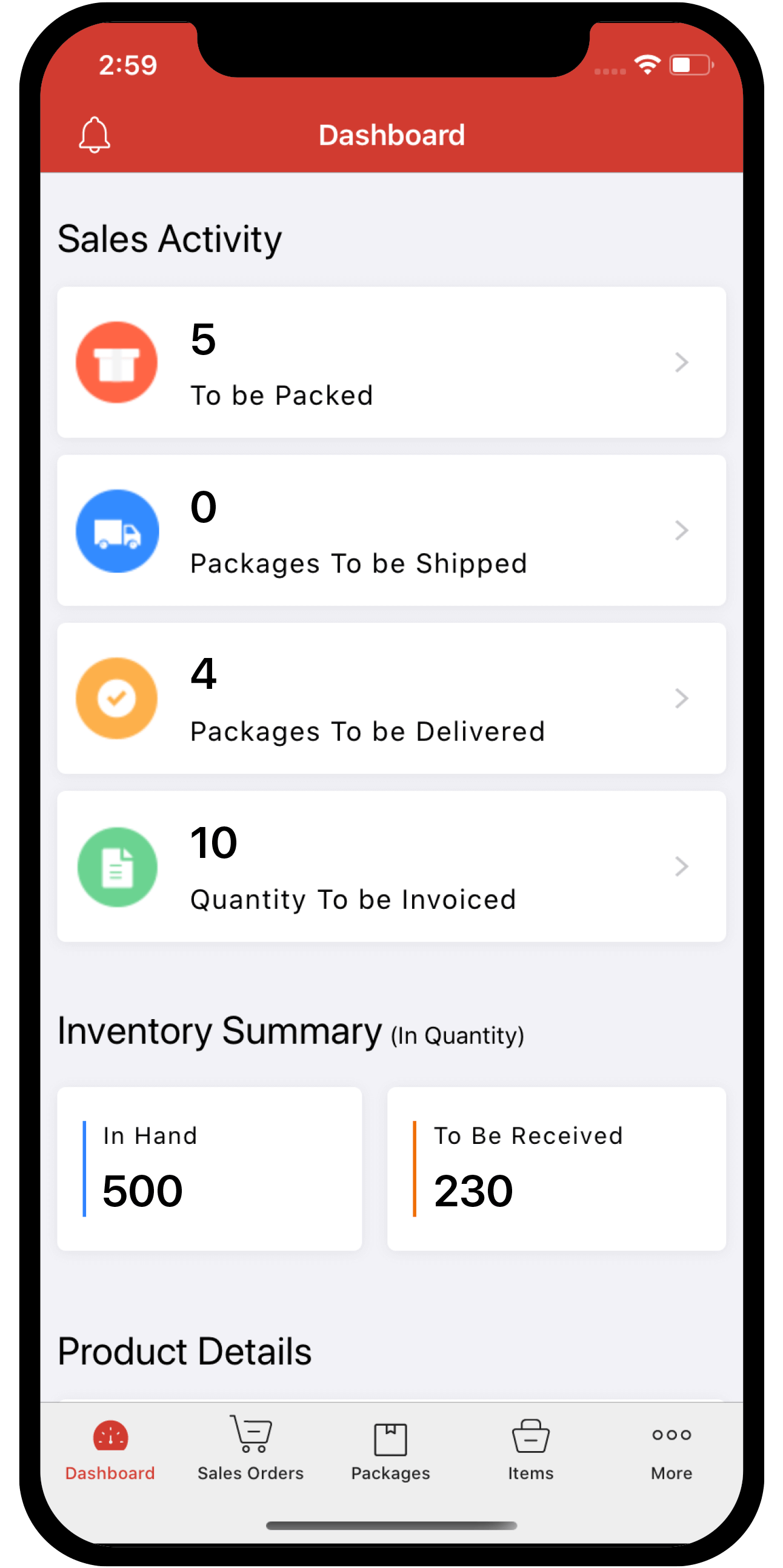Inventory
Inventory
Does Zoho Inventory support bar code scanning? If yes, how does it work?
Yes, Zoho Inventory supports bar code scanning in the web app. Here is how it works:
For Line Items:
Prerequisite: You have to key in the bar code of the item as the SKU of said item in Zoho Inventory manually or using a barcode scanner.
- Open a new transaction(like an Invoice or a Bill).
- Place your cursor on the Item Details field.
- Scan the bar code of the item. You’ll see that the line item is automatically added.
- Follow the above step to scan more items, which will be added consecutively.
For Serial Numbers:
Barcode scanning feature can also be used on serial numbers
- In Bills
- In Invoices
In Bills:
Prerequisite: You have to enable Track Serial Number feature at the time of item creation.
- Open a bill and select the item to be purchased.
- Click on the Add Serial Number(s) option under the Quantity section of the invoice.
- A dialogue box pops-up prompting you to enter the serial numbers for the specified quantity.
- You can either manually feed the serial numbers(comma separated) or scan the serial number of each unit of the item using a barcode scanner.
In Invoices:
Prerequisite: You have to key in the serial numbers either at the time of item creation or while creating a bill.
- Open an invoice and select an item that is serial number tracked.
- Once the items have been selected, click on the Select Serial Number(s) option under the Quantity section of the invoice.
- A dialogue box pops-up prompting you to select the serial numbers for the given quantity of items.
- You can either manually select the serial numbers or scan the serial number of the item using a barcode scanner.
- You’ll see that the serial number will be automatically added to your transaction.
Note: Similar to invoices and bills, barcode scanning can be used wherever serial number is applicable.