Import Employee Leave Balance
Our app enables you to easily import existing leave balances from external records. By carrying over past leave records accurately, you and your employees can continue tracking the leave without any disruptions, maintaining continuity in leave management.
Scenario In a Defence Tech company based in Riyadh, Saudi, with over 300 employees, the HR team needed to transition from a manual payroll system to our app. With various types of leave such as Casual Leave (CL), Sick Leave (SL), and Earned Leave (EL) to manage, and different state-specific policies (e.g., 12 days of CL in Emirate Of Riyadh Province and 10 days in Emirate Of Makkah Province), it was critical to ensure accurate leave balances for each employee.
By utilising the Import Employee Leave Balance feature, the HR team successfully uploaded a CSV/XLS file with employee leave records, corrected any errors during the preview stage, and ensured that all employee leave entitlements were reflected in our app.
Steps to Import Employee Leave Balance
Here’s how you can import your previous historical leave balances:
- Navigate to Settings.
- Select Leave & Attendance from the sidebar.
- Click Import Employee Leave Balance to begin the process.
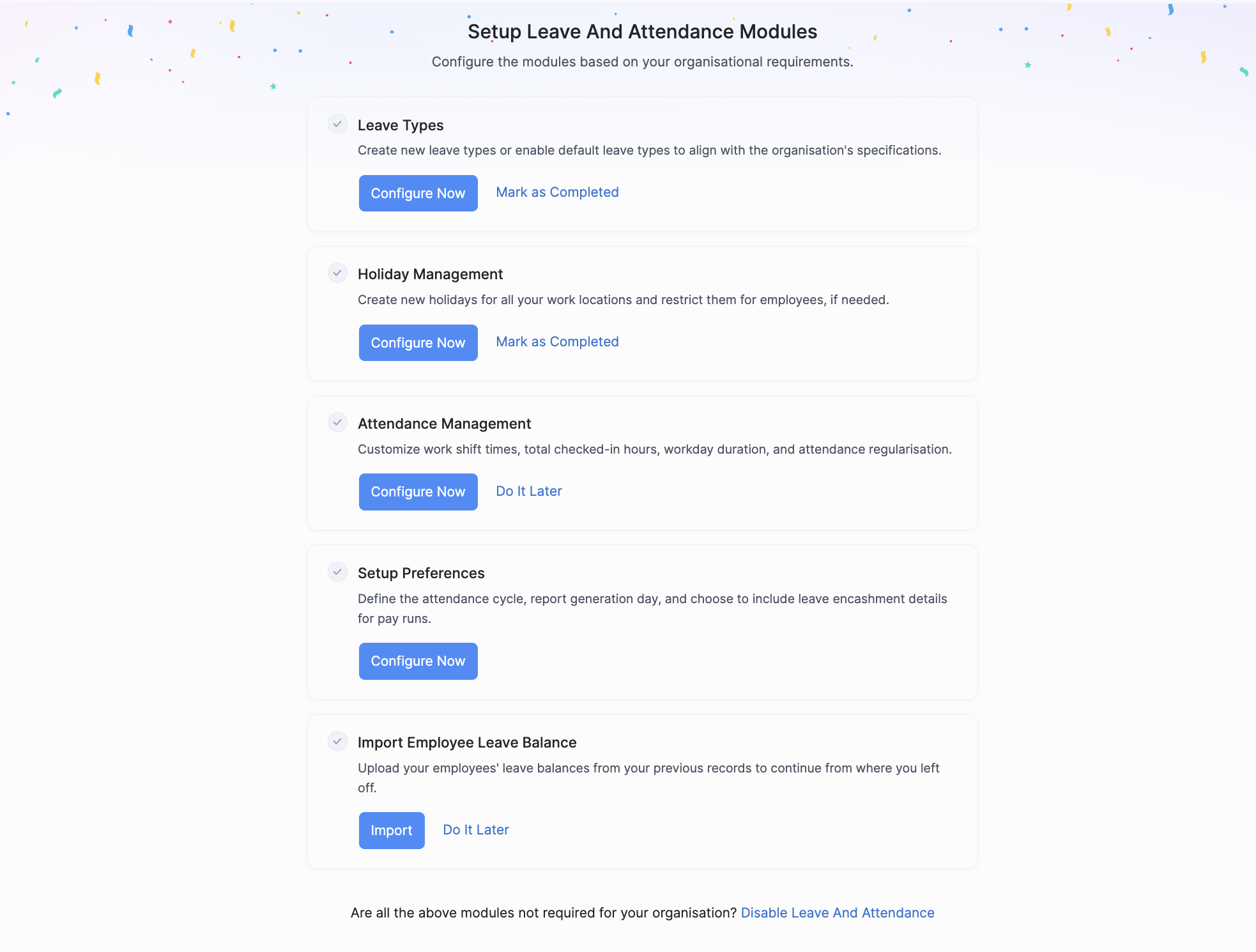
Pro Tip Before importing your data, it’s recommended to download the sample file to ensure the correct format for the upload. You can choose to download the sample file in CSV or XLS formats.
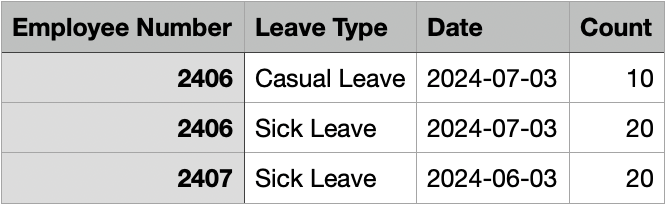
Make sure the employee leave data is entered correctly in the import file. Ensure the following details are accurate:
- Employee Number: Unique number identifying the employee.
- Leave Type: Specify the type of leave (e.g., Casual Leave, Sick Leave).
- Date: Date the leave balance applies.
- Count: Number of leave days remaining.
Click on Upload to select the file from your system.
- Choose the correct Character Encoding (UTF-8 is recommended for most cases).
- Once the file is uploaded, proceed to the next step.
Our app will automatically map the fields in your import file with the required fields.
Pro Tip Verify that each field is mapped correctly. You can adjust the mapping if needed.
- The preview screen will highlight any skipped records or unmapped fields. If there are discrepancies, you can go back to correct the data and re-import.
- If all rows are correct, click Import to finalize the process.
Once the import is completed successfully, your employees’ leave balances will be updated in our app.
