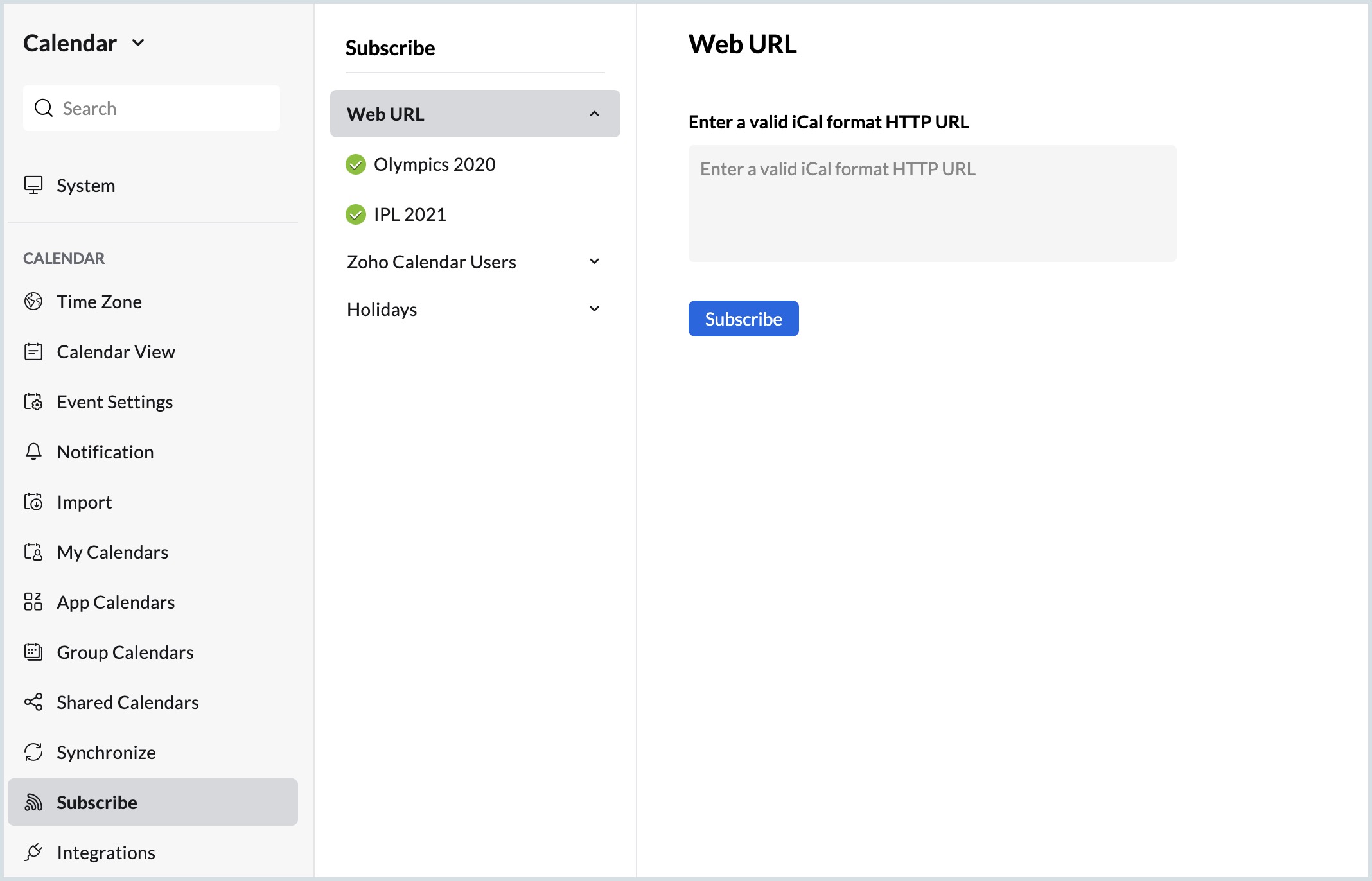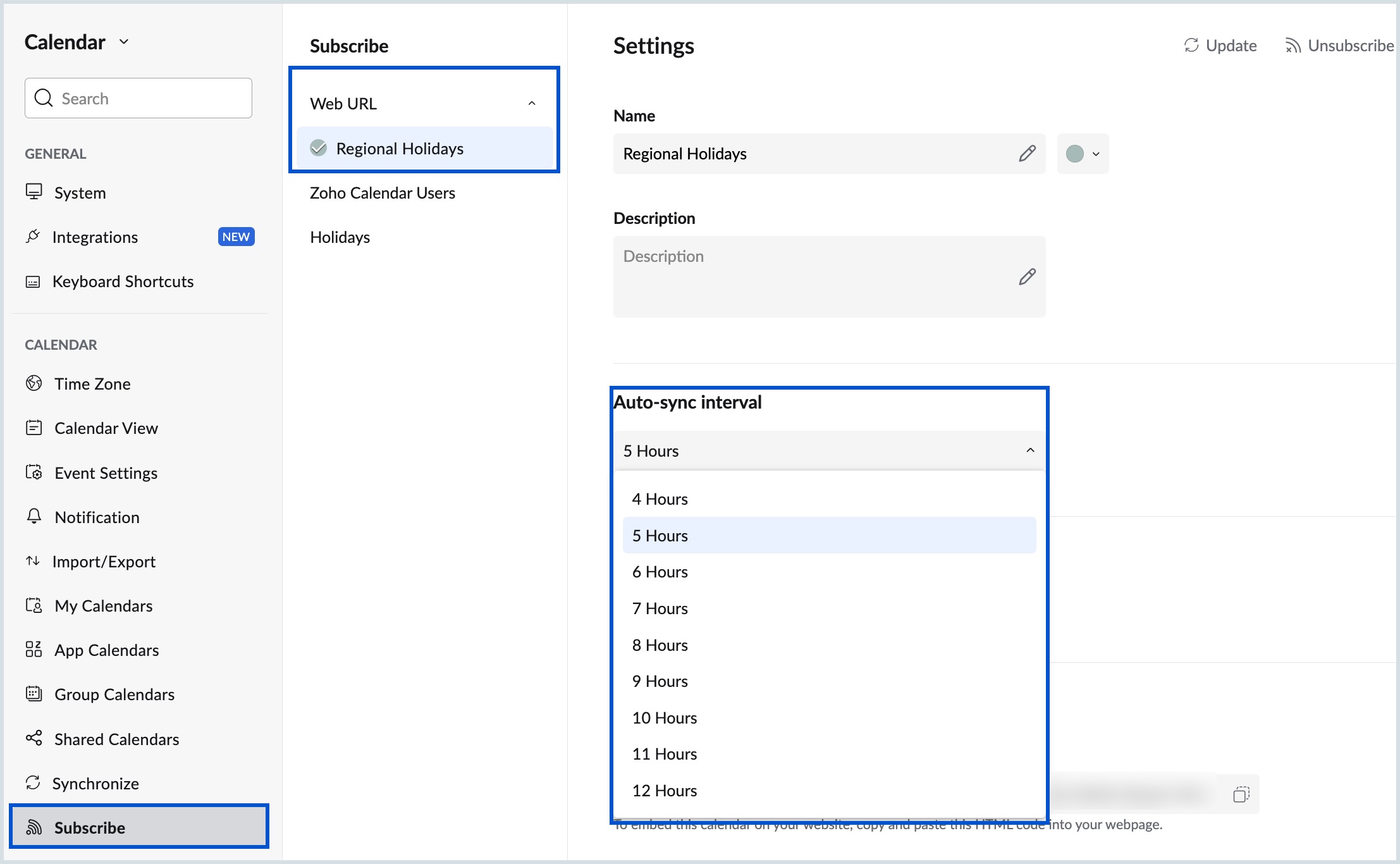Subscribe to Calendar using Web URL
You can add a web calendar to your Zoho calendar and view the events added to the web calendar. This web calendar is a public calendar that is available on the web and can be imported with the help of the web URL of the calendar.
Steps to subscribe to a calendar using the web URL
- Log in to Zoho Calendar.
- Go to Settings > Calendar > Subscribe.
- Click on Web URL.
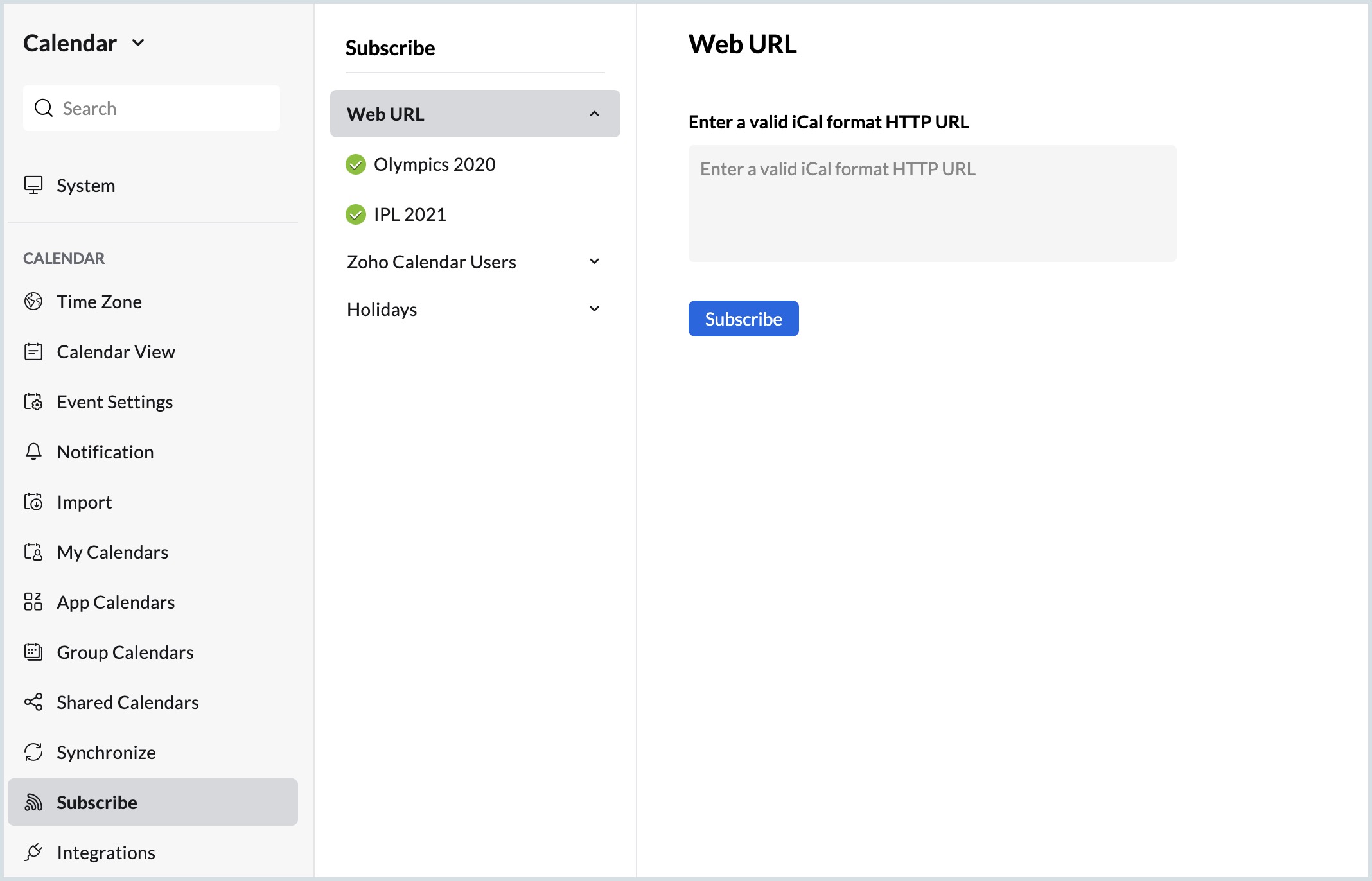
- Enter a valid iCal format HTTP URL in the text tab.
- Click on Subscribe.
The calendar will be added to Zoho Calendar under the Subscribed calendar section in the left menu.
Auto-sync interval
The subscribed calendars gets listed under the Web URL drop-down. The calendars are refreshed and auto-updated at a specific interval set by the user. Follow the below steps to set Auto-sync interval for your subscribed calendars.
- Log in to Zoho Calendar.
- Go to Settings > Calendar > Subscribe.
- Click on Web URL. All the subscribed calendars will be listed.
- Select the subscribed calendar for which you wish to set the Auto-sync interval.
- On the Settings section in the right pane, navigate to Auto-sync interval.
- Select the desired time interval for the sync to happen.
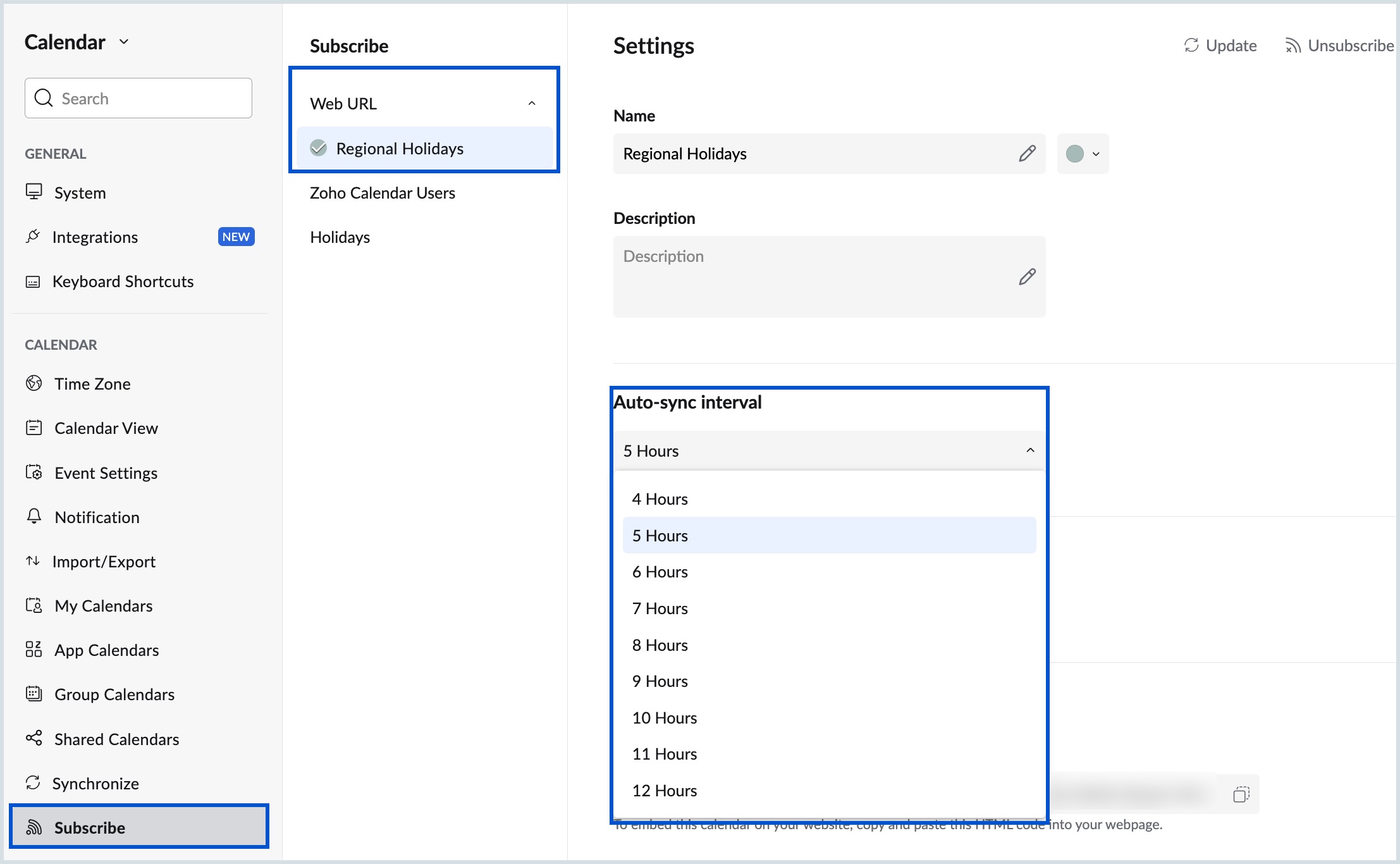
Your Auto-sync interval is updated to the desired time set.
Note:
- To update the calendar manually, navigate to Settings > Subscribe. Select the Subscribed Calendar that you want to update. Click on the Update icon on top of the subscribed calendar's Settings page.

- Your subscribed calendar will be updated with the latest event information.
- You cannot make any changes to the events on your subscribed calendars from Zoho Calendar