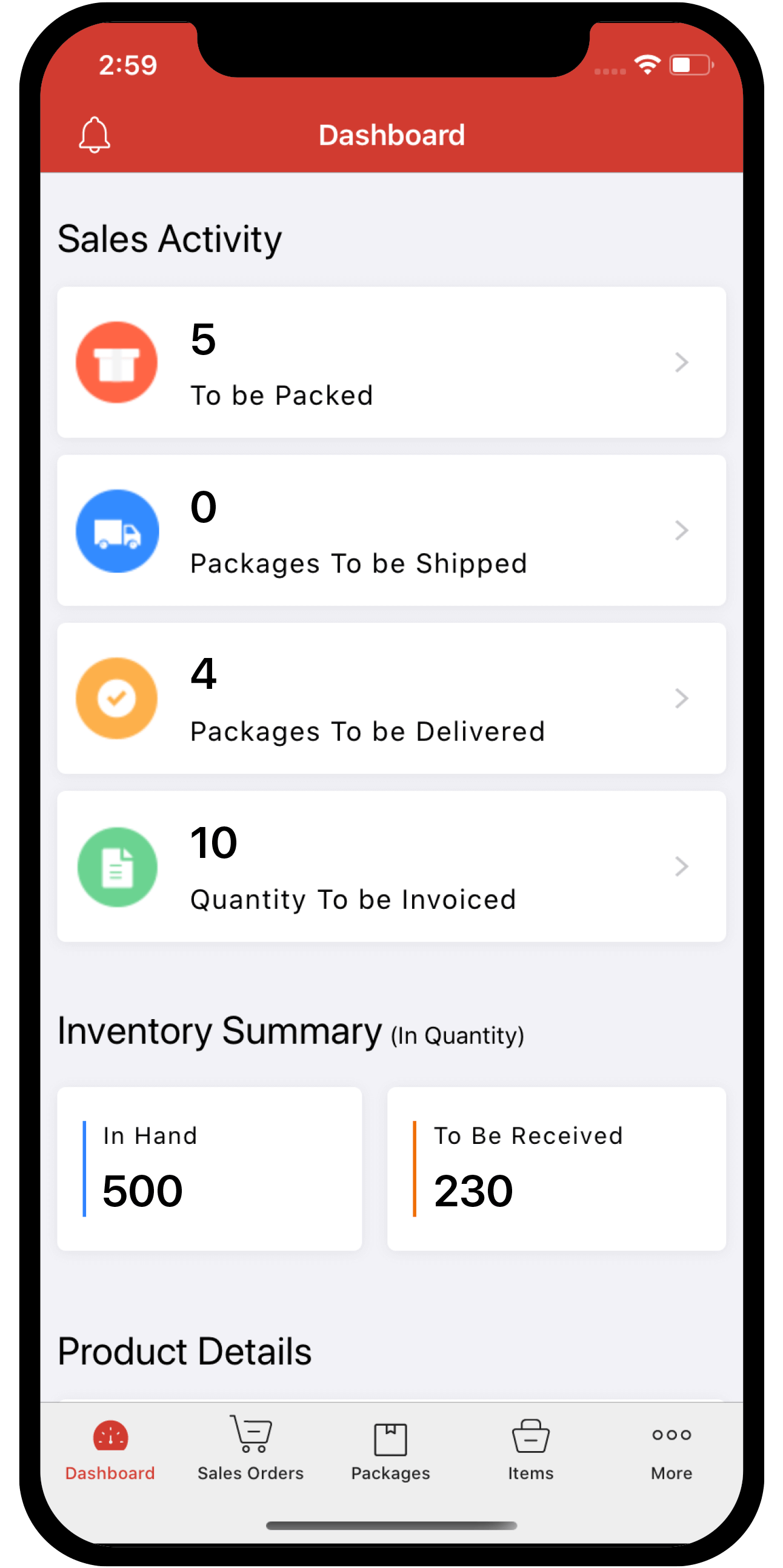payment-gateway
 Inventory
Inventory
How do I add my customer’s card or bank account to charge them?
Zoho Inventory allows you to add your customer’s card or bank account details to charge them for their invoices.
Prerequisite: Configure a payment gateway to add a card or bank account.
Note: You can only add and charge your customer’s bank account in the editions supporting ACH payments.
Manually Add Card or Bank Account
If you already have your customer’s card or bank account details, you can add them in Zoho Inventory.
To add a card or bank account details manually:
-
Go to the Customers module and select the customer for whom you want to add bank account details.
-
Click the More dropdown and select Add New Card or Add Bank Account.
- If you’ve selected Add New Card, select a payment gateway to associate with the card, and enter your customer’s card details and billing address.
- If you’ve selected Add Bank Account, enter the customer’s name, bank account details, authorisation type, and billing address.
Insight: The Authorisation Type field contains Standard Entry Class(SEC) codes that specifies the method through which the payment will be authorised by the customer.
- Click Save.
- The card or bank account details will be saved, and you can use them to charge your customers.