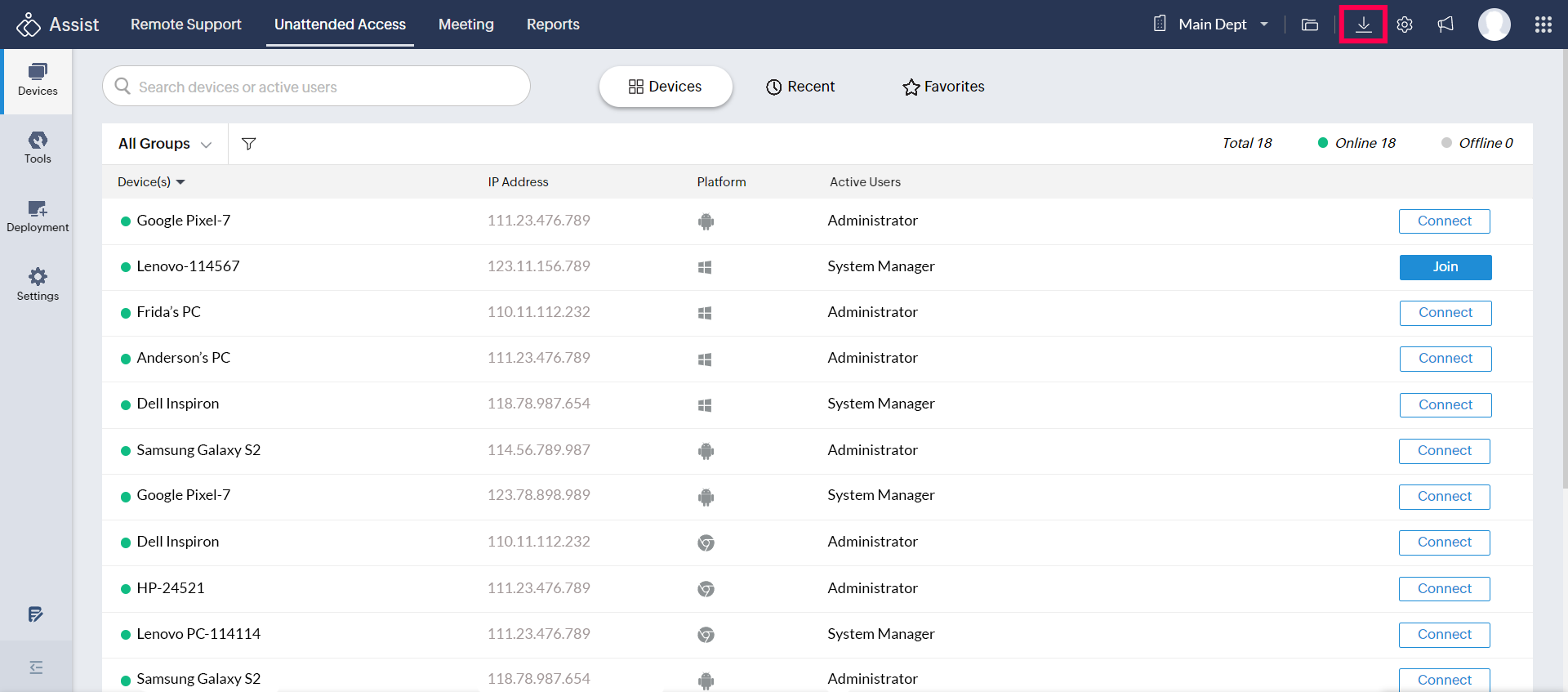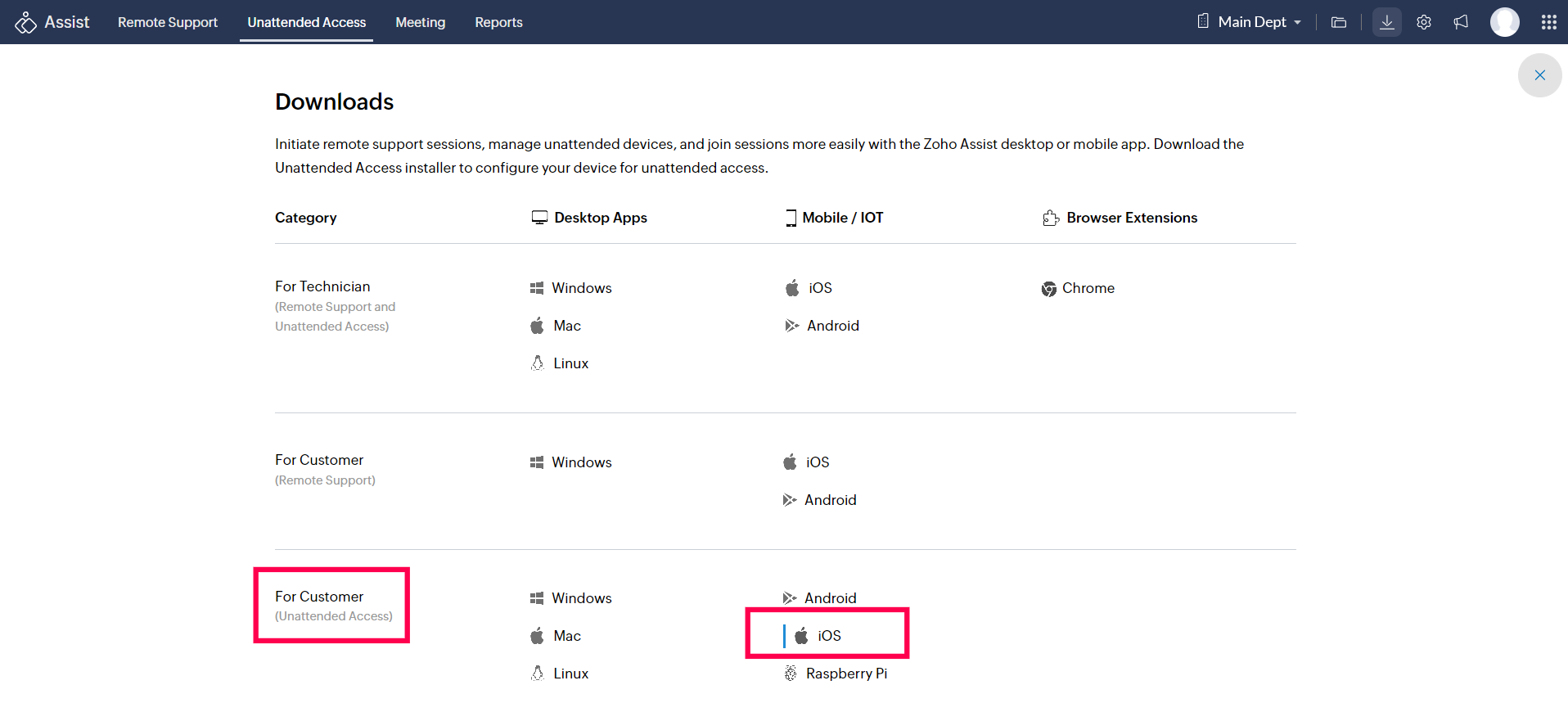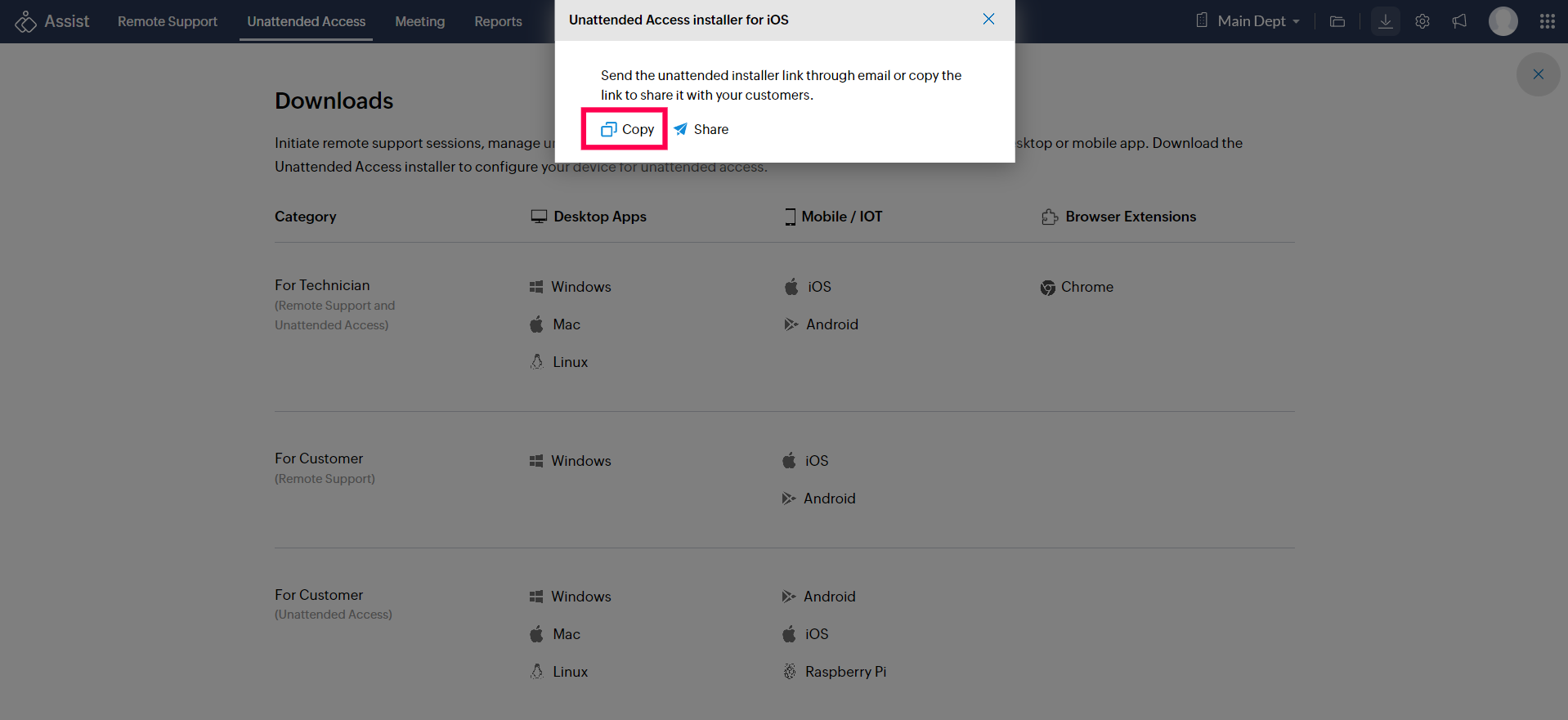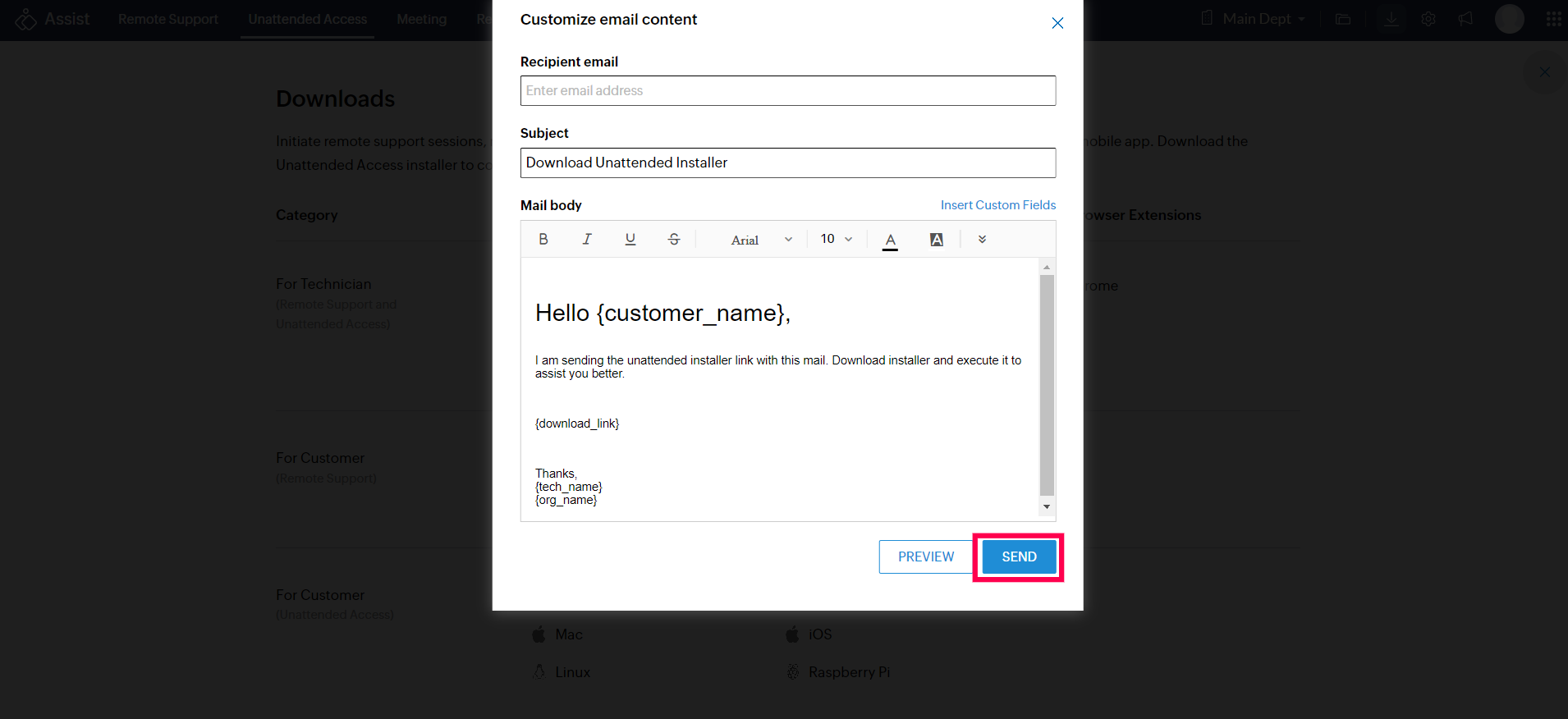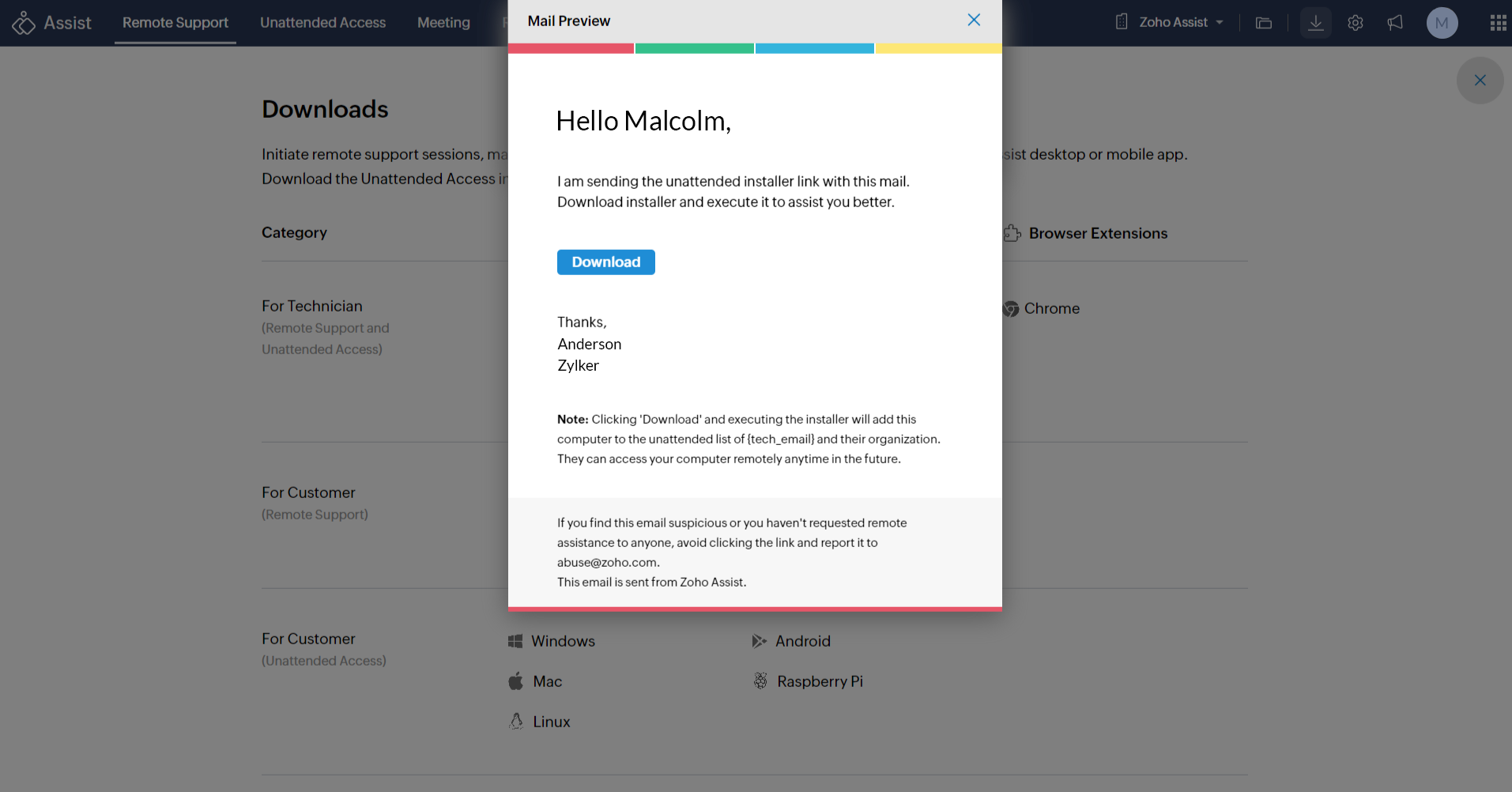Unattended Access for iOS devices
Note : Apple does not support the ability to remotely control iOS devices yet. At this moment, you will be able to view the remote screen and chat with the user over the remote session.
To download the Zoho Assist Application from Web
- Go to assist.zoho.com.
- Log in to your account using Zoho Assist credentials.
- Click
icon at the top-right corner of the main window.
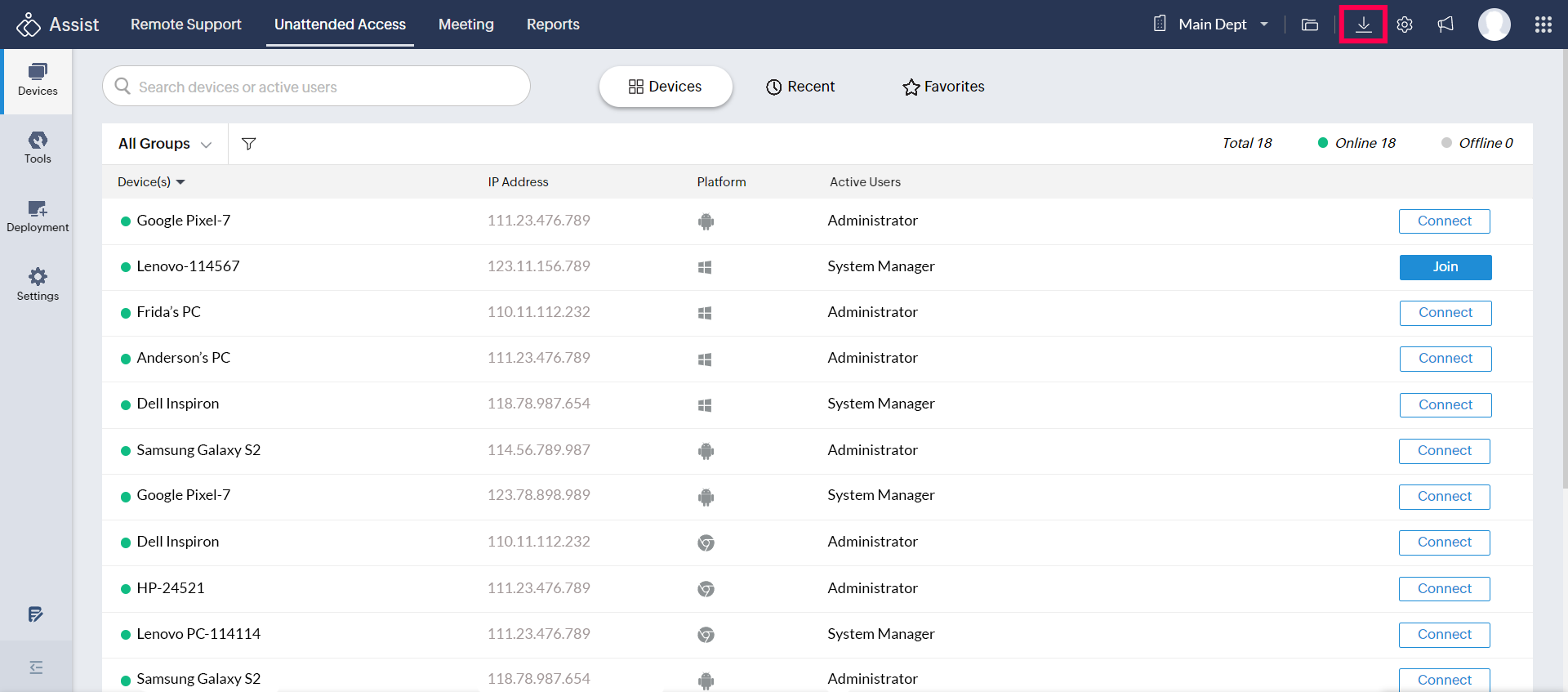
- For customers, choose iOS under Mobile /IoT devices.
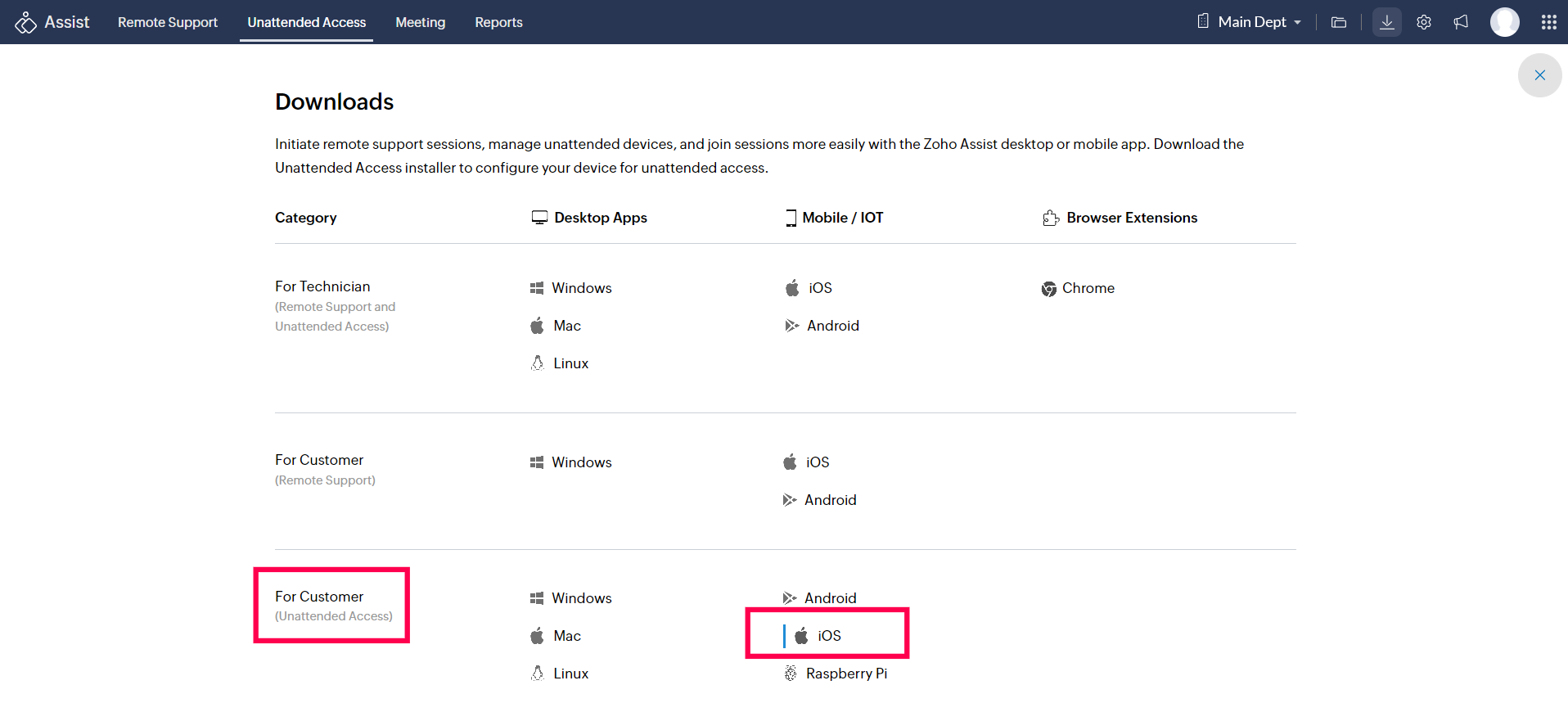
- You can either copy the unattended access agent installer link to the clipboard or share the installer link with the customer via email by clicking Copy or Share, respectively.
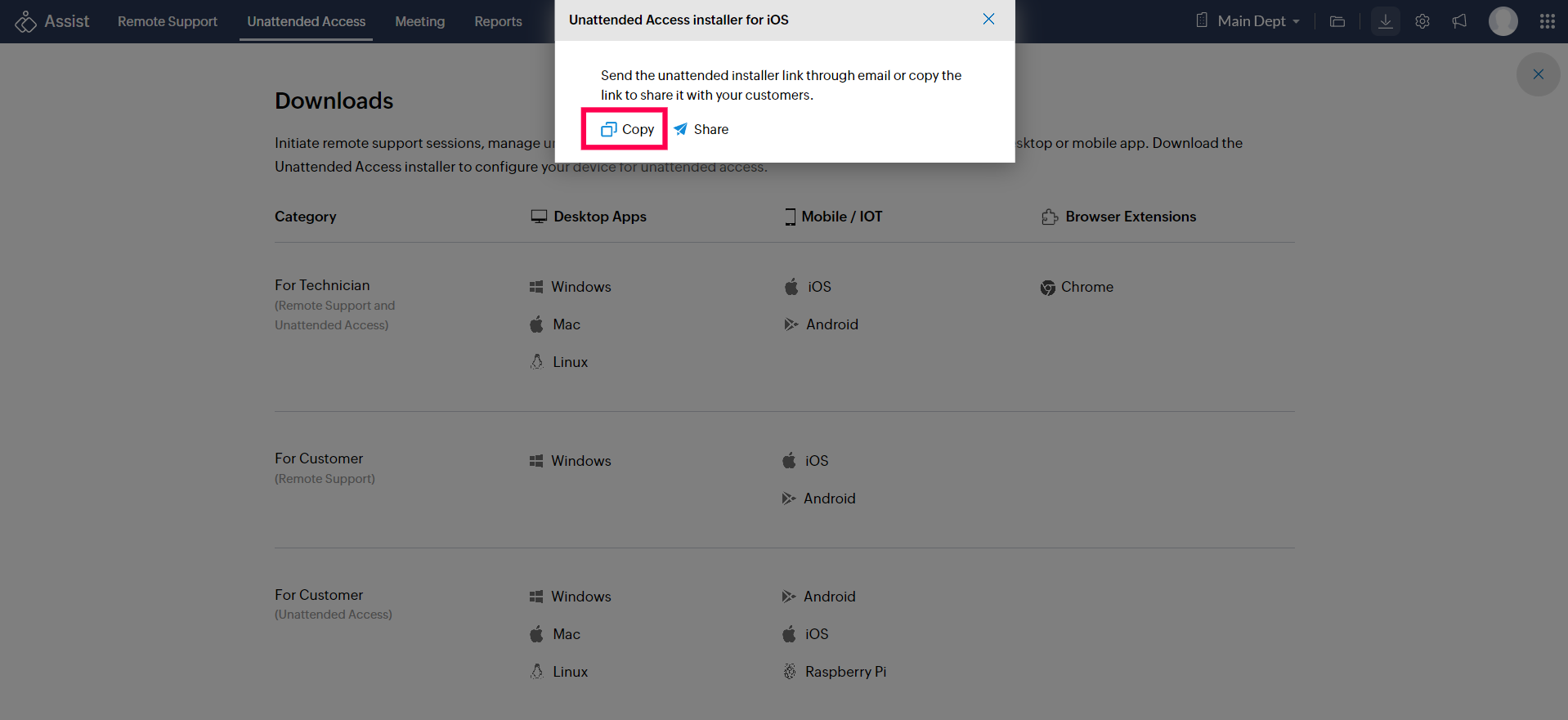
- If you click Share, enter the recipient email address and click Send to invite the customer via email.
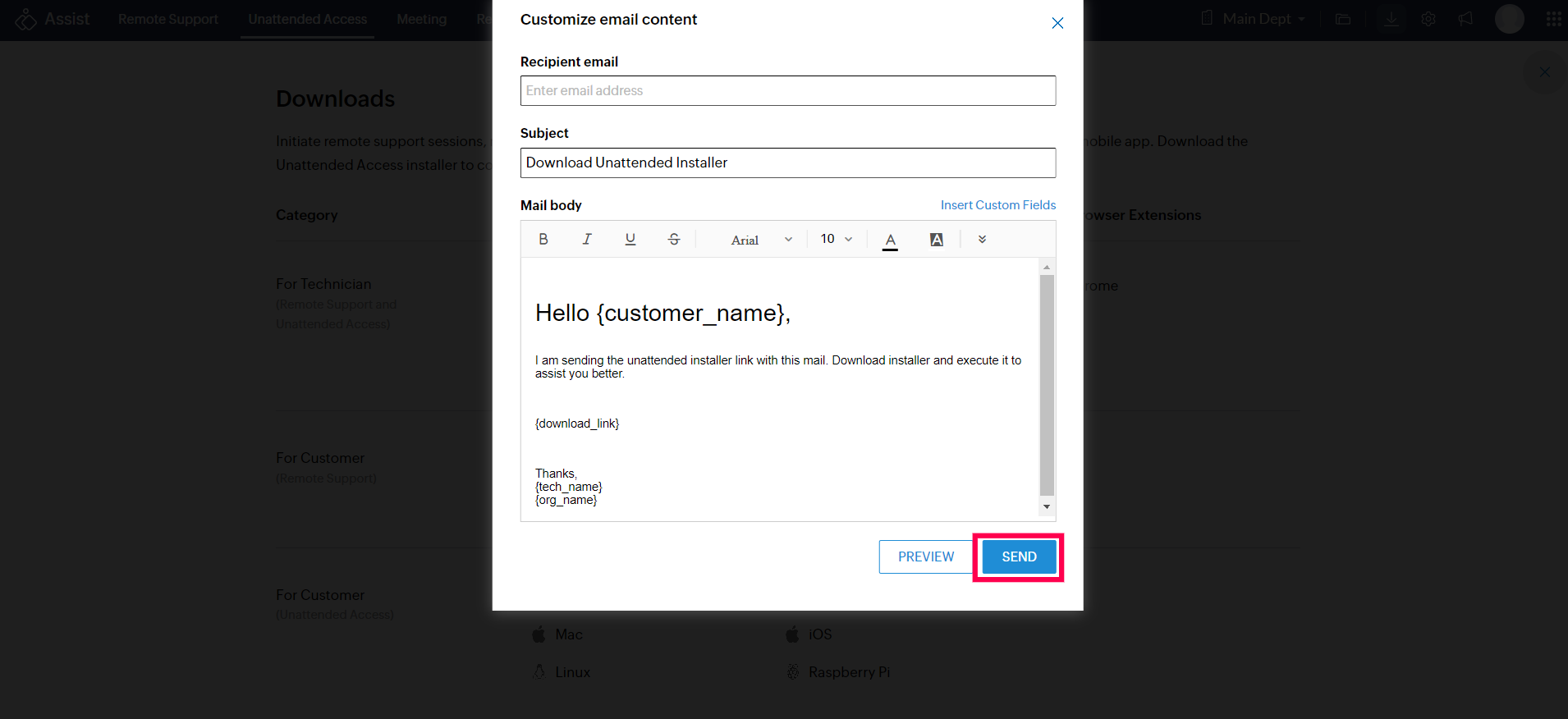
- Click Preview to preview the email content.
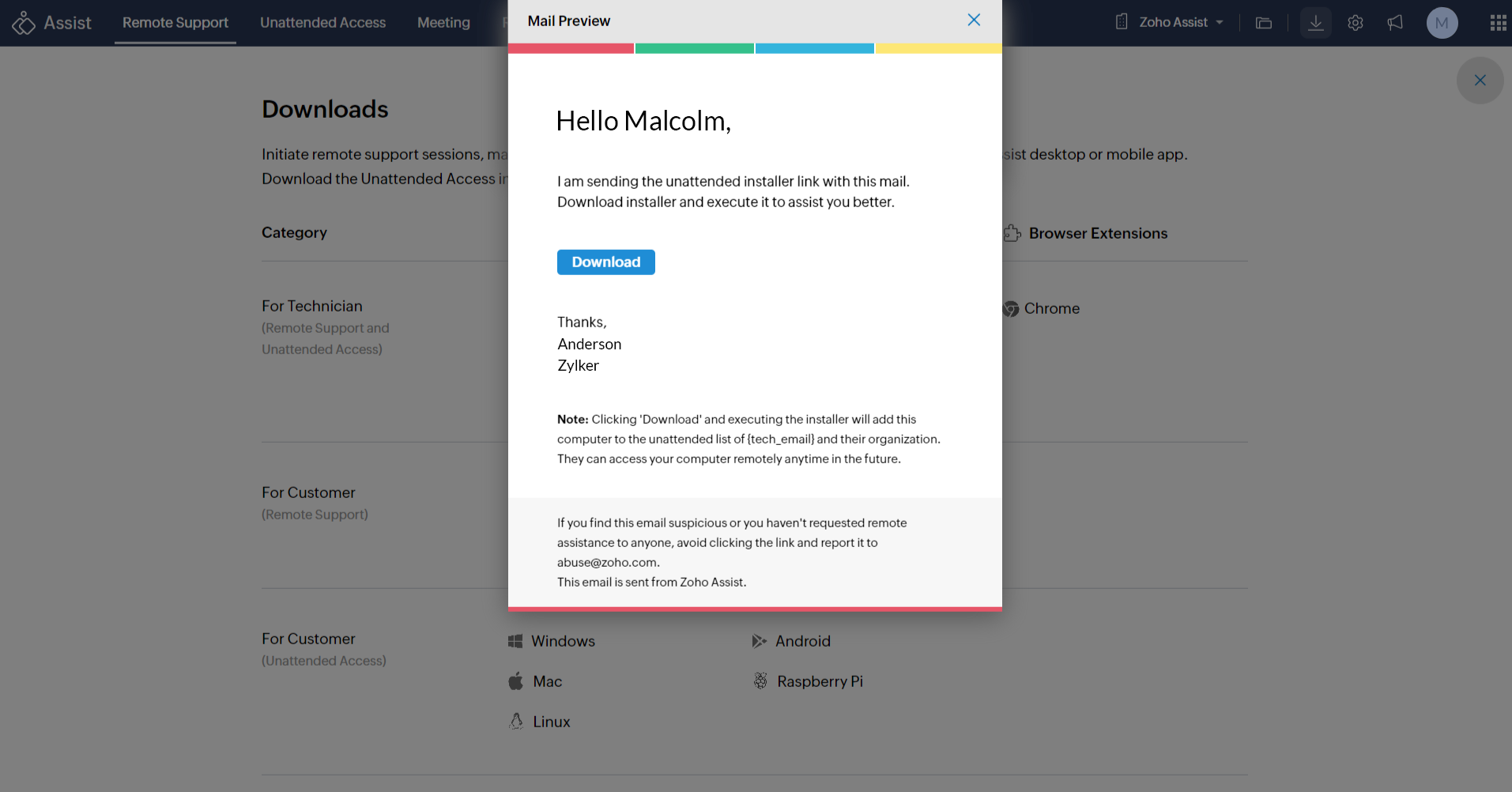
After clicking Download in the email, the link will be redirected to the Appstore to download and install the Zoho Assist application on the mobile device.
To configure your iOS device for unattended access
After installing the application, you'll receive a pop-up notification to enroll your device for unattended access.
Click Yes to enroll your device for Unattended Access.
Note: In case of not receiving a pop up notification, click the download link in the email again to setup the configuration process.

To connect to iOS device from Zoho Assist website
- Go to www.assist.zoho.com and log in to your account using your Zoho Assist credentials.
- Navigate to Unattended Access. All the configured devices will be listed.
- Click CONNECT beside the mobile iOS device you want to connect to.
If the Session Confirmation prompt is enabled by your technician, customer has to grant access before the start of an Unattended Access session Read more.
The customer will receive a notification on their mobile device, Once they click Accept and Start Now, Unattended Access session will be initiated on their mobile device.
Note: When joining the session, a confirmation prompt will be shown, requesting the customer's permission to proceed. The customer is advised to join in support sessions only with people they recognize and trust. If any potentially suspicious activity is observed, please click Report suspicious activity.

Proceed with entering your information in the report form and click Submit.