Holiday Management
Effective holiday management is essential for any organization to maintain accurate attendance records, ensure compliance with regional holiday requirements. The Holiday Management section empowers you to create and manage holidays across all your work locations.
Scenario: For an organization with offices across the UAE, managing holidays across different emirates can be a bit complex. While national holidays like Eid al-Fitr and UAE National Day are observed countrywide, the dates and additional observances can sometimes vary, especially between public and private sectors. With the Holiday Management feature, the HR team can add the right holidays to the calendar for each location, ensuring employees across all emirates can plan ahead and celebrate meaningful moments with their families.
Once you click Configure Now for Holiday Management after enabling leave and attendance, you will view the Holiday Management overview screen.
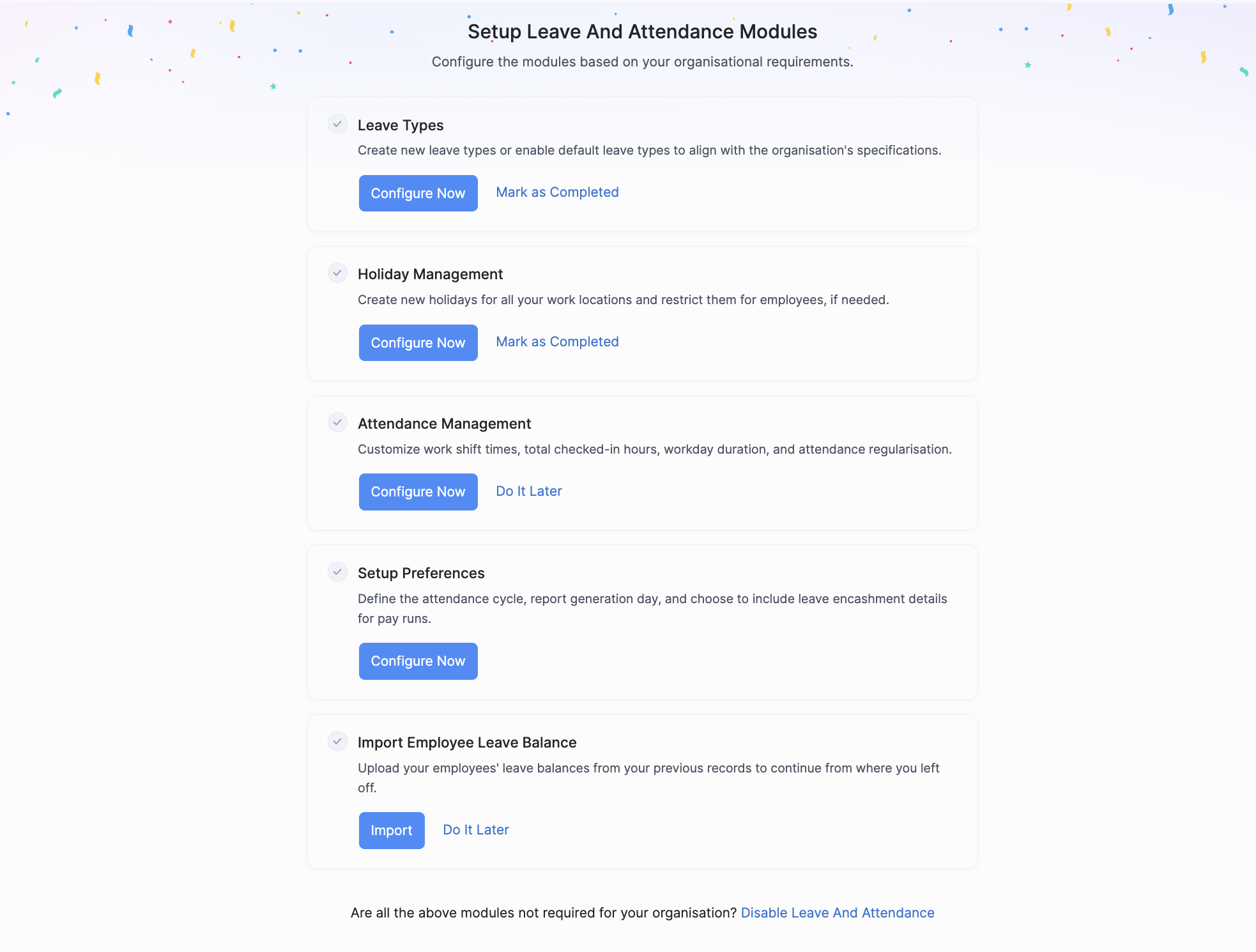
The Holiday Management overview screen allows you to view and manage the holidays you’ve created and provides an option to add new holidays.
Adding a New Holiday
- Click + Add New on the Holiday Management screen.
- Enter the name of the holiday.
- Select the start and end dates for the holiday. If it’s a single-day holiday, enter the same date in both fields.
- Provide a brief description of the holiday. This helps employees understand the significance of the holiday.
- Select the work locations where this holiday will be applicable. You can select multiple locations or all locations.
- Click Save to add the holiday to your organization’s calendar.
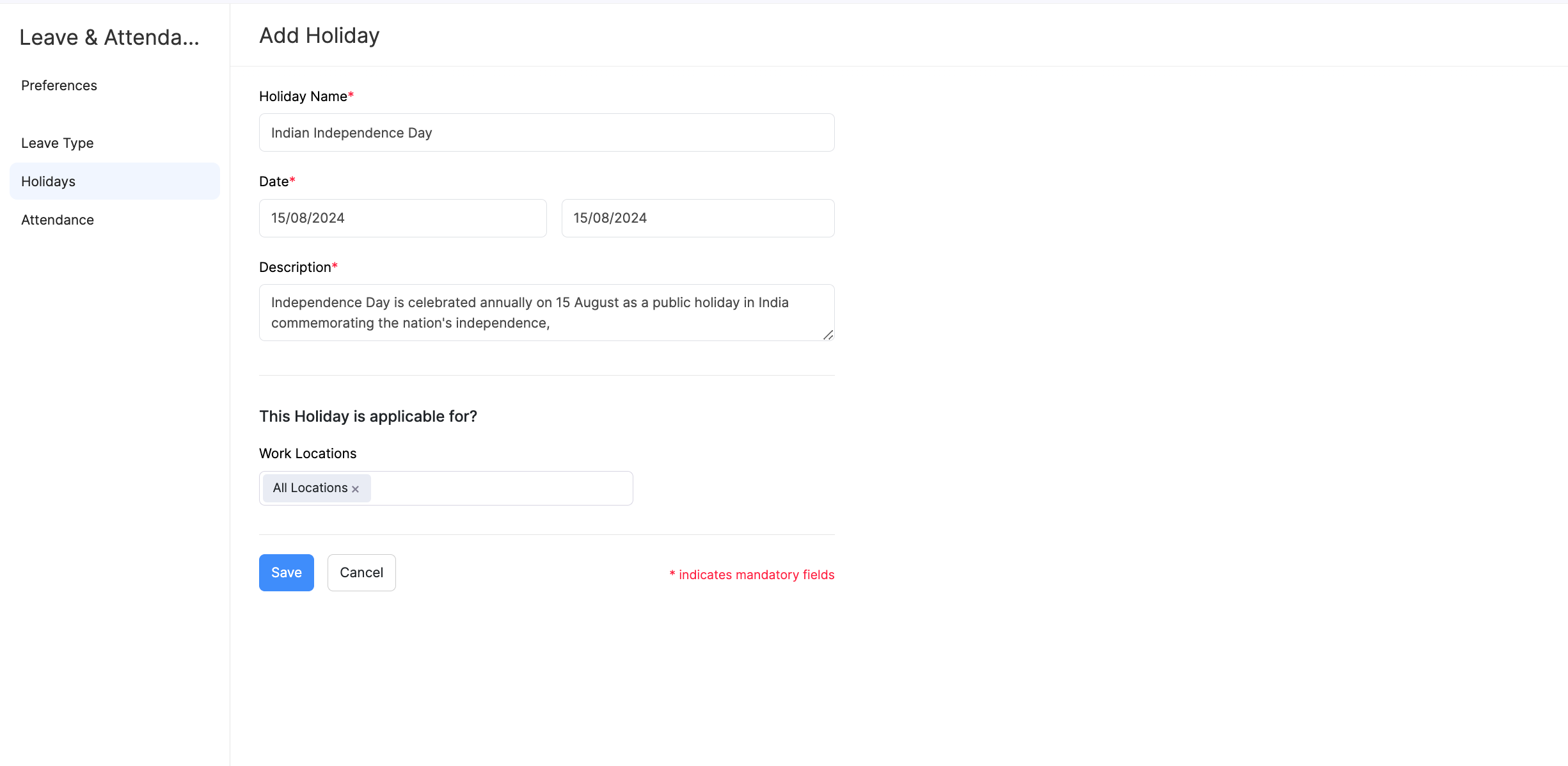
Managing Holidays
Once holidays are added, you can edit, or delete them as needed.
Editing Holidays
You can modify holiday details to reflect changes or corrections based on your organisation’s requirements. Here’s how:
- Click the More icon next to the holiday.
- Select Edit.
- Click Save.
The holiday will now be updated.
Deleting Holidays
You can remove holidays that are no longer applicable or were added by mistake. Here’s how:
- Click the More icon next to the holiday.
- Click the delete icon and confirm the deletion.
- Click Yes.
The holiday will be permanently deleted.
