Data Backup
You can choose to keep a record of all your organizational data offline by creating a backup in CSV or XLS format.
Prerequisite: Only an admin user in the Zoho Books organization can create a data backup.
To back up your data:
- Go to Settings in the top right corner of the page.
- Select Data Backup under Developer Space.
- Navigate to the Backup Data section and Click Backup Your Data.
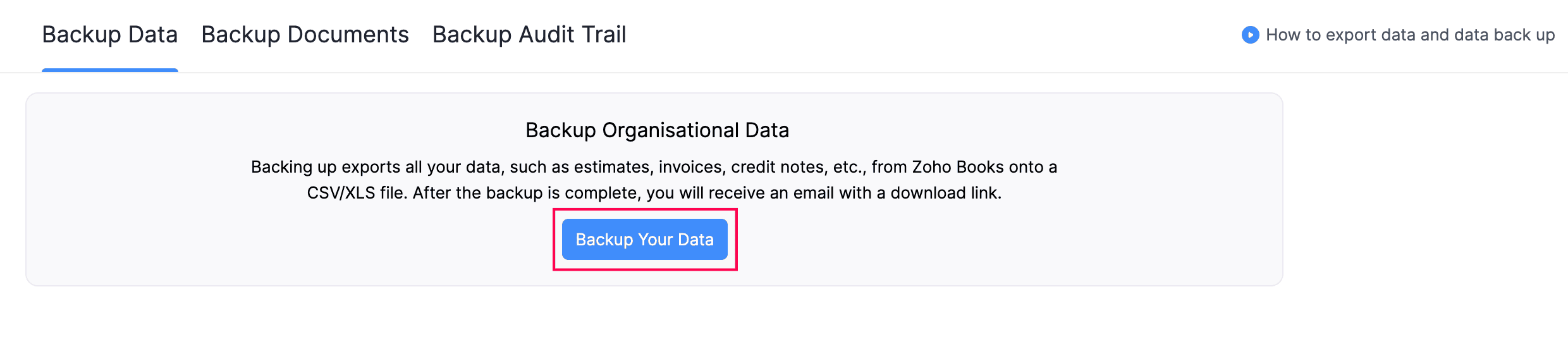
- Select the File Type in the pop-up that appears.
- To include PII in the backup data, check the option Include Sensitive Personally Identifiable Information (PII) while backing up data.
- Click Continue.
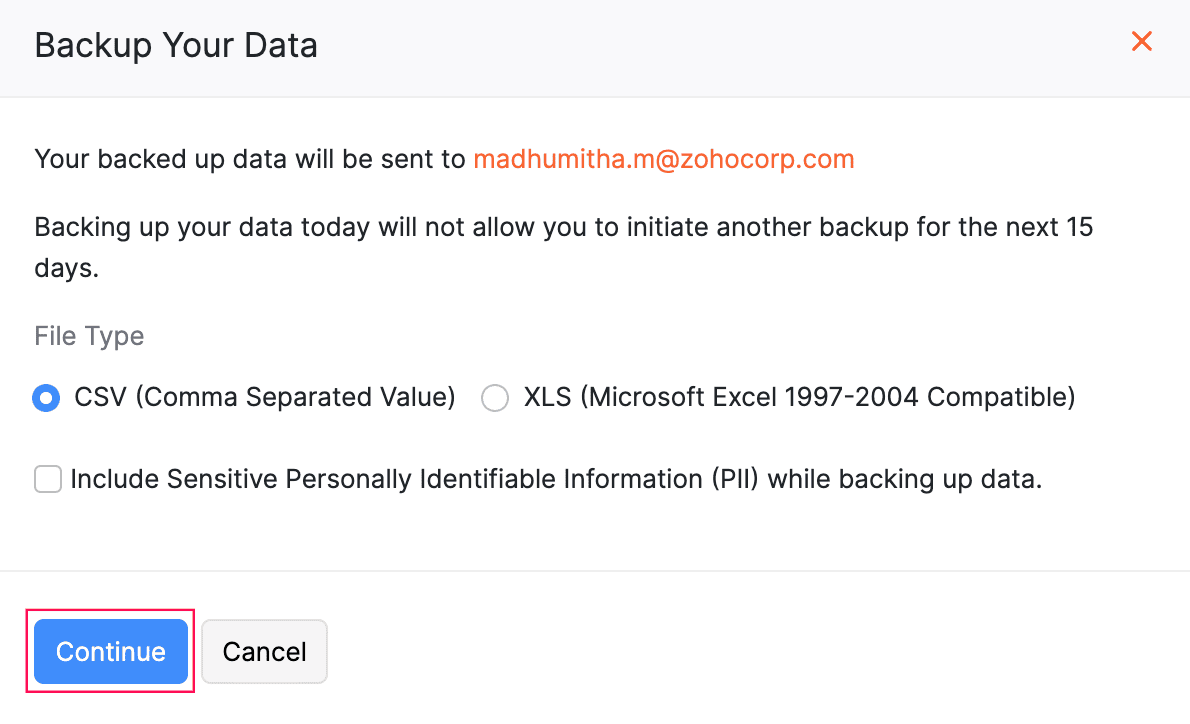
After the backup is created, a download link will be sent to your registered email address. This link will contain a CSV or XLS file with all the records and transactions from your Zoho Books organization. You can download the file either from the email (if you’re logged into your Zoho account) or from the Data Backup page in Zoho Books, where all backups are listed along with details of the user who initiated each backup.
Points To Remember:
- It may take up to 30 minutes to receive the download link after initiating a backup.
- You must be logged into your Zoho account to access the link and download the data.
- Please note that the download link sent to your email will expire 30 days from the date the backup was generated.


 Yes
Yes